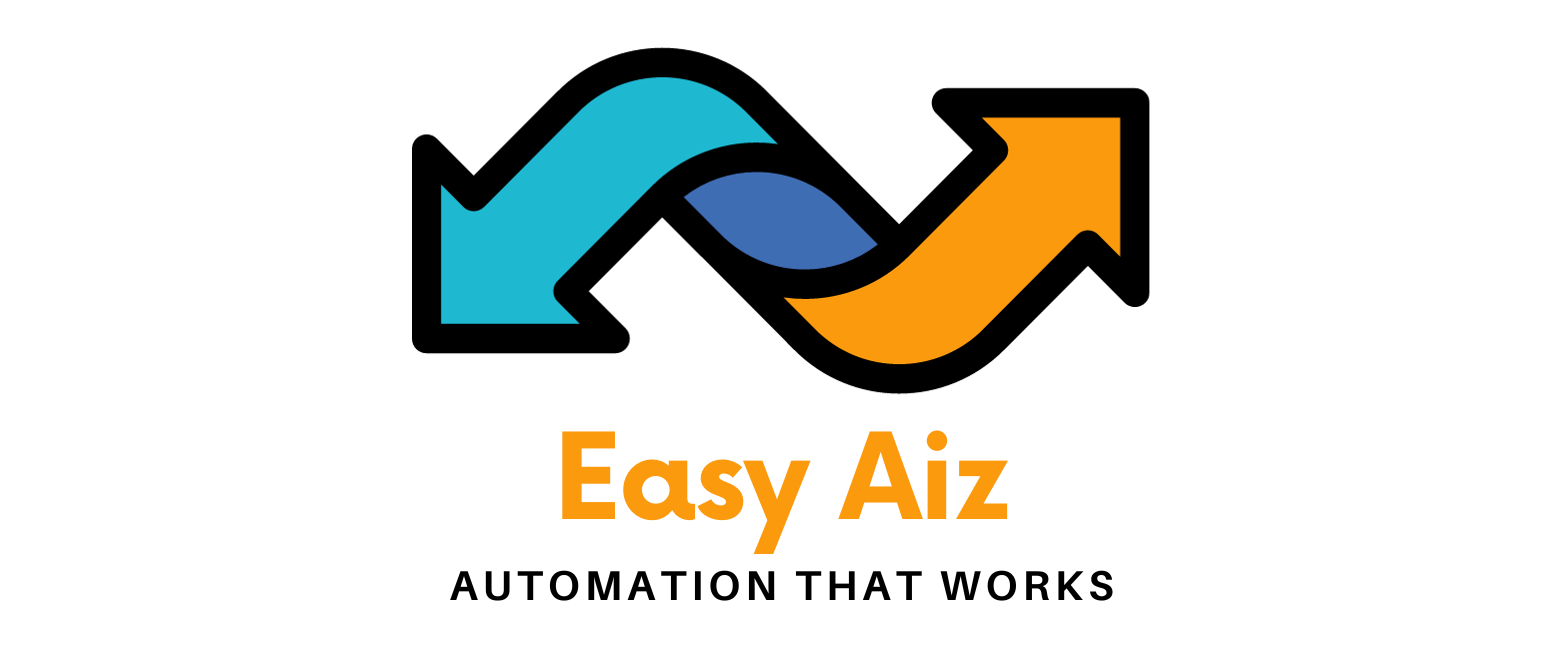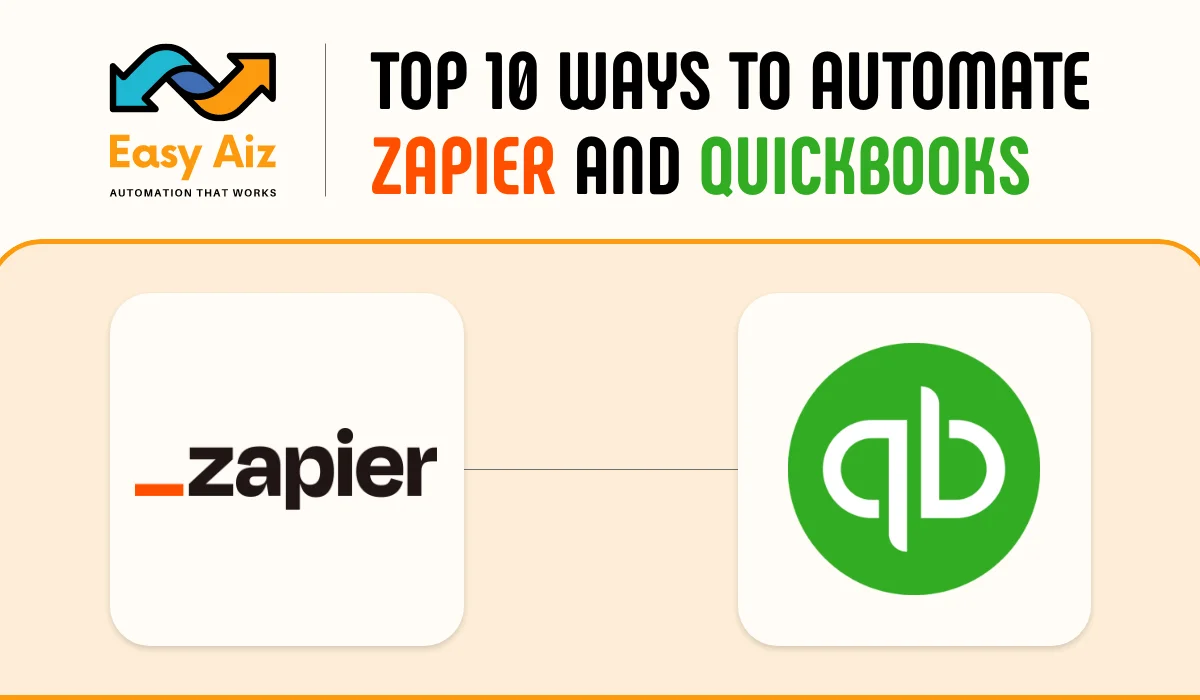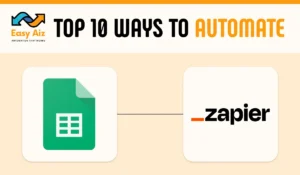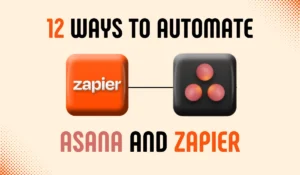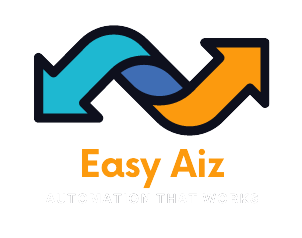Table of Contents
Toggle10 Ways to Automate QuickBooks with Zapier to Improve Billing and Invoices
The Quickbooks is the most famous and successful accounting software. As all of us know in the past many brands became successful and now nobody knows their name because they lost their brand but Quickbooks has been in their position since it was created in 1998. Quickbooks is the best cloud-based software for invoicing even for those business owners who don’t want a complete suite installed.
Nowadays Quickbooks has many versions and most importantly it has different pricing plans for different businesses which makes it more scalable and affordable. As per their pricing plans, Quickbooks provides different feature sets that make Quickbooks more awesome invoicing tool. But if you want to beat your competitor in business and reach your highest target in less time then need to Automate Quicbooks with Zapier the leading Automation tool. With Zapier you can automate every single task just tin few clicks without any effort.
Zapier is an automation tool that works with 7000+ different web applications with thousands of pre-built templates. In Zapier you can simply connect one app with another app with drag and drop feature. The more beneficial point of Zapier is an API that allows you to create automation for your business needs from scratch. Are you tired of busy billing work you have the best duo Quicbooks and Zapier to automate your workflow.
However, there are many automation available for Zapier and Quickbooks for different business needs. Zapier can connect Quicbooks with thousands of other apps but we will cover the Top 10 Zapier and Quickbooks integrations that help you to automate your process and change your way of work.
Before starting these ten ways we have to look at how automation helps you in business.
Why Automate?
In the modern era, there are many suites of tools available that can help you improve your business. In these tools, automation tools plays a vital role because these apps and tools make your work quicker, and more effortless without human errors the main benefit of automation is saving time because as a business holder time is too important for handling other tasks and managing a team.
Now talk about the Zapier and Quickbooks Online automations.
1) Generate Receipts in Quickbooks for Stripe Charges
Stripe is a famous app for payments. Zapier offers many integrations for Stripe to make it fast and easier. You can convert any Stripe charges into billable invoices and receipts in Quickbooks Online. So whenever any customer pays through Stripe it will automatically create a receipt in Quickbooks. Also, you can create an automation that automatically Adds new Stripe customers to Quickbooks Online as Customers. Just make a Zap and when the trigger occurs the customer will be added automatically.
2) Create Quickbooks receipts for WooCommerce
If you are running an online store you will be familiar with WeooCommerce.This Quickbooks integration will change your complete billing process because this automation will save you many hours. Simply set a workflow then it will work automatically whenever the trigger works in Quickbooks means transactions of WooCommerce then it will automatically generate a receipt in QuickBooks.
3) Add New Invoices to Google Sheets
Tracking is very important as well as the time taken. Most of the small also large businesses use Google Sheets for storing data and tracking, Some of the business uses the complete Google suite to manage their businesses. If you are also using Google Sheets for tracking this automation will help you with this integration you can generate new invoices in Quickbooks whenever a new line is added to your spreadsheets. This will help you to know all about your comings and goings in your bills.
4) Add New Quickbooks Contacts To your Google Contacts
In this integration, you can easily add new Quickbooks contacts and invoices to your Google Contacts. This Zap works whenever you generate an invoice in Quickbooks for a new customer or any condition you choose so when this trigger runs new contact will automatically transfer to Google Contacts without any single manual touch.
5) Generate Quickbooks Online Customers from Salesforce
Salesforce is a popular CRM that has many amazing features. It has every single function which is need of business nowadays. But this is not enough because when you need other functionalities like billing and invoices you come to Intuit Quickbooks online and Zapier helps you to connect these apps together. This integration helps you to transfer your Salesforce customers, transactions, and estimates without any manual effort. Just you want to set the parameter based on your needs and automation will work.
6) Send PayPal customers or invoices to Quickbooks
PayPal is an All-in-one and affordable solution for small and large businesses. In some situations, PayPal costs a very small fee and it is one of the payment tools that doesn’t cost high fees. With this Zapier Automation, you can easily send your PayPal customers to Quickbooks. Save your customers in PayPal as well as Quickbooks and Also you can create Quickbooks online for customers with successful PayPal sales.
7) Add New Quickbooks Customers to Mailchimp subscriber lists
Mailchimp is best for email marketing. This automation is very helpful for those who are seeking which point they add their customers to their mailing lists. This point is best for marketing. This Zapier workflow helps you to add new Quickbooks customers to their Mailchimp subscriber list with their information and Mailchimp can send marketing emails to them. This Zap is very simple to make but important in Marketing you can simply start this Zap with customers as a trigger and then set the Maikchimp as an action app.
8) Create New Estimate Quickbooks When Pipedrive Deals reach a certain stage
Pipedrive is famous for sales and lead development most businesses are using Pipedrive to increase their leads. This integration will be game-changing for you if you want to track Pipedrive deals. You can create estimates in Quickbooks when Pipedrive deals reach a certain point and these estimates are generated automatically and help you to continue your process. You can customize this automation to your requirements whether you want to include which deals are affected or what stages you want to hit.
9) Create New FreshBooks Clients from New Quickbooks Customers
Freshbook is an app that can handle your daily accounting activities and Financial reports. With Zapier you can import your customers into FreshBooks from Quickbooks Online. Just create a Zap and set it whenever a New customer is added to QuickBooks it will automatically created as a new client in FreshBooks. This integration saves you time to add manually single in FreshBooks you can just add these clients without any effort and time using this Zapier Quickbooks integration.
10) Create Invoices in Quickbooks Online from Typeform Entries
Typeform is a very useful form builder that helps you gather information from surveys and get leads. You can increase the value of Typeform for your business through Zapier. With Zapier you can connect Typeform with 7000+ apps and one of them is Quickbooks Online. This Zap creates invoices whenever someone fills out the Typeform form. Just enjoy this automation and feel free from manual data entry.
Easy Aiz - Automation That Works
See how EasyAiz Automates your Business!
Get Quality Services for growing your business, 700+ companies have worked with us and saved thousands of hours and your company could be the next.
Schedule a Free Consultation planning with Certified Zapier Experts that suits your business.
Book A Free CallConclusion
Quickbooks is the best accounting software and helps businesses manage their invoices and billing systems but this is not enough to save more time in less effort this is possible through Automation because automation can save your time and effort and also reduce manual efforts. In the automation industry, Zapier is a famous name because of its vast app library it connects over 7000+ apps without coding. Connect Quickbooks Online with Zapier to increase your productivity in less time There are many famous automations available for Zapier Quickbooks Online but we choose the Top 10 automations that help you in Accounting and billing.
Yes, Zapier is designed to be user-friendly, making Quickbooks integration accessible to users of all technical backgrounds.
Automation with Zapier and Quickbooks ensures accurate and timely execution of financial tasks, saving time and reducing the risk of errors.
While powerful, Zapier’s functionality has limitations for advanced or specific Quickbooks features, but it’s suitable for most common automation needs.
Costs depend on your automation needs. Zapier offers various pricing plans, and Quickbooks has its fees, so consider both when budgeting.
Explore Zapier’s documentation, video tutorials, and community forums. Quickbooks provides support and resources. Online communities and forums offer insights and best practices from users.