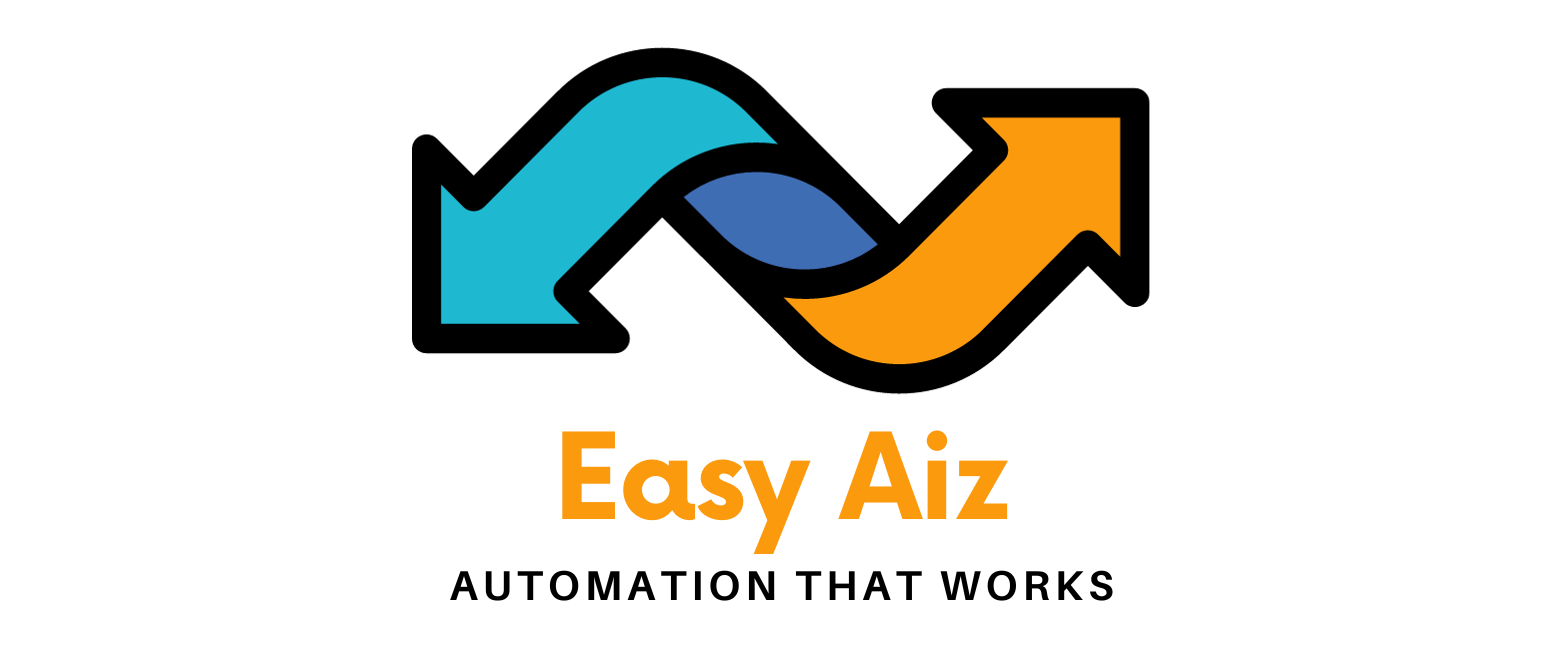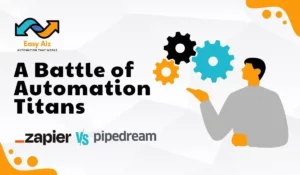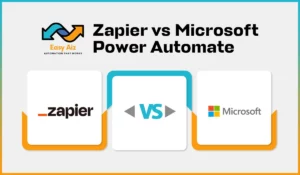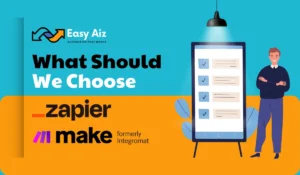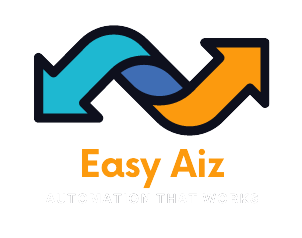Table of Contents
TogglePower Automate vs Zapier: A Battle of Automation Titans
Key Takeaways
- Zapier and Power Automate are the best automation tools and offer several tools and features.
- Zapier acts as a bridge between over 7000+ applications and allows the creation of seamless workflows. On the other hand, Microsoft Power Automate is part of the Microsoft 365 suite and the best choice for those with the Microsoft ecosystem.
- Zapier offers a variety of features such as Zaps, multistep zaps, filters, conditions, Custom Integration and dozens more. You can easily create Zaps to automate your tasks by creating a Zap first, customizing the Zap with the trigger, action, and filters as your requirement needs, testing the Zap, and turning it on.
- Microsoft Power Automate has excellent benefits such as floe templates, connectors, RPA and AL builder. The integration process is more complex than Zapier, but after creating a flow, configuring it, testing and deploying it, and running it manually and automatically once tested.
- For businesses, Zapier provides the benefits of a vast application library, user-friendly interface, and advanced capabilities. On the other hand, Microsoft Power Automate provides Microsoft integration, AI data analysis and flow templates.
Automating repetitive tasks is not an option, but it is a necessity. Two giants stand tall, Power Automate and Zapier, each offering several tools and features to streamline your workflows and simplify your digital life. So, which tool suits your automation needs best? In this article, you will get the greatest comparison of Microsoft Power Automate vs Zapier, by exploring their features, integration processes, benefits, and pricing. By the end of this journey, you’ll be equipped to make an informed choice between these two powerful automation tools.
What is Zapier?
Imagine Zapier as the bridge between your favourite apps. It’s like a well-choreographed dance where data seamlessly moves from one app to another. Zapier connects more than 7000 applications, enabling you to automate workflows without any coding skills. It’s the ultimate efficiency booster for small and large businesses alike.
But how does it work?
Visualize yourself as the captain of a vast fleet, where each vessel represents a different app. Zapier allows you to compose a work of art by creating “Zaps” – automated workflows that connect your apps. With Zapier, you can set triggers and actions, enabling data to flow between apps effortlessly.
What is Power Automate?
Now, let’s introduce the heavyweight champion, Microsoft Power Automate. As the name suggests, Power Automate is Microsoft’s answer to the automation revolution. It’s a part of the Microsoft 365 suite, making it a powerful choice for businesses entrenched in the Microsoft ecosystem.
How does it differ from Zapier?
Power Automate, like Zapier, also enables you to create automated workflows. But its true power emerges when paired with Microsoft services like SharePoint, Office 365, and Dynamics 365. It’s like the magic key to unleash Microsoft’s full potential.
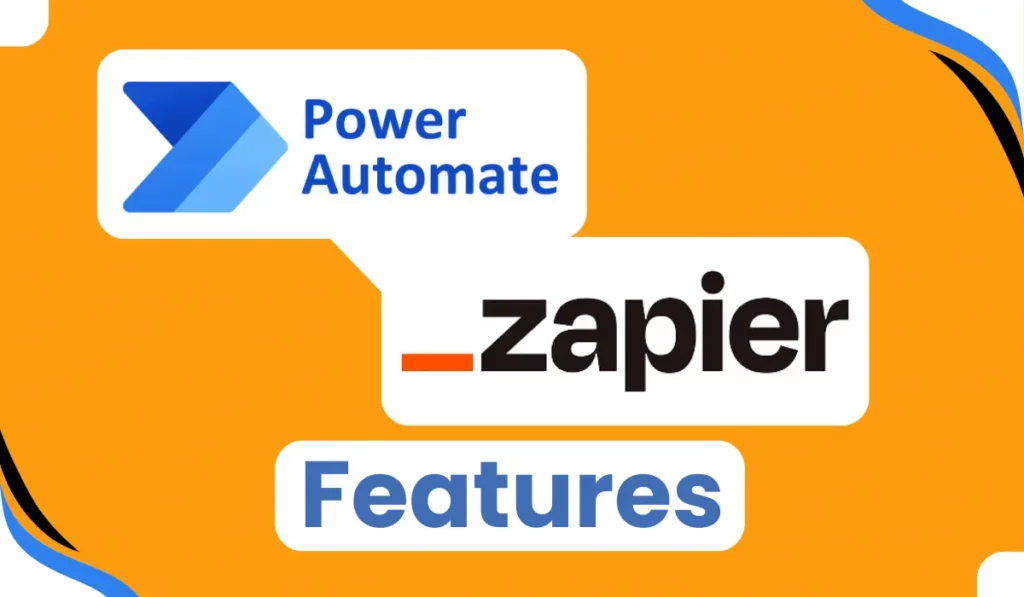
Power Automate vs Zapier: Compare Features
Zapier Features
Zapier offers a wide array of features that make automation a breeze. These features are designed to simplify your workflow and save you time:
Zaps: A Zap is an automated workflow that connects two or more apps to perform a specific task. For example, you can create a Zap that automatically sends a Slack message when a new email arrives in your Gmail inbox.
Multi-step Zaps: Sometimes, one step just isn’t enough. Zapier allows you to create multi-step Zaps that can perform a series of actions, making your automation even more powerful.
Filters and Conditions: With Zapier, you can set up filters and conditions to ensure that your Zaps run only when specific criteria are met. Such control is vital for perfecting your automation.
Custom Integrations: If the app you need isn’t available in Zapier’s extensive library; you can create custom integrations using their developer platform. This flexibility is a game-changer.
Zapier Pros
-
It offers a vast application library and connects with over 7,000 applications.
-
Easy to use and user-friendly interface.
-
Offers advanced capabilities like multi-step zaps, filters, and custom integrations.
-
Provides a free plan for basic automation needs.
-
Suitable for businesses of all sizes.
Zapier Cons
-
Limited customization options for advanced users.
-
Limited access to premium features for users on the free plan.
-
Minor support for Microsoft applications and services.
Power Automate Features
The Power Automate offers a unique set of features to Microsoft users:
Flow Templates: Power Automate provides a range of templates specifically designed for Microsoft applications. These templates span various scenarios, from SharePoint document approval to Outlook email notifications.
Connectors: With over 370 connectors, it allows you to connect and automate various Microsoft apps, as well as third-party apps, to streamline your workflow.
Robotic Process Automation (RPA): Power Automate’s RPA features let you automate repetitive desktop tasks, like data entry, in the Windows environment.
AI Builder: For those looking to incorporate AI into their automation, Power Automate offers the AI Builder, allowing you to add artificial intelligence capabilities to your workflows.
Power Automate vs Zapier: Compare Benefits
Now that we’ve gone through the fundamentals, let’s consider the advantages and disadvantages.
Power Automate Pros
-
Part of the Microsoft 365 suite, making it an excellent choice for businesses entrenched in the Microsoft ecosystem.
-
Offers a range of flow templates specifically designed for Microsoft applications and services.
-
Provides over 370 connectors for various Microsoft apps and third-party apps.
-
Offers advanced capabilities like RPA and AI Builder.
-
Provides excellent support for Microsoft applications and services.
Power Automate Cons
-
The integration process is more complex than Zapier.
-
Requires some coding knowledge for advanced customization.
-
Pricing can be expensive for small businesses or individual users without a Microsoft 365 subscription.
Zapier Benefits
Extensive App Ecosystem:
For businesses using a wide range of apps, Zapier offers an expansive playground for automation.
User-Friendly Interface:
Zapier’s simplicity means anyone, regardless of their tech skills, can use it.
Advanced Capabilities: It serves both newbies and experts, providing a broad array of automation options.
Power Automate Benefits
Microsoft Integration:
If your business relies heavily on Microsoft products, Power Automate offers unparalleled integration.
AI and Data Analysis: It’s a great choice for data-driven businesses, thanks to its AI capabilities.
Flow Templates: The templates can save you time and effort in setting up common workflows.

Power Automate vs Zapier: Integration Process
Define Integration Goals: Identify the tasks or processes you want to automate and integrate between different applications.
Choose Trigger and Action Apps:
For Zapier: Select the app that will trigger the integration process (e.g., Gmail, Slack, Shopify).
For Power Automate: Choose the trigger and action apps from Microsoft 365, Dynamics 365, or other supported services.
Create a Zap in Zapier or Flow in Power Automate:
For Zapier:
Log in to your Zapier account.
Click on the “Make a Zap” button.
Choose the trigger app and select the trigger event (e.g., new email received).
Connect your account and set up the trigger conditions.
Choose the action app and select the action event (e.g., create a task).
Connect your account and map the data fields from the trigger to the action.
Test the Zap and turn it on to start automation.
For Power Automate:
Log in to your Power Automate account.
Click on “Create” and choose “Automated flow.”
Select the trigger app and trigger event (e.g., when a new email arrives).
Connect your account and set up the trigger conditions.
Add an action step and choose the action app (e.g., create a task in Microsoft Planner).
Connect your account and map the data fields from the trigger to the action.
Test the flow and save it to start automation.
Configure Data Mapping and Transformation: Ensure that data from the trigger app is correctly mapped to the corresponding fields in the action app. You may need to perform data transformations or apply filters to format the data appropriately.
Test Integration: Conduct thorough testing before deploying the integration in a production environment to verify that the automation workflow functions as expected. Test various scenarios to ensure data consistency and accuracy.
Deploy Integration: Once testing is successful, deploy the integration to your live environment. Monitor the integration performance and adjust as needed to optimize efficiency and reliability.
Monitor and Maintain: Regularly monitor the integrated workflows to identify any issues or bottlenecks. Adjust as necessary to accommodate changes in business requirements or updates to the integrated applications.
Document Integration Process: Document the integration process, including configuration settings, data mappings, and troubleshooting steps. This documentation will serve as a reference for future maintenance and scaling of the integration.
By following these steps, you can create a seamless integration between different applications using Zapier or Microsoft Power Automate, automating repetitive tasks and improving overall efficiency in your workflow.
Easy Aiz - Automation That Works
Automate Your Business Tasks Now!
Over 700 Companies have worked with EasyAiz to improve what’s working and isn’t fixed and test new ideas.
Make your first Free Consultation Call.
Book A Free Call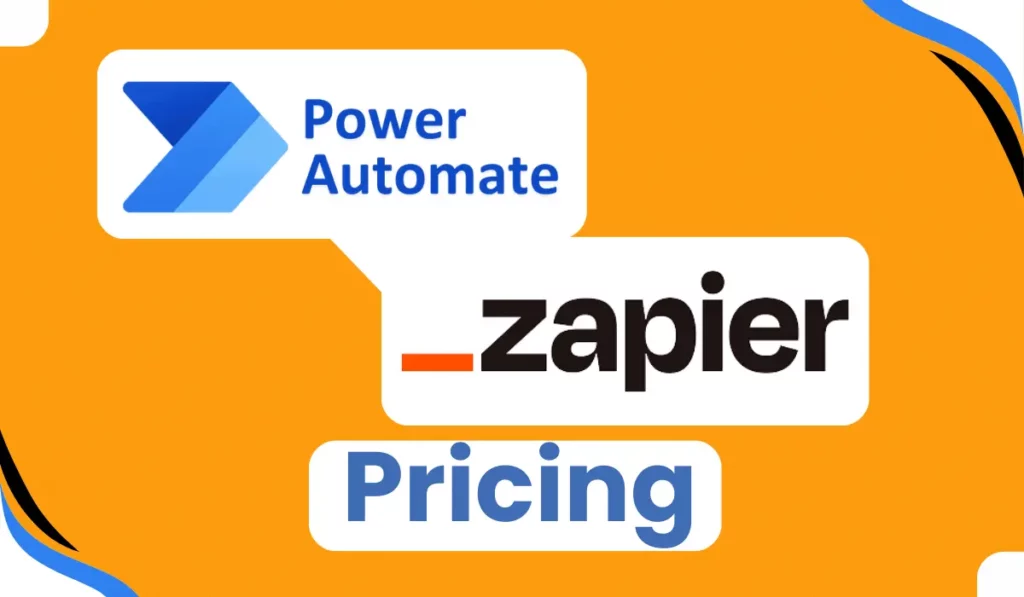
Power Automate Vs Zapier: Compare Pricing Plans
Zapier Pricing
Zapier offers a pricing structure based on the number of Zaps (workflows) and the frequency of automation. They offer a free plan with limited Zaps and a range of paid plans starting at around $19.99 per month.
Free Plan
For individuals starting out with automation.-
Two-step Zaps
-
Visual editor
-
Unlimited Zaps
Starter Plan
For individuals who need to automatically move data between apps.-
Multi-step Zaps
-
Zap filters and formatting
-
Zap versions
-
Webhooks
Professional Plan
For individuals building and managing custom workflows.-
Multi-step Zaps
-
Zap filters and formatting
-
Zap versions
-
Webhooks
Team Plan
For teams turning business processes into automated workflows.-
Unlimited users
-
Shared app connections
-
Shared workspace
-
Premier Support
Company Plan
For companies scaling automation across teams.-
SAML single sign-on (SSO)
-
Advanced admin permissions
-
Custom data retention
Power Automate Pricing
Power Automate comes with various plans, including a free plan with limited features. The paid plans start at $15 per user per month and go up for businesses with more extensive automation needs.
Power Automate Premium
Enables licensed users to automate modern applications via API-based digital process automation (cloud flows) and legacy applications via UI-based robotic process automation (desktop flows) in attended mode.-
Unlimited cloud flows (DPA) and desktop flows (RPA) in attended mode
-
50 MB Power Automate Process Mining data storage1
-
5,000 AI Builder credits
-
Dataverse entitlements of 250 MB database and 2 GB file
Power Automate Process
Licenses a single “automation” bot that can be used for unattended desktop automation ( RPA), or a digital process automation (DPA) flow that can be accessed by unlimited users in the organization.-
Cloud flows (DPA)
-
Desktop flows (RPA) in unattended mode
-
Dataverse entitlements of 50 MB database and 200 MB file
Conclusion
In conclusion, Microsoft Power Automate vs Zapier, you should consider your existing tech stack, the complexity of your workflows, and your budget. If you’re deeply entrenched in the Microsoft ecosystem and require robust data analysis and AI capabilities, Power Automate may be the better choice. On the other hand, if you need a wide array of app integrations and a user-friendly interface, Zapier is a top contender.
Whichever you choose, both tools are champions in the world of automation, helping you streamline your digital life and boost productivity.
Faqs
Yes, you can use both tools together. You can effortlessly blend Zapier and Power Automate to suit your requirements.
Both Zapier and Power Automate support multi-step automation, allowing you to connect multiple apps or services within a single workflow. This feature proves especially handy for intricate automation demands.
Both Zapier and Power Automate take security seriously. They employ encryption and secure connections to safeguard your data. However, it’s essential to configure your automation with appropriate security settings and permissions to ensure data integrity and privacy.
Zapier and Power Automate primarily rely on pre-built connections (Zaps and Flows). While you can customize these to some extent, creating entirely custom integrations might require more advanced development skills and potentially involve the use of APIs.
Both Zapier and Power Automate offer customer support through various channels. You can typically find resources like knowledge bases, documentation, and community forums online. Additionally, paid plans often come with direct customer support options, including email and chat support, to help you with any issues or questions you might have.