Table of Contents
In a money-where-time world, organizations are always on the lookout for how they can automate processes and eliminate repetitive steps. Workflow automation has been the cornerstone of process efficiency, enabling companies to concentrate on strategy planning instead of being weighed down by manual intervention. Whether automating reminders, matching customer information, or project administration, automation software has transformed the corporate landscape.
Among all these tools, Zapier stands out as a no-code automation behemoth. Simple and flexible, Zapier allows users to integrate more than 7,000+ applications and automate workflows without writing a single line of code. Whether you’re a solopreneur or part of a large enterprise, Zapier has revolutionized the way businesses handle their workflows. Curious about how much this power can cost? Zapier pricing offers different plans to match your needs from basic automation setups to advanced multi-step workflows for bigger teams.
What is Zapier?
Fundamentally, Zapier is no-code automation software through which users can connect multiple applications and automate repetitive processes. In contrast to conventional tools that need coding knowledge, Zapier’s pre-formatted templates and drag-and-drop interface allow anyone to use it.
Zapier serves as a “digital bridge” between apps and moves data from one app to another effortlessly. Automating tasks like lead handling, marketing campaigns, and sales processes saves valuable time and avoids human errors.
Major Features That Characterize Zapier:
7,000+ Apps Integration:
Zapier integrates perfectly with widely used apps like Google Workspace, Slack, HubSpot, Salesforce, and Trello.
This large library makes it extremely easy for the user to create workflows that will precisely suit their own needs.
Automated Workflows (Zaps):
Zaps are automated workflows that connect two or more applications, automating tasks through triggers and actions.
Example: Automatically save email attachments to Google Drive and notify your team on Slack.
No Coding Required:
The welcoming user interface of the platform enables anyone from a beginner to a guru to develop and control workflows easily.
Popular Use Cases for Zapier
The flexibility of Zapier positions it as a crucial tool in several sectors. Following are a number of the most
common use cases:
Marketing Campaign Automation:
Integrate form lead submissions (for example, Typeform) into CRMs such as HubSpot or Salesforce straight away.
Post new blog entries on various social media outlets simultaneously.
Data Synchronization and Handling:
Keep databases in sync by transferring data between tools like Google Sheets and Airtable.
Automatically back up files from cloud storage locations like Dropbox and OneDrive.
Customer Support Workflows:
Create support tickets in Zendesk or Freshdesk whenever a new email arrives.
Notify customer support teams in Slack in real-time of serious issues.
Sales Pipeline Management:
Automatically route leads to sales reps based on CRM software according to pre-determined rules.
Auto-create invoices and alert on deals close.
Such examples confirm the capability of Zapier to automate functions across different departments without disrupting effective operations and resource usage.
Core Features of Zapier
Zapier has a vast array of features that enables users to overcome everything from routine to sophisticated automation tasks. Let’s discuss them in more detail.
1. Zaps
Zaps are the foundation of Zapier. A Zap is a workflow, which is made up of:
Triggers: Things that trigger the workflow to begin, e.g., an incoming email or adding a row to a spreadsheet.
Actions: Things that are done as a consequence of the trigger, e.g., sending emails or creating records.
Example Workflow:
Trigger: There is a new lead who has completed a contact form.
Actions:
Add the lead to your CRM (e.g., Salesforce).
Send a triggered welcome email through Mailchimp.
Notify the sales team via Slack.
2. Paths
Paths allow for conditional logic in workflows, and as such, users can create dynamic Zaps that behave differently according to particular data or conditions.
Example Workflow With Paths
Trigger: Customer submits a feedback form.
Path 1: When the customer responds with “positive experience,” send a thank-you email.
Path 2: When the customer responds with “negative experience,” alert the customer support team to follow up.
Paths are best used for managing intricate workflows that need customized responses.
3. Filters
Filters constrain workflows by making Zaps execute only when certain conditions are met. This avoids actions from executing unnecessarily and makes task usage optimal.
Example of a Filter:
Trigger: A new lead is inserted into a CRM.
Filter: Execute the Zap only if the lead’s company size is more than 50 employees.
Action: Forward the lead to the enterprise sales team.
Filters are necessary for accuracy in automated processes.
4. Formatter
Formatter mandates consistency in data presentation by converting text, numbers, and dates as they move from application to application.
Examples:
Normalize all phone numbers into a standard international format.
Standardize date types to conform to regional settings.
Capitalise database names for consistency.
Formatter dispenses with the necessity of manual correction, permitting smooth data exchange across platforms.
5. Webhooks
Webhooks ensure real-time exchange of data between apps, allowing workflows to respond in real-time to events or changes.
Example:
Use a webhook to alert your team in Slack whenever a new payment is made on your e-commerce site.
Webhooks are super useful for time-sensitive workflows that require action immediately.
6. Polling Time
Polling interval controls how often Zapier will check for new data to trigger workflows:
Free Plan: 15-minute intervals.
Paid Plans: Shorter intervals, 2-minute polling for Professional plans and 1-minute polling for Team and Enterprise plans.
Shorter polling periods ensure timely workflow execution, which is vital for workflows such as order confirmations or alerting of great urgency.
7. Advanced Tools
Zapier presents an array of advanced tools to increase automation strength:
Interfaces:
Build tailored forms, applications, and portals with drag-and-drop functionality.
Utilize Interfaces for managing leads, customer onboarding, or project monitoring.
Tables:
Build centralized databases to easily store, edit, and manage data.
Example: Utilize Tables to monitor inventory or plan project tasks with automated tracking.
Chatbots:
Machine learning-driven bots that offer instant answers to customers’ questions.
Example: Utilize Chatbots for answering frequently asked questions, lead qualification, or assisting users in onboarding.
These advanced features push the limits of Zapier beyond simple workflows, allowing users to build complex systems to meet their business requirements.
Zapier Plans and Features
1. Free Plan
Price: $0.00/month
Features:
- 100 tasks/month.
- Infinite two-step Zaps (single trigger and action workflows).
- AI power-ups for basic automation boosts.
- Access to Zapier Interfaces, Tables, and Chatbots (basic versions).
Most suitable for:
- Small-scale automation users or independent contractors.
- Playing around with Zapier features without any charges.
Restrictions:
Example Use Case:
- A blogger might use the Free Plan to auto-share new blog posts on a specific social network. For example, every time there’s a new blog post published, Zapier automatically shares it on facebook.
- Does not support multi-step Zaps, paid app connections, and sophisticated functionality.
Restricted to a single user and reduced polling rates (15 minutes).
2. Professional Plan
Price:
$19.99/month (paid yearly)
$29.99/month (paid monthly)
Features:
- 750 monthly tasks (scalable based on use).
- Multi-step Zaps for sophisticated workflows.
- Unlimited premium app connections (e.g., Salesforce, QuickBooks).
- Webhooks for real-time data exchange.
- Advanced error settings and auto replay for uninterrupted workflow continuity.
Best for:
Small businesses and power individual users requiring more sophisticated automation.
Example Use Case:
A small business can automate customer inquiries by connecting their CRM, email marketing tool, and Slack. For example:
Trigger:
A new lead submits a form on the site.
Actions:
Add the lead to the CRM.
Send a welcome email.
Notify the sales team in Slack.
Advantages:
Shorter polling intervals (2 minutes) for near-real-time updates.
Access to advanced features such as Filters, Paths, and Formatter for custom workflows.
3. Team Plan
Cost:
$69/month (billed annually)
$103.50/month (billed monthly)
Features:
- 2,000 tasks per month (scalable to higher)
- Unlimited users for collaborative work.
- Team workspaces and app connections for team-based automation.
- Premier support with quicker response times.
- More security features such as static IP addresses and audit logs.
Ideal for:
Greater assistance and common facilities are needed for teams working cooperatively on work flows.
Use Case Example:
A marketing group can automate managing campaigns by having ad platforms lined up with analytic tools and CRMs:
Trigger:
A new campaign is initialized on Google Ads.
Actions:
Save campaign info in a shared spreadsheet.
Inform the team via Slack.
Update corresponding tasks on the project management software.
Other Features:
- Access controls at folder level for superior access management.
- 1-minute poll intervals for prompt automation response time.
4. Enterprise Plan
Price:
Custom price according to needs.
Features:
- Advanced admin features such as user provisioning (SCIM) and app restrictions.
- SAML Single Sign-On (SSO) for secure access management.
- Workflow analytics for workflow optimization and insight.
- Special technical support for personalized guidance.
- Annual task limits, provide freedom of use of tasks throughout the year.
Best for:
Large corporations with multi-stage workflows and rigorous security requirements.
Example Use Case:
A company can automate HR work for hiring new hire:
Trigger:
A signed offer letter.
Actions:
Notify IT to create accounts.
Onboard the new employee via email.
Input employee information into payroll system.
Benefits:
- Tailor data retention policies to meet legal and regulatory requirements.
- App and action limits to maintain security across workflows.
For further information you can check Zapier’s Pricing Plan page. - Add-Ons and Advanced Features
- Zapier offers extra add-ons to enhance its capabilities to suit businesses seeking advanced features beyond the default plans. The add-ons are Interfaces, Tables, and Chatbots, each with distinct features to support workflow automation.
1. Interfaces
Features:
- Create custom forms, web pages, and portals through a drag-and-drop editor.
- Custom brandings to suit your business identity.
- Smooth integration with workflows for end-to-end visibility.Pricing:
Pricing:
- Basic: Free (limited features).
- Premium: $20/month (5 interfaces, 10MB uploads).
- Advanced: $100/month (20 interfaces, 25MB uploads).
Example Use Case:
Design a professional lead capture form that imports responses directly into your CRM and auto-follows up.
2. Tables
Features:
Store, edit, and manage data in centralized databases.
Link tables to workflows for dynamic data management.
Scale data storage for large-scale operations.
Pricing:
- Basic: Free (5 tables, 2,500 records per table).
- Premium: $20/month (20 tables, 100,000 records per table).
- Advanced: $100/month (50 tables, 500,000 records per table).
Example Use Case:
Use Tables to record sales leads, stock, or project work and automatically transfer the data to other applications.
3. Chatbots
Features:
- Create AI chatbots to answer customer questions and qualify leads.
- View complete conversation history for performance tracking.
- Integrate chatbots into existing workflows for customized follow-up.
Pricing:
- Basic: Free (2 chatbots, 7-day history).
- Premium: $20/month (5 chatbots, 14-day history).
- Advanced: $100/month (20 chatbots, 30-day history).
Example Use Case:
Implement a chatbot to respond to regular FAQs on your site, lead qualification, and to prompt your sales team for follow-up.
Task-Based Pricing Model
Zapier’s pricing model is task-based, which offers customers flexibility and scalability depending on the needs of their automation. Tasks are the constituent elements of any Zapier workflow, each one being an action taken within a Zap. Learning about tasks is important to determine the appropriate plan and manage your usage properly.
What is a Task?
A Zap action is something that occurs in a Zap. Anytime a Zap takes an action—like sending an email, updating a CRM, or creating a calendar event—it does one thing.
Example:
Suppose a Zap has the following order:
- A lead fills out a form on your website (Trigger).
- Zapier adds the lead to your CRM (Task 1).
- A welcome email is sent to the lead (Task 2).
- The sales team is alerted on Slack (Task 3).
- Three tasks are being used each time the Zap executes.
- Pricing Scalability Based on Task Volume
Task-based pricing through Zapier enables customers to choose a plan based on their task usage. As businesses grow and require more automation, task limits can be scaled to handle larger volumes. For instance:
Free Plan: 100 tasks per month, ideal for simple workflows.
Professional Plan: begins at 750 tasks monthly, scalable to manage thousands of tasks.
Team and Enterprise Plans: for heavy-volume automation, up to millions of tasks monthly.
Pay-Per-Task Overage Fees
If you surpass your task allocation for the plan, Zapier is pay-per-task on the remaining part of the billing period. Overage tasks are 1.25 times the standard rate, and this can easily set you back a lot during high activity seasons. To prevent surprise bills, it’s good to keep task utilization in check and select a plan with a decent buffer.
Examples of Task Usage in Common Workflows
Lead Generation and CRM Updates:
Trigger:
A new lead submits a form on your site.
Actions:
Add the lead to your CRM (1 task).
Notify the sales team (1 task).
Total: 2 tasks per lead.
Email Marketing Automation:
Trigger:
A new subscriber subscribes to your email list.
Actions:
Send a welcome email (1 task).
Update subscriber information in your database (1 task).
Total: 2 tasks per subscriber.
Task management is crucial to keeping costs low and having your workflows run smoothly.
Benefits of Using Zapier
Zapier has a number of advantages that make it a business favorite when it comes to automation. Its ease of use, flexibility, and massive number of app integrations make it stand out from the competition.
1. Ease of Use
Zapier’s no-code interface makes it simple for users of every skill level. Its visual workflows, templates, and drag-and-drop editor enable even non-technical users to develop advanced automation in minutes.
2. Flexibility
Zapier accommodates easy and advanced workflows:
Easy Workflows: Automate isolated activities such as saving email attachments or synchronizing contacts.
Advanced Workflows: Leverage Paths, Filters, and Webhooks for conditional logic and manipulating data.
3. Scalability
Zapier scales with your business, from individual users and small teams to large corporations. Its scalable task limit and mature feature set make it ideal for changing requirements.
4. Library of Integrations
Zapier has over 7,000 app integrations, with compatibility across industry tools. A few of the most popularly used integrations are:
Google Workspace: Spread spreadsheet or emailing tasks automatically.
Slack: Alert teams about important updates.
HubSpot: Automate customer and lead management data.
5. Customer Support
Zapier offers rich support features, including:
Email Support: For all paid plans.
Live Chat: Available to Team and Enterprise plan subscribers with 2,000+ tasks.
Webinars and Tutorials: Tutorial guides to assist users in getting the most out of Zapier’s features.
Community Forums: A forum for troubleshooting and exchanging automation ideas.
Limitations and Criticisms
Although Zapier offers powerful automation features, it does have some limitations that might not be suitable for everyone:
1. Price
Zapier’s premium plans are costly for small business or startups with very limited budgets. Over-users can also pay a ridiculous fee because of the pay-per-task model.
2. Limits on Free Plan
The Free Plan is great for newbies but limits them a lot:
- Limited to 100 tasks per month.
- Prohibits multi-step Zaps.
- Doesn’t provide access to premium app integration.
3. Learning Curve
Although the interface is intuitive, advanced functions such as Paths, Filters, and Webhooks take time and practice to get the hang of. New users might require training to maximize the use of these features.
Competitors
The competition for Zapier consists of a combination of automation tools that serve various purposes. Here’s how it stacks up:
1. Make (Integromat)
Strengths: Inexpensive and visually pleasing.
Weaknesses: Fewer features than Zapier, particularly for intricate workflows.
2. Microsoft Power Automate
Strengths: Enterprise-grade security and seamless Microsoft app integration.
Weaknesses: Higher premium pricing and greater learning curve.
3. IFTTT
Strengths: Simple and suitable for home automation.
Weaknesses: Lack of the power and flexibility required by business workflows.
4. Relay and Magical
Strengths:
Low-cost solutions for basic automation routines.
Weaknesses: Lack of sufficient app integrations and further features.
5. Task Management Tools
(Monday.com, Trello, Jira)
Strengths: The marriage of task management with some basic automation.
Weaknesses: The lack of being able to provide good automation features, unlike Zapier.
Customer Feedback
Positive Feedback
Users praise Zapier for its ease of use, reliability, and broad app integrations.
Most value it for time and effort saved.
Negative Feedback
Complaints center around the steep cost of premium plans and the limitations of the Free Plan.
Users also call for more advanced features on lower-tier plans.
Final Words
Zapier is an enterprise-class automation platform that stands out on ease of use, app integrations, and enterprise-class automation capabilities. It is suitable for users who are:
- Looking for scalable and trustworthy automation options.
- Willing to spend on business-grade features for expansion.
Recommendations for Various Users
Beginners: Begin with the Free Plan to know the fundamentals of automation.
Small Business: Go for the Professional Plan to get multi-step Zaps and business-grade applications.
Teams and Enterprises: Go for the Team or Enterprise Plans for scalability, teamwork, and security.
For those with lower spending or smaller requirements, alternatives such as IFTTT or Relay may prove more cost-effective.
Conclusion
Zapier is a high-end no-code automation tool that provides flexibility, dependability, and improved app integrations. As a beginner entering automation with the Free Plan or an enterprise utilizing advanced features in the Professional, Team, or Enterprise Plans, there are Zapier solutions for any kind of requirement.
Despite the fact that its cost will be prohibitive for some, its time saved and productivity generated will pay for itself more often than not. For less complex workflows or tighter budgets, the likes of Make or IFTTT can serve as decent alternatives. However, the ease of use and power features of Zapier make it an elite pick for workflow redesigning and business expansion.
Table of Contents
FAQ'S
Zapier is an automation tool that can increase efficiency and productivity for businesses and individuals by automating repetitive tasks and integrating various apps and software.
Zapier offers four pricing plans, which are the Free plan, Professional plan, Team plan, and Enterprise plan. Each plan is designed to benefit different business needs and sizes.
The Free plan includes features such as 100 tasks per month, unlimited zaps, and single-user access at no cost. It provides a starting point for individuals and small businesses to automate their workflow.
The Professional plan offers features such as unlimited premium apps, autoreply, custom logic with Paths, and a 2-minute update time. This plan caters to businesses with more advanced automation needs.
Zapier’s pricing plans are designed to scale with businesses. They offer plans tailored to individual users, small businesses, and large organizations and even customizable plans for companies with advanced automation requirements.
Get started with Easy Aiz
Have any project in mind? Book a free call now to automate your Project !!