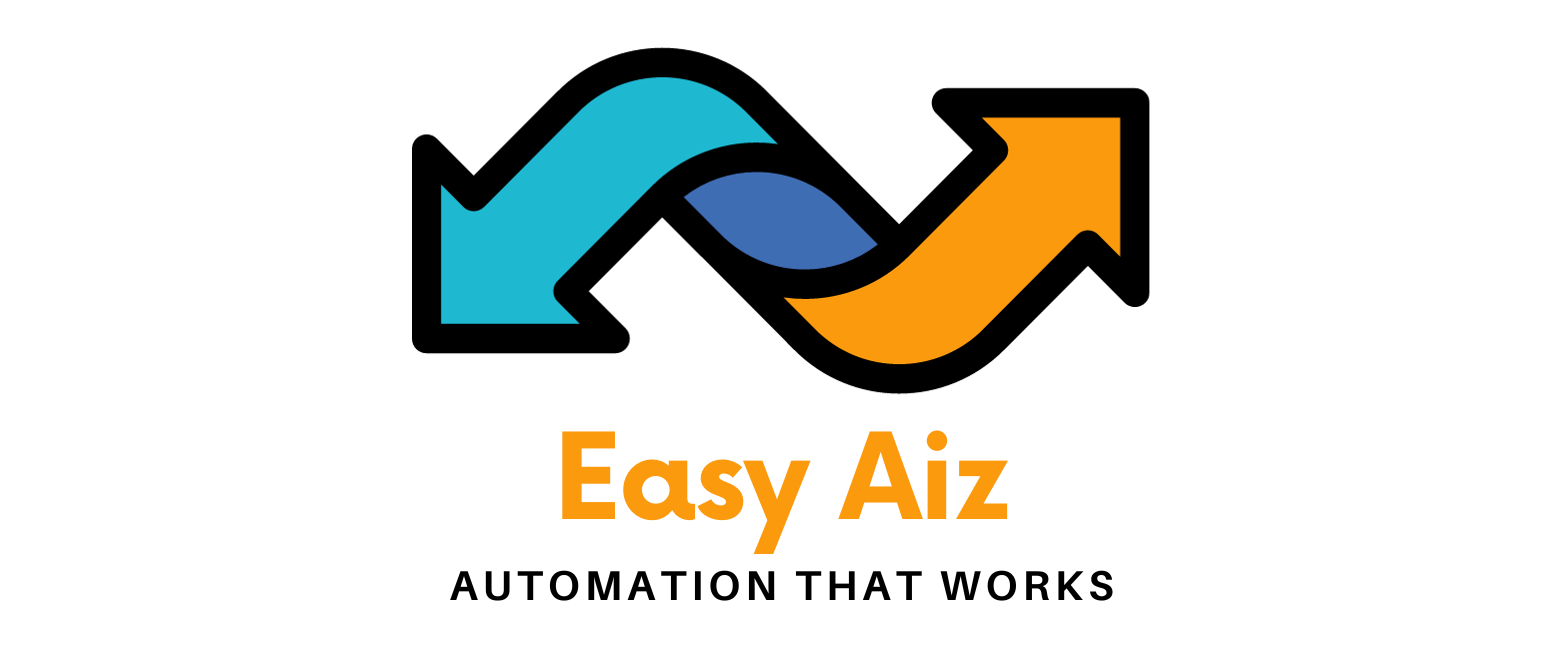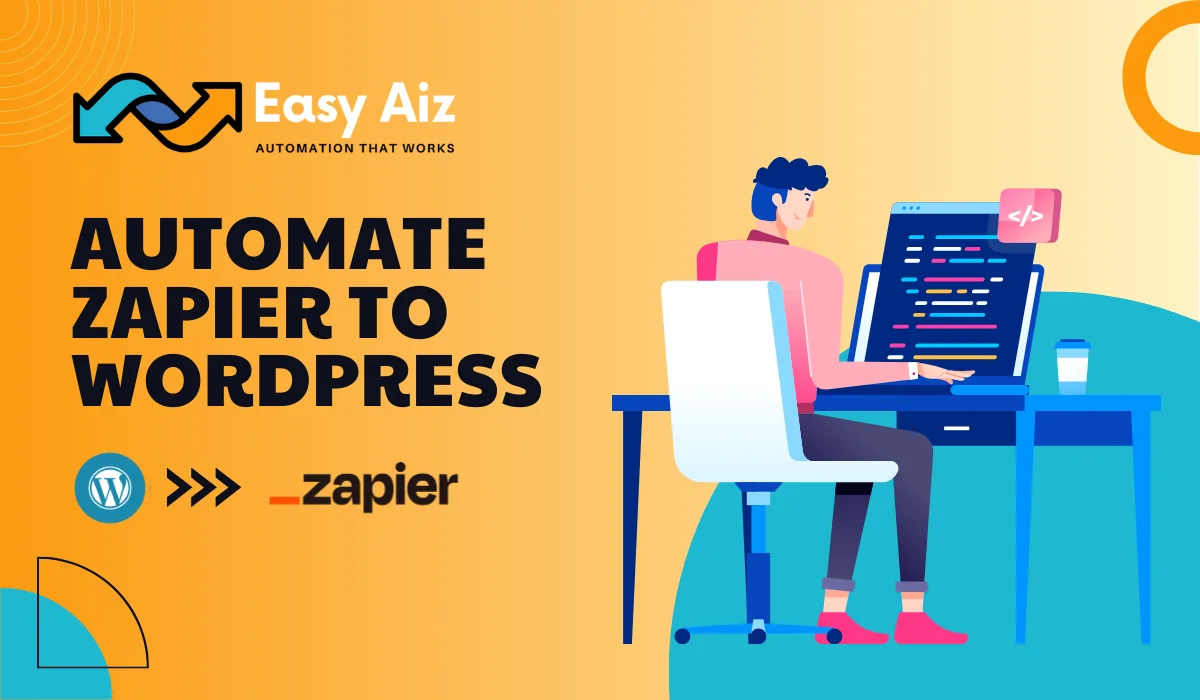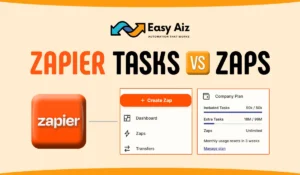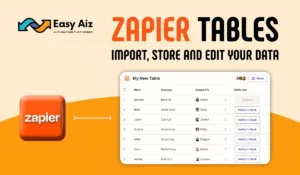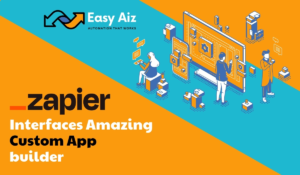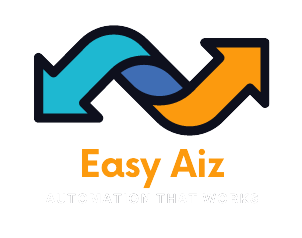Table of Contents
ToggleHow to Automate Zapier WordPress
Key Takeaways
- Automation is a key factor for rapidly achieving efficiency and growth in various fields.
- Zapier is an important tool for automating processes seamlessly. It acts as a bridge that connects different applications to facilitate communication and task automation.
- Integrating Zapier WordPress helps in handling tasks, data, and communication. It offers opportunities to streamline website management tasks effectively.
- Zapier opens up various possibilities for automating tasks within WordPress, including content creation, user account management, data syncing with external platforms, and social media engagement.
- The article provides insights into troubleshooting common errors that may occur during the integration of Zapier with WordPress, which ensures a smoother workflow and integration process.
Automation is the perfect answer to achieving efficiency and growth in every field as fast as possible. Zapier is the tool you lack to automate your processes seamlessly. Zapier is the bridge you need to connect yourself with multiple apps and achieve success as a reward. When it comes to managing a WordPress website, integrating Zapier can revolutionize how you handle tasks, data, and communication. In this article, we’ll explore easy ways to Automate Zapier WordPress to enhance your WordPress experience.
Zapier
Zapier acts as a bridge between different web applications that allow them to communicate and automate tasks. By creating “Zaps,” you
can easily set up triggers and actions between their favourite apps and eliminate the need to do repetitive tasks. This level of automation can save valuable time and resources while ensuring accuracy and consistency in your workflows.
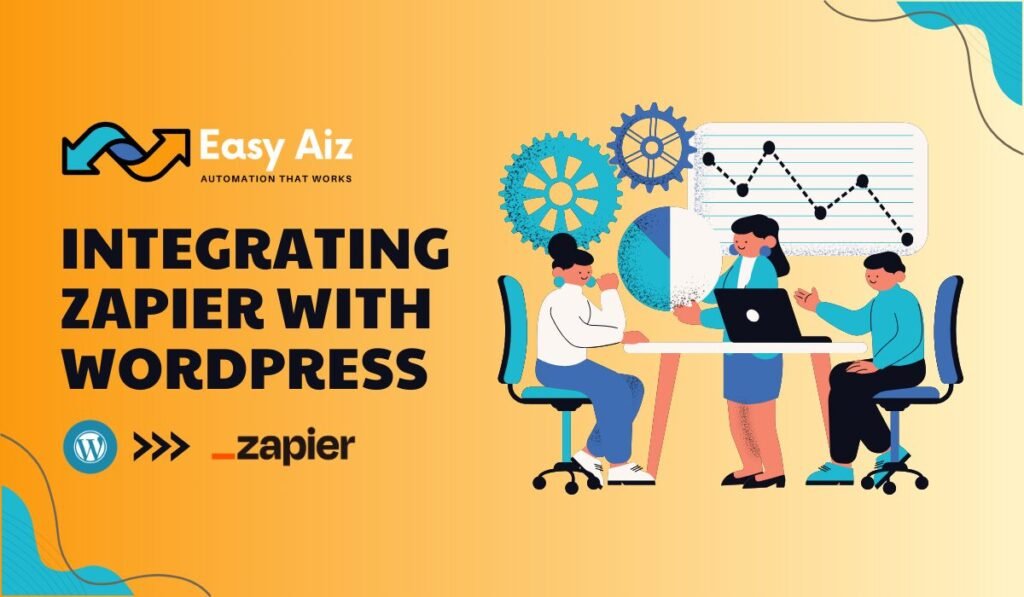
Integrating Zapier with WordPress
Integrating Zapier with WordPress opens up various possibilities for streamlining your website management tasks. Whether you’re looking to automate content creation, manage user accounts, sync data with external platforms, or engage with your audience across various channels, Zapier covers you up for every task you want to automate. Here’s how you can get started to integrate WordPress with Zapier:
Install the Zapier WordPress Plugin
Start by installing the Zapier WordPress plugin on your website. This plugin will help you to connect your WordPress site with Zapier. Once installed and activated, you can create Zaps that involve WordPress triggers and actions.
Connect WordPress with the Most Popular Apps
Set Up Zaps for Custom Post Types
Suppose you’re using custom post types in WordPress for specific content types such as portfolios, testimonials, or products. In that case, you can create Zaps to automate tasks related to these custom post types. For example, you can set up a Zap to automatically create a new custom post-type entry whenever a form submission is received on your website.
Connect WordPress with Google Sheets
Managing data is a common task for website owners, and Google
Sheets are a popular choice for organizing and analyzing information. With Zapier, you can easily sync data between WordPress and Google Sheets. For instance, you can create a Zap to add new WordPress form submissions to a Google Sheets spreadsheet for easy tracking and analysis.
Automate Social Media Posting with WordPress and Facebook
Social media is an integral part of any online presence, and automating your social media posts can save you time and ensure consistent engagement with your audience. Zapier lets you connect your WordPress site with Facebook and automatically share new blog posts, updates, or products on your Facebook page or group.
Integrate WordPress with Salesforce
For businesses using Salesforce for customer relationship management (CRM), integrating WordPress with Salesforce through Zapier can streamline lead generation and customer management processes. You can create Zaps to automatically add new WordPress form submissions as leads or contacts in Salesforce and make sure that no possible leads slip through your hand.
Create WordPress Users Automatically
If your website allows user registrations or you frequently add
new users to your WordPress site, Zapier can simplify this process by
automatically creating WordPress user accounts. Whether you’re collecting user information through a form on your website or receiving it from another app, you can set up a Zap to create new user accounts in WordPress without manual intervention.
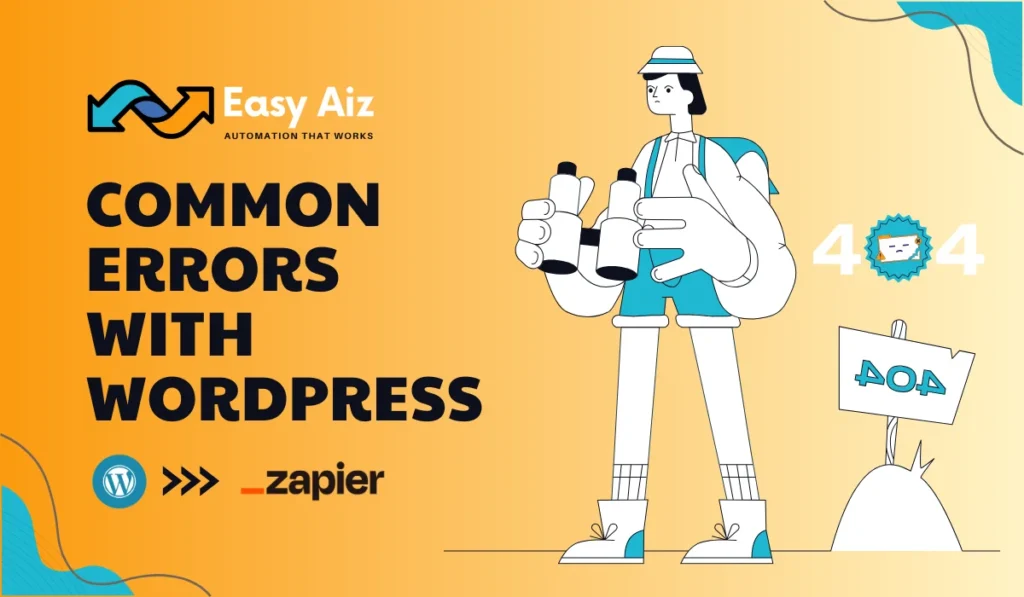
Common errors with WordPress
1) Error: Expat or Parsing
Facing an Expat or parsing error can be a frustrating experience, but fear not, there are several potential causes and solutions:
Plugin Conflict: If you’ve recently installed a plugin, it might interfere with Zapier’s authentication process. To troubleshoot, try turning off the newly installed plugin and attempt the connection again.
Permalink Configuration: The type of permalink structure used in your WordPress installation could be causing issues. You can change the permalink type by navigating to Settings > Permalinks in your WordPress dashboard. Select any option besides “Plain” and save changes to see if it resolves the parsing error.
Author Authentication Issue: If the authenticated user doesn’t have the necessary role, such as Editor, it can result in authentication problems. Make sure that the authenticated user has proper permissions to post as other authors by reviewing WordPress’ Roles and Capabilities documentation.
2) Error: 500 Internal Server Error or Other Connectivity Troubles
Overlooking a 500 Internal Server Error or connectivity issues can disrupt your workflow. Here are some steps to address this:
Ensure XML-RPC Functionality: Verify that XML-RPC functionality is enabled in your WordPress settings. You can find this under Settings > Writing > Remote Publishing, and make sure the checkbox is selected to enable XML-RPC functionality.
Public Accessibility: If your WordPress installation is not publicly accessible, it can cause connectivity problems. Confirm that your installation is publicly available to work seamlessly with Zapier.
Dynamic IP Consideration: Note that Zapier’s IPs are not static due to the use of AWS. If you need to whitelist IPs, consider allowing a block of IPs from the US-east-1 region, which you can find in AWS IP ranges.
3) Error: (403) Forbidden
Encountering a 403 Forbidden error can be frustrating, but here are some steps to resolve it:
Jetpack Protection: Jetpack Protect may occasionally block AWS IPs. You can allow the IPs listed in error, disable Jetpack Protect, or whitelist all AWS us-east-1 IPs.
Firewall Settings: Double-check your firewall settings and make sure Zapier can connect.
4) Error: XML-RPC Server Accepts POST Requests Only
Fronting this error means a possible misconfiguration or blockage of XML-RPC. Here’s what you can do:
Check Base URL: Ensure you’re using the correct Base URL, considering using HTTPS instead of HTTP, and removing “www” if necessary.
Plugin Conflict: Disable plugins one by one to identify if any are blocking XML-RPC functionality.
Hosting Provider Intervention: If the issue persists, contact your hosting provider or website developer to adjust XML-RPC settings.
5) Error: 401 Incorrect Password
If you’re getting a 401 Incorrect Password error, follow these steps to troubleshoot:
Use Site Login: Confirm you use your site login credentials rather than your WordPress user login.
Update Password: Set a new password or create an application password specifically for Zapier integration.
By following these steps, you can fix common errors and streamline your WordPress-Zapier integration process.
Easy Aiz - Automation That Works
I know you need help. That is why EasyAiz is here.
Experts already know that you will not connect WordPress with Zapier just to create a simple automation. There are always greater goals.
Automate Your Business Tasks Now!
Over 700 Companies have worked with EasyAiz to improve what’s working and isn’t fixed and test new ideas.
Make your Free Consultation Call Now!
Book A Free Call
Conclusion
By integrating Zapier WordPress, you can increase sales, improve efficiency, and reach new heights. Whether you’re automating content creation, managing user accounts, syncing data with external platforms, or engaging with your audience on social media, Zapier provides the tools you need to streamline your workflows and focus on what matters most for growing your online presence and achieving your goals. Start exploring the possibilities today and take your WordPress website to the next level with Zapier integration.