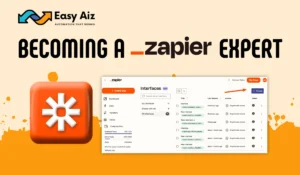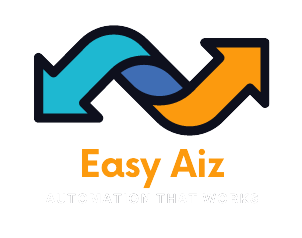Table of Contents
ToggleZapier Tasks vs Zaps: Understand The Key Difference
Key Takeaways
- Zaps: Automated workflows connecting apps based on triggers and actions.
- Tasks: Actions performed by Zaps, counted each time a Zap successfully executes an action.
- Pricing Plans: Task usage depends on your pricing plan; choose the one that fits your needs best for efficient automation.
Zapier is a powerhouse of automation. It allows users to streamline tasks and create seamless workflows. If you are new to Zapier, the difference between Zaps and tasks may be nuanced. Looking at the pricing table will not help you any good. However, they are differentiators of Zapier’s pricing plan and two of Zapier’s key concepts. Let’s learn more about automation and the confusing but exciting differences between Zapier tasks vs Zaps.
What is a Zap?
A Zap is simply a term for automated workflows. It connects you with over 7000 apps and lets you experience a user-friendly interface. A Zap is based on a trigger (where the Zap initiates) and actions (an event after Zap is triggered).
How to create a Zap?
Zapier interface is as simple as walking in a park. Follow the steps to create a successful Zap.
Zap Setup:
1. Go to your Zapier account. If you don’t have one, create a new account.
2. Click on “+ Create” to start creating your Zap.
Trigger Setup (Gmail):
1. Select Gmail as your trigger app.
2. Choose “New Email” as the trigger event.
3. Connect your Gmail account to Zapier.
4. Test the trigger to ensure it’s pulling in the correct sample data from your Gmail inbox.
Action Setup (Slack):
-
- Select Slack as your action app.
- Choose “Send Channel Message” as the action event.
-
- Set up the action template: Channel: Select the Slack channel where you want to receive notifications.
-
- Message Text: Utilize data from the Gmail trigger, such as email subject and sender.
-
- Customize other settings, like formatting and attachments, according to your preference.
- Connect your Slack account to Zapier.
Test Your Zap
1. Test your Zap to confirm it’s working as expected.
2. If the test is successful, turn on your Zap to activate the automation.
Now, Zapier will automatically send a notification to your chosen Slack channel whenever you receive a new email in your Gmail inbox. This integration simplifies communication and keeps your team informed in real-time. Feel free to customize the settings to create the integration to your unique requirements and preferences.
What is a Task?
Zap successfully performs actions called tasks when they are triggered. How many successful actions your Zap performs determines the use of tasks.
How do you determine when a task is in use?
A Zap includes a trigger and multiple actions. Whenever a Zap successfully triggers an action, it counts as a task. For instance, if a Zap is set to receive an email with an attachment and upload that attachment to Dropbox, it counts as one task each time it completes this action. If there are ten uploaded files, then ten tasks are counted.
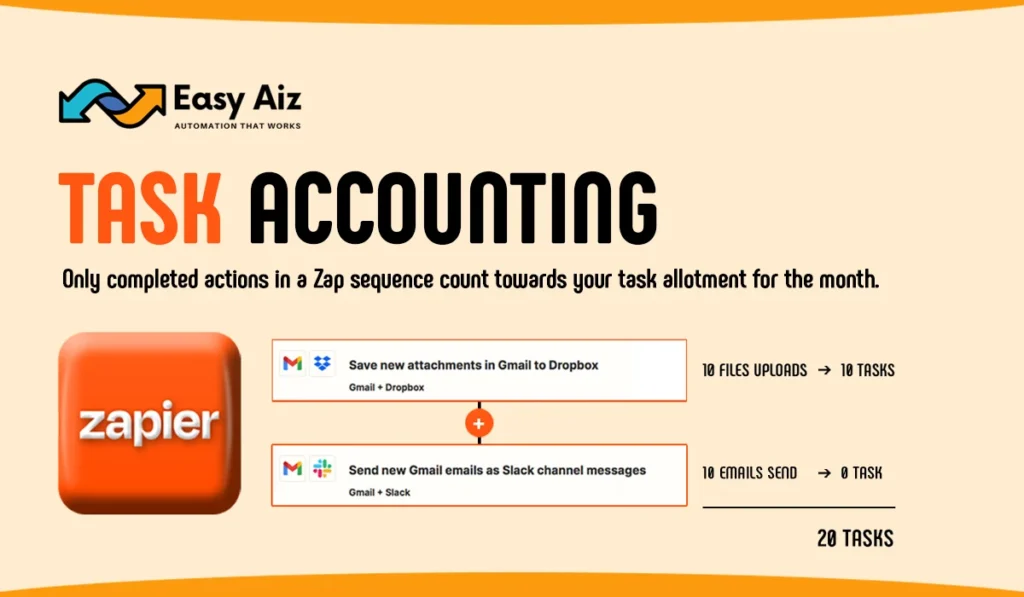
Your task will be counted only when a trigger results in an action.
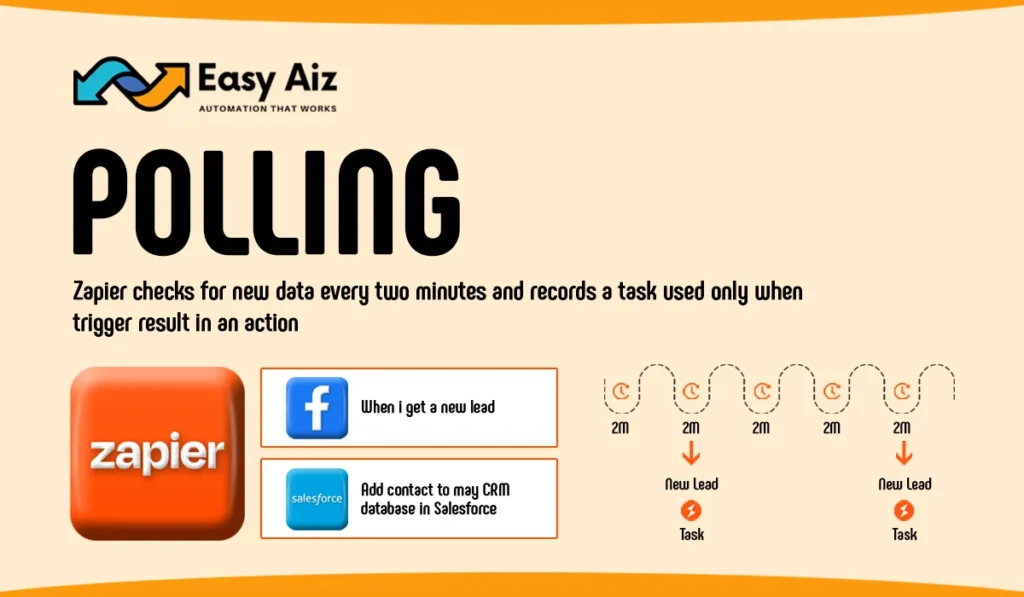
You can use the Zap history page to see each time your Zaps run and how many tasks are used each time. Your task will be counted even when a trigger result is an action.
The number of tasks you can use depends on your pricing plan; select the one that best suits your unique needs. Visit Zapier pricing plan to simplify and enhance the automation experience.
Easy Aiz - Automation That Works
See how EasyAiz Automates your Business!
Get Quality Services for growing your business, 700+ companies have worked with us and saved thousands of hours and your company could be the next.
Schedule a Free Consultation planning with Certified Zapier Experts that suits your business.
Book A Free CallConclusion
Zapier is a powerful automation tool that simplifies workflows and tasks. Understanding the difference between Zapier tasks vs Zaps is necessary for effective automation. Zaps are automated workflows connecting apps, while tasks are the successful actions performed by Zaps.
FAQs
A Zap is an automated workflow in Zapier, triggered by events and performing actions across over 6000 apps, making tasks seamless and efficient.
Creating a Zap is easy:
- Go to your Zapier account or create one if you don’t have it.
- Click “Make a Zap” to start.
- Set up triggers and actions, like connecting your Gmail account to notify your Slack channel when mentioned.
A Task is an action performed by a Zap when triggered. It’s counted each time a Zap successfully executes an action. Your task usage depends on your pricing plan, so choose the plan that suits your needs.
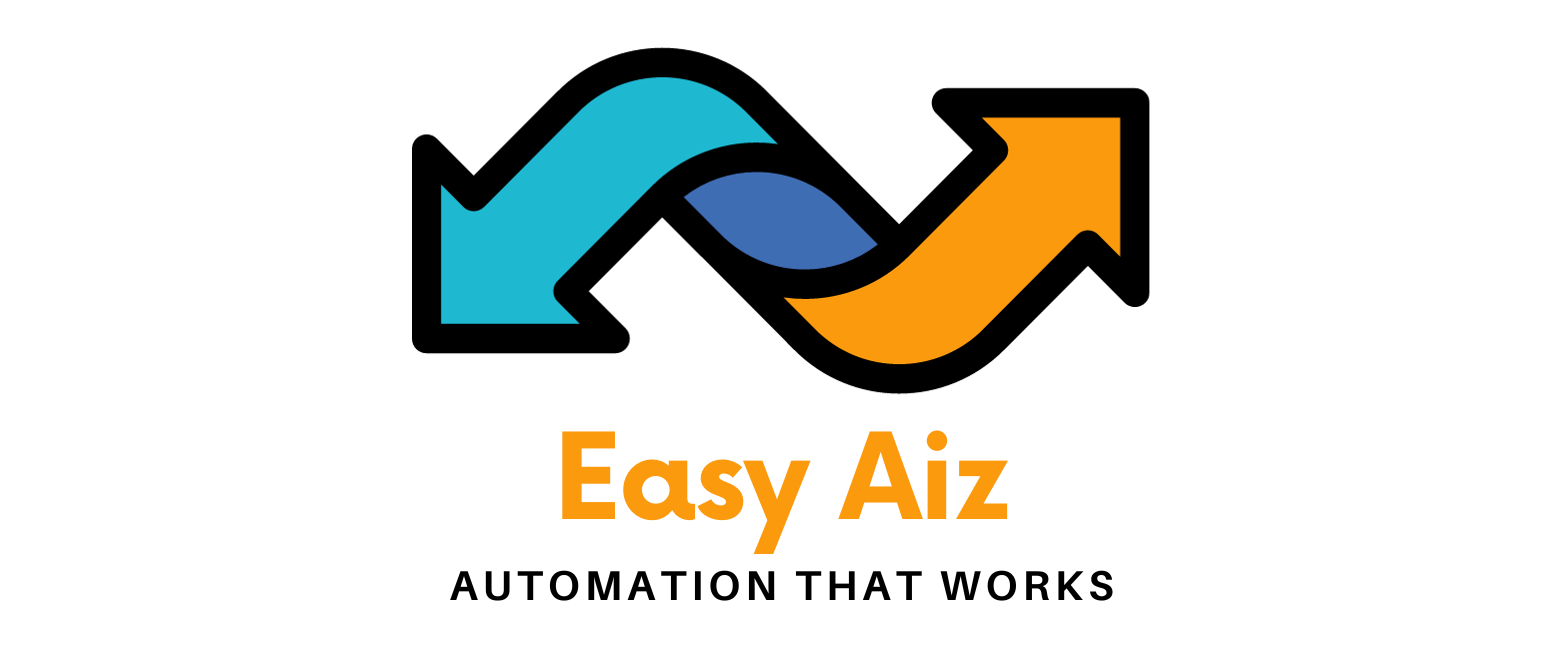
![You are currently viewing Tasks vs Zaps in Zapier: What’s the Difference [2024] – Easy Aiz](https://easyaiz.com/wp-content/uploads/2024/03/Zapier-vs-Task.webp)
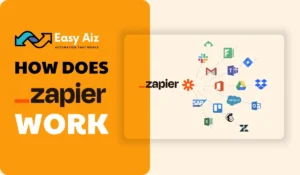
![Read more about the article Top 7 Tips to Maximize Productivity with Zapier in [2024] – Easy Aiz](https://easyaiz.com/wp-content/uploads/2023/10/Maximize-Productivity-with-zapier-300x175.webp)