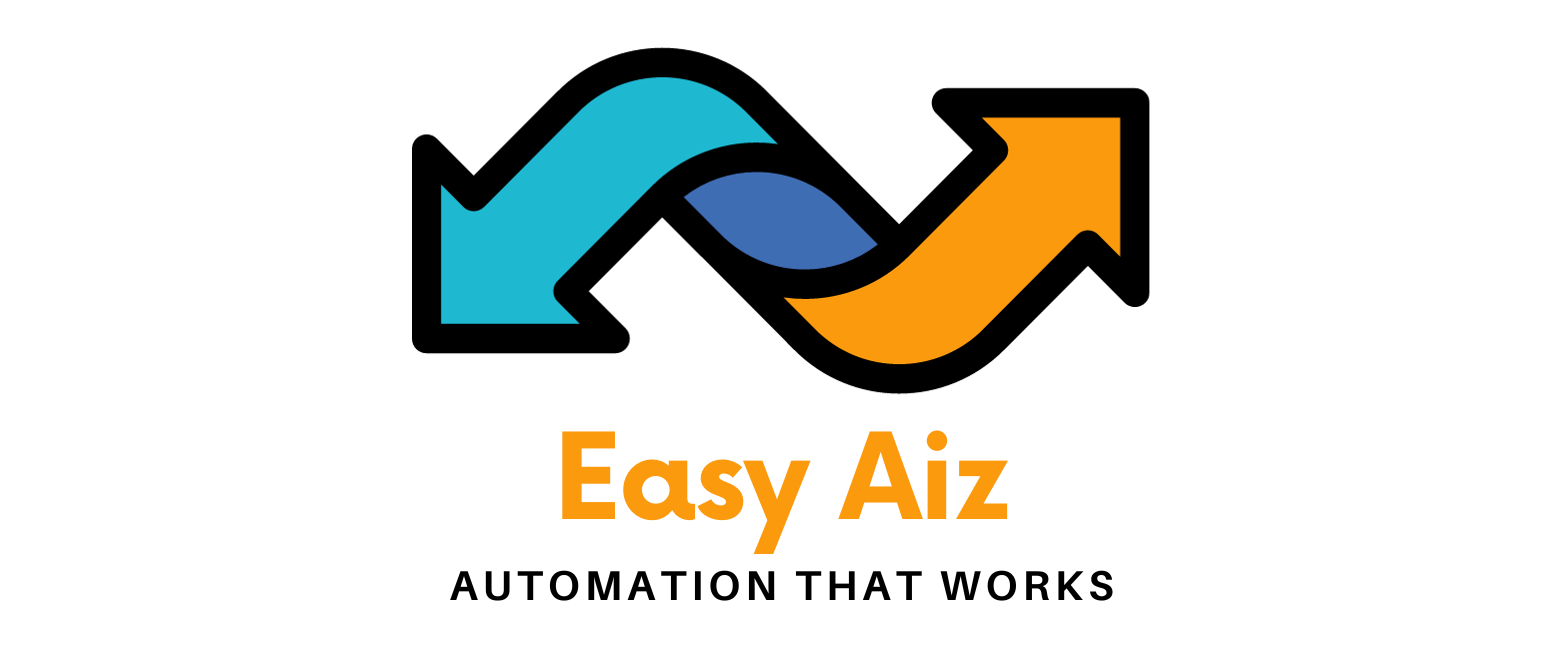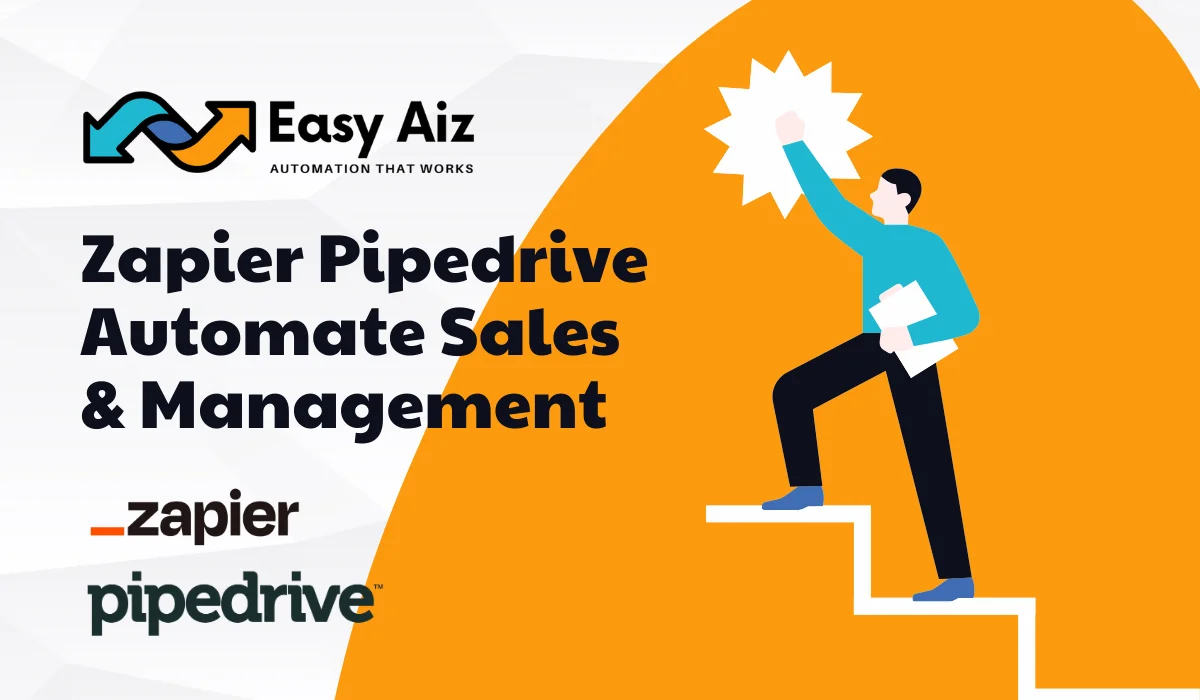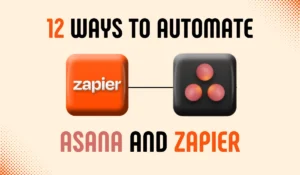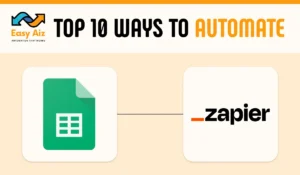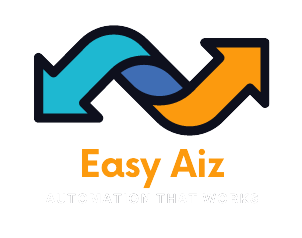How to Update Lead in WhatConverts from Updated Deal in Pipedrive using Zapier
Do you want to make sure that your sales and pipeline management is okay? But do you also want to enhance efficiency? Your solution is to easily connect different software tools to automate tasks and simplify processes to stay ahead of the competition. To easily connect Pipedrive with other software, you need Zapier to manage and track your sales pipeline, manage leads, and automate your entire sales process from this integration.
You can do a lot with Zapier, such as:
- Zapier connects 7000+ web applications together and allows these apps to communicate and automate tasks.
- You can easily create complex workflows through multi-step Zaps using multiple actions and conditions for enhanced automation.
- Fine-tune Zaps by applying filters and conditions based on specific criteria, such as deal status or lead source.
- Schedule Zaps to run at specific times or intervals, ensuring timely execution of tasks.
- Map data fields between Zapier and Pipedrive to ensure seamless synchronization and accurate data transfer.
- Receive notifications for any errors or issues encountered during Zap execution, allowing for timely resolution.
- Scale your automation efforts effortlessly as your business grows, with support for increasing volumes of data and tasks.
Through Zapier, Pipedrive and WhatConverts can now work together. It is a big step toward making sales processes easier. This automation process makes sure that whenever a deal is changed in Pipedrive, the lead that goes with it is also updated in WhatConverts. It’s especially helpful for sales teams that use both tools a lot to keep track of their customer contacts and sales processes. We will show you the steps you need to take to make a Zap that updates a lead in WhatConverts whenever a deal in Pipedrive is changed.
Connect Pipedrive and Zapier to Update Leads in WhatConverts Whenever a Deal is Updated
First, you need a Zap, so click the +Create button to create one.
Then, choose Pipedrive as your trigger app and choose Updated Deal as your trigger event to start the Zap.
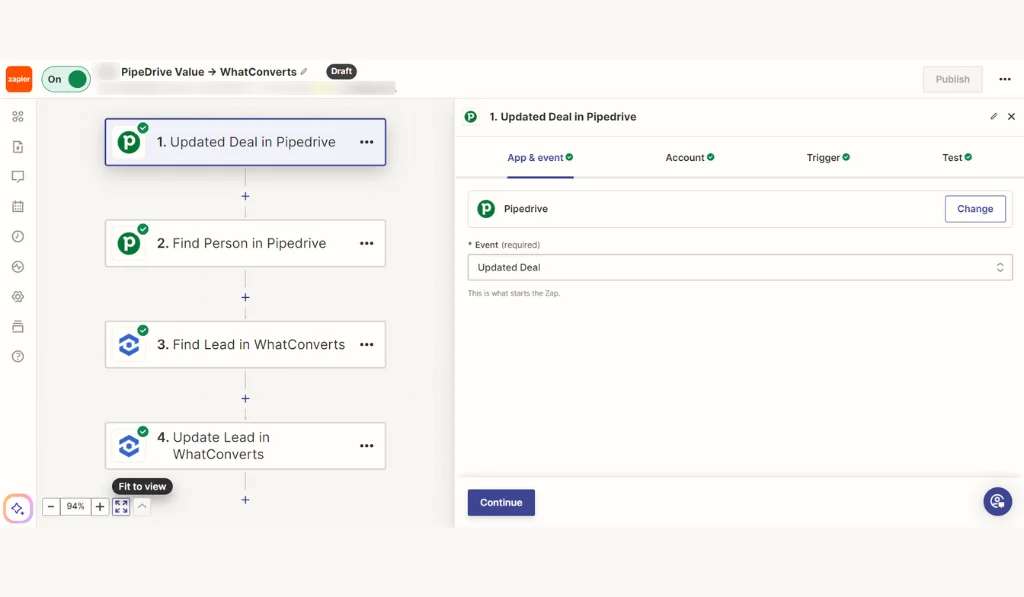
After this step, connect your Pipedrive account to Zapier and provide Zapier with access to Pipedrive.
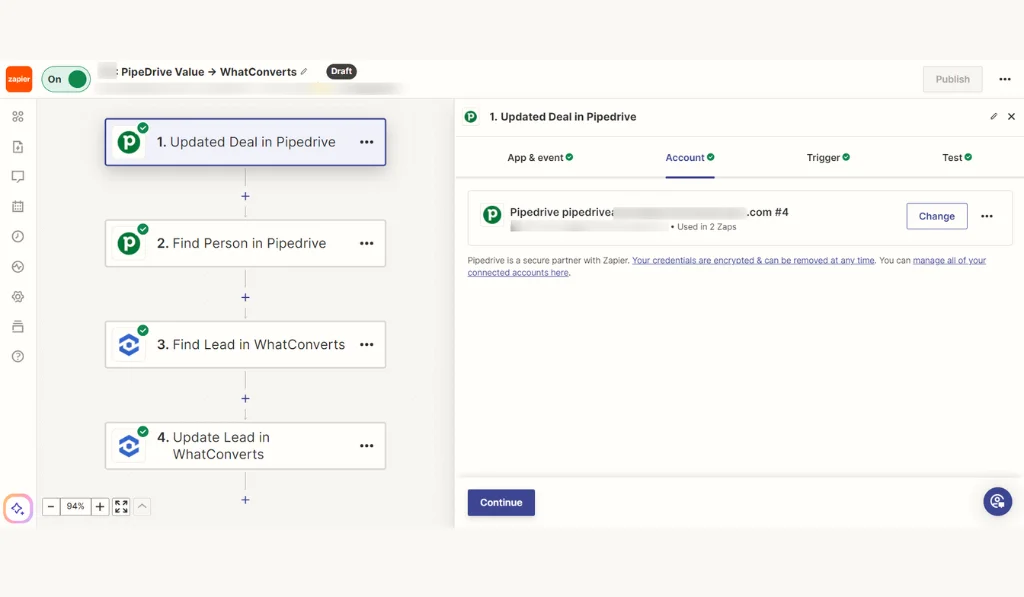
Now, it’s time to define the trigger. All you need to do is choose Deal Status in the Filter By field and choose Won in the Deal Status field. Please note that the Deal Status field is necessary to choose.
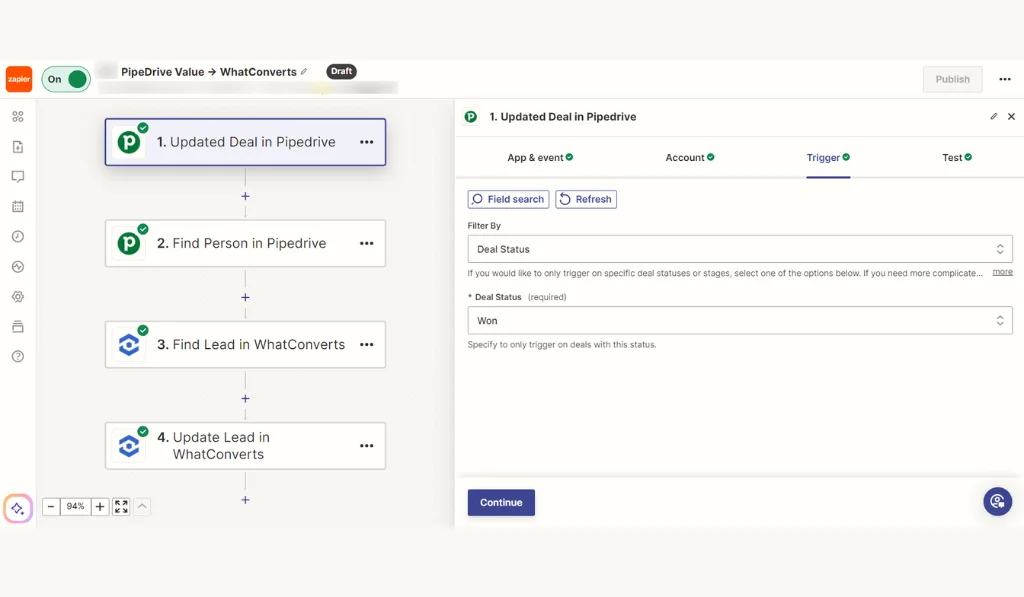
Test the Trigger. When you test the trigger, it will load up the most recent records that have not appeared previously.
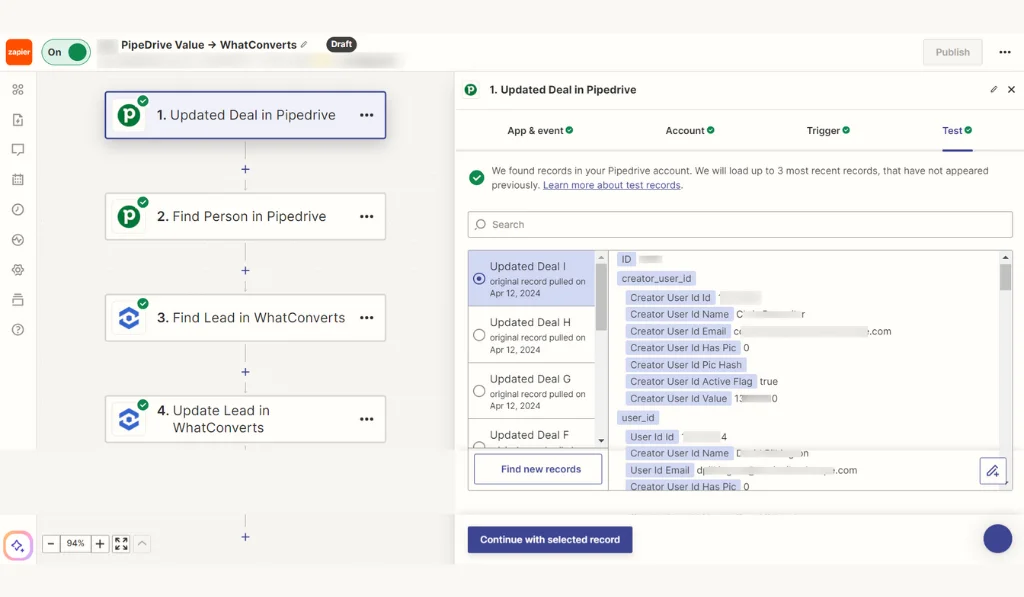
Move to the next step, which is to choose Pipedrive again as an action app and choose Find Person as your action event.
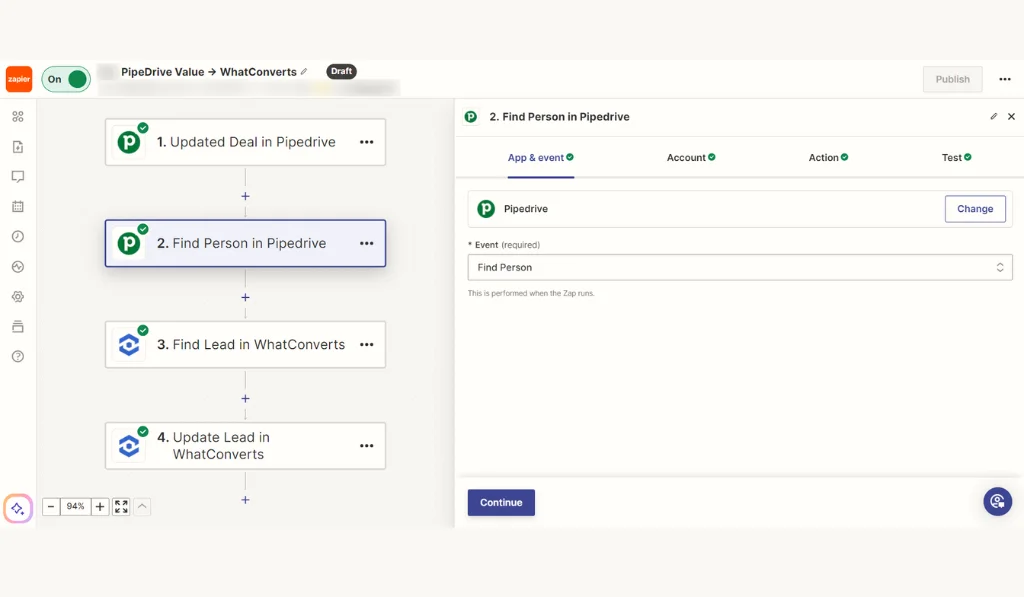
Here, you will see that your Pipedrive account is already connected just because you have already connected it in the trigger section.
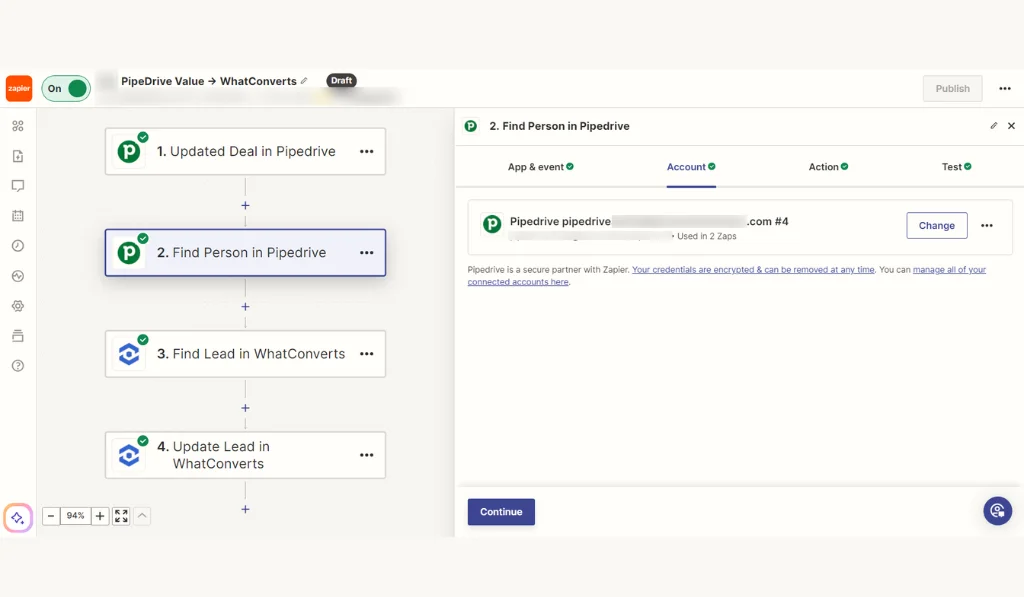
Your next step will be to define the action fields, such as how to find the person. It has to find the person by name.
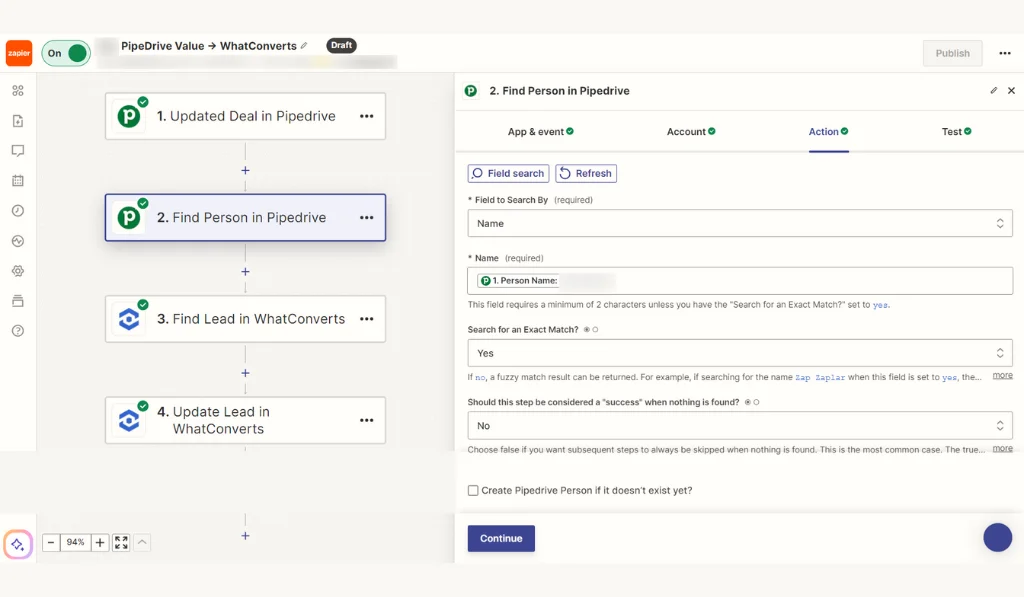
When you test it, it finds the person. When the test is successful, move to the next step and choose another action.
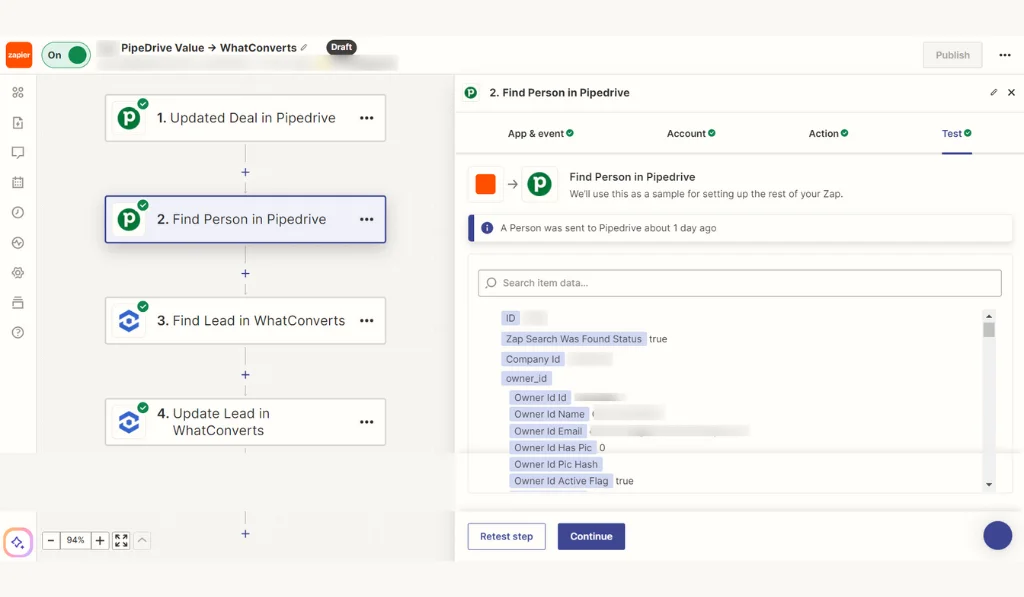
The next step is to choose WhatConverts as your second action app and Find Lead as your action event.
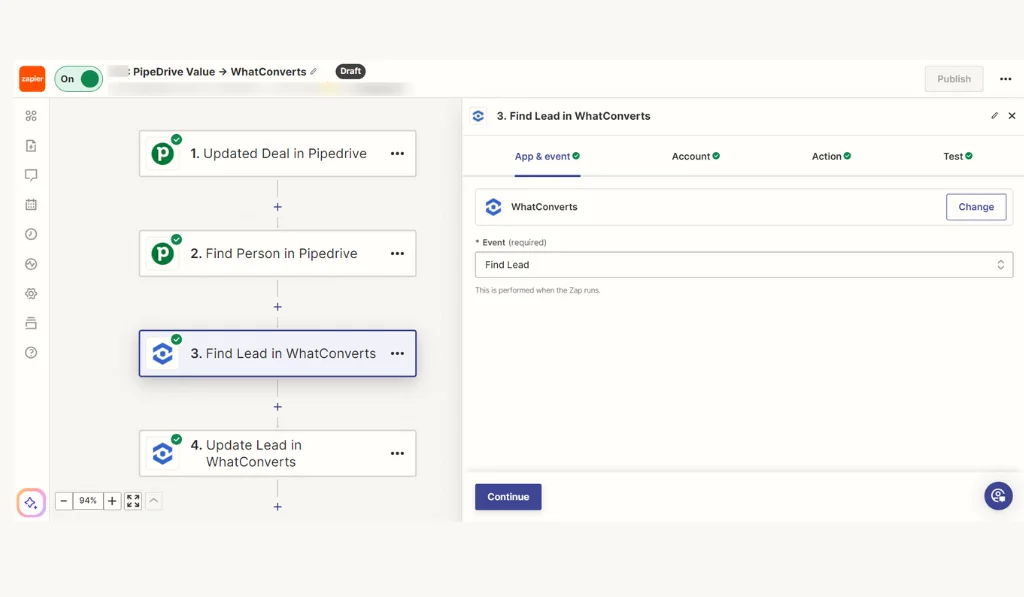
And connect your WhatConverts account to Zapier.
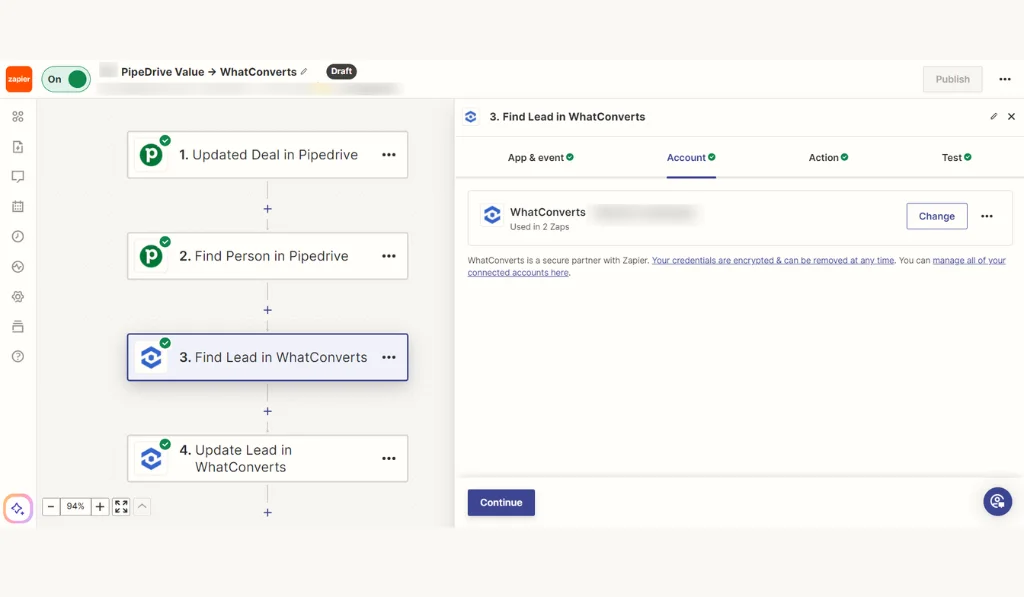
Now define the action fields with the Profile and Lead ID and click Continue to test the action.
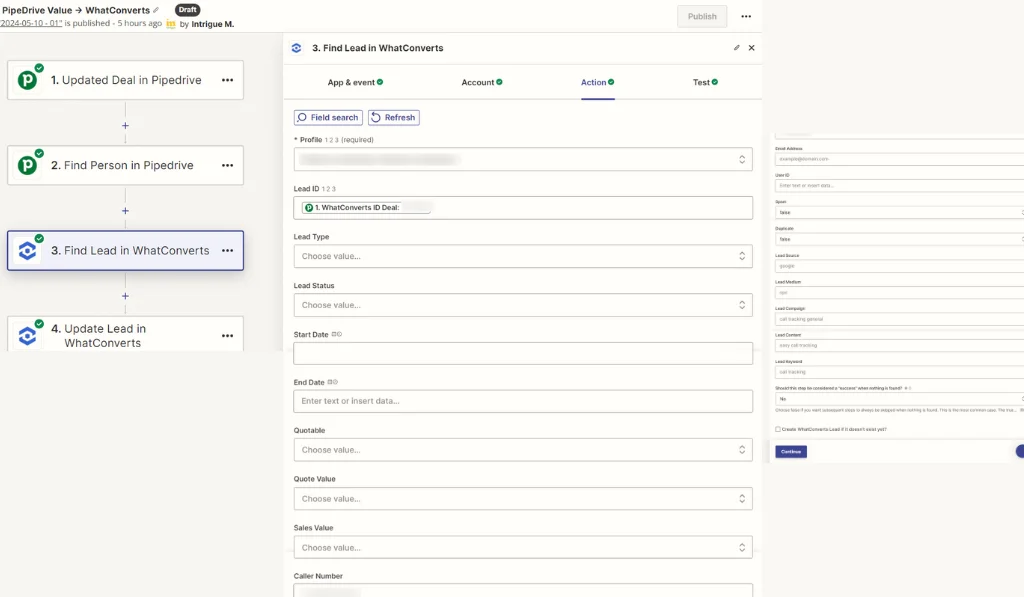
When the test is successful, you will choose another action.
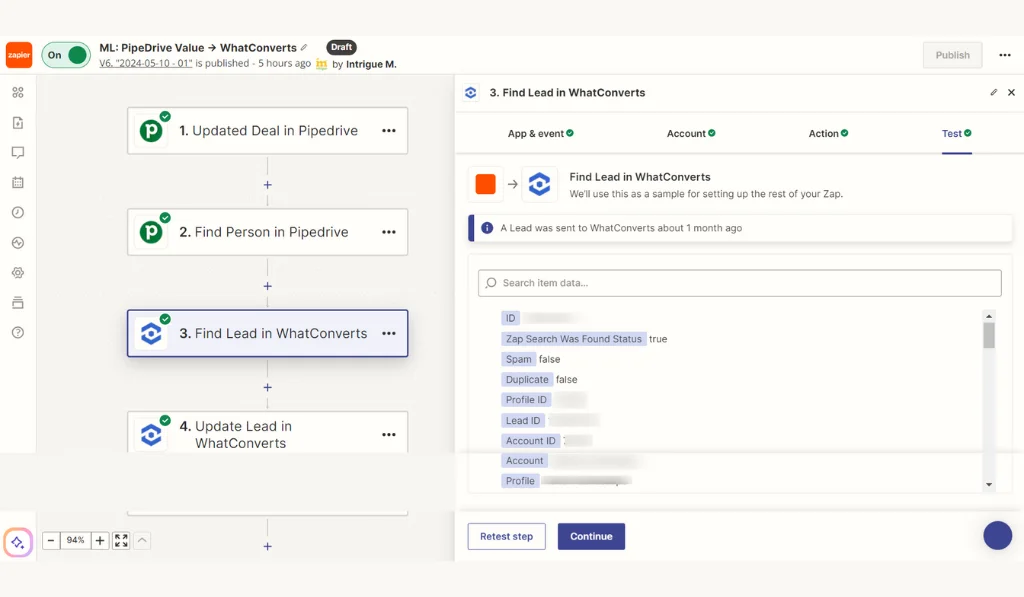
That is again WhatConverts, and your action event will be Update Lead. It will update the Money information coming from the lead.
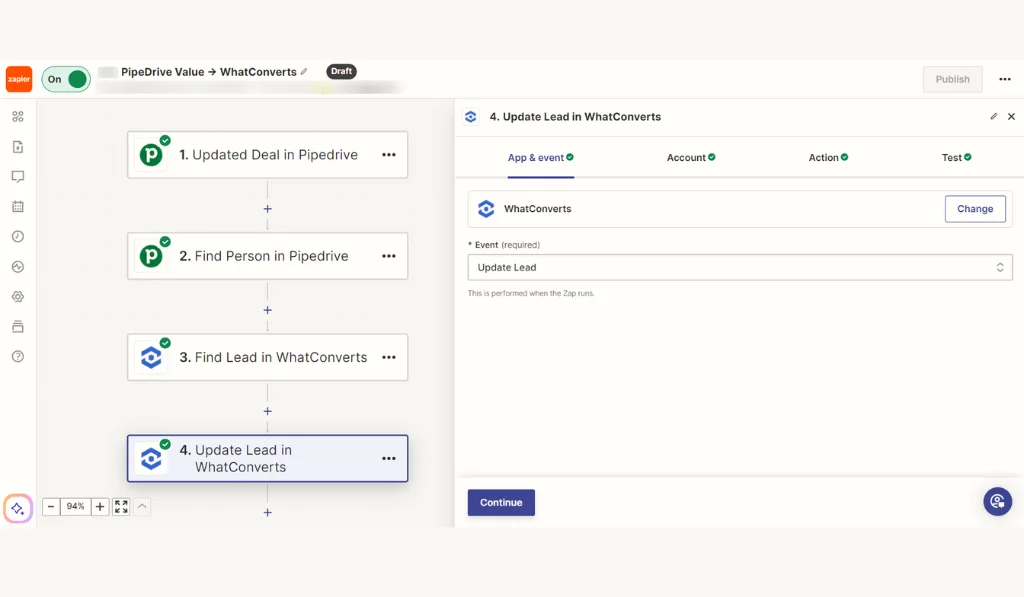
You will see that your WhatConverts account is already connected here.
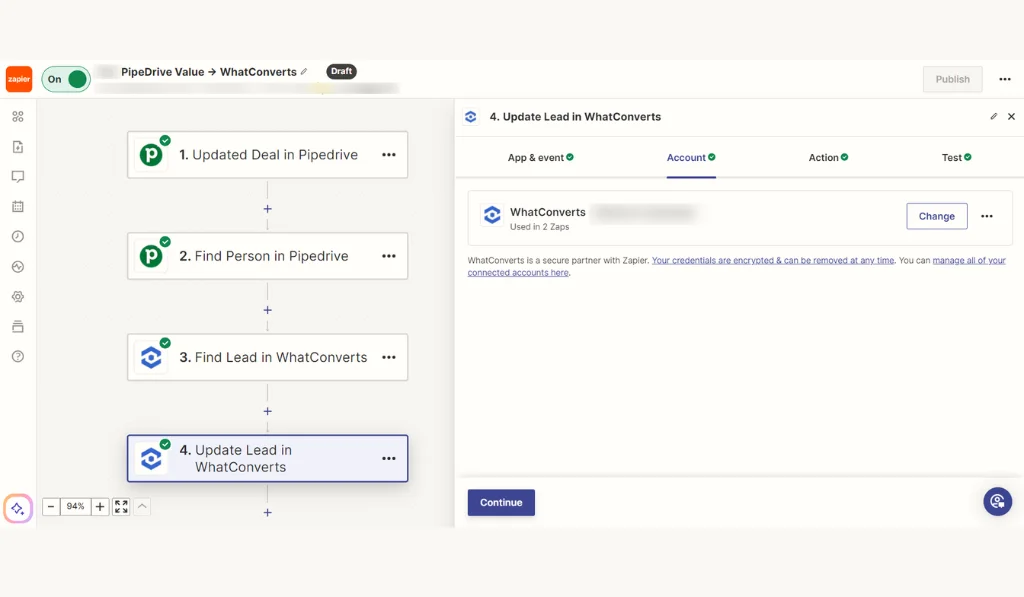
Define your action fields here like by defining Lead ID and Sales Value.
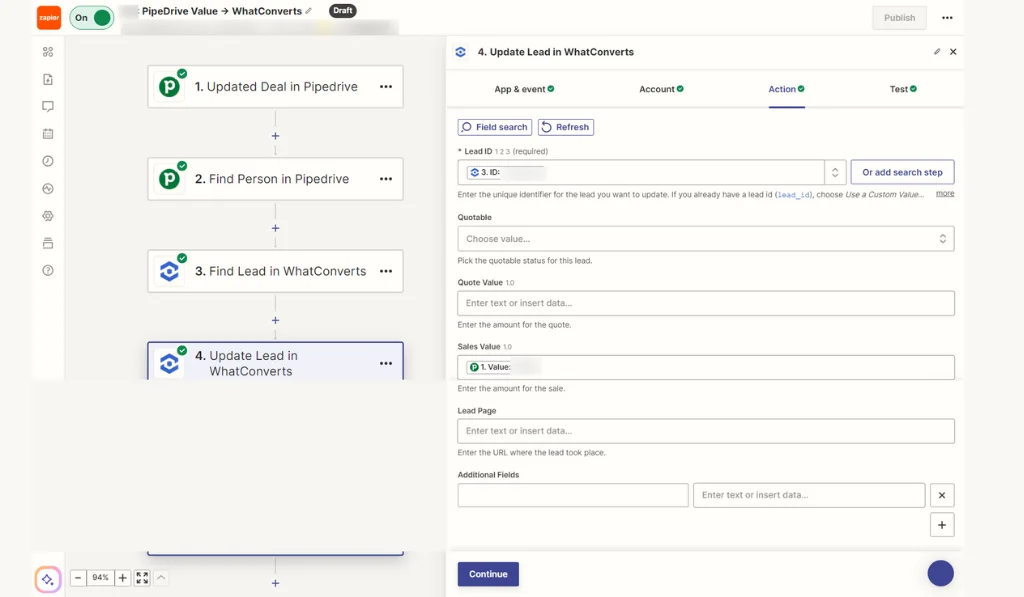
Test it now to confirm that your lead is being updated in WhatConverts.

When it is successful, publish your Zap. Here, your Zap is ready to update a lead in WhatConverts whenever a lead is updated in Pipedrive.
Conclusion
By following these steps, you have successfully set up a Zap that updates a lead in WhatConverts whenever a deal in Pipedrive changes. This integration process speeds up the sales process by ensuring that all the important data is always up to date in both tools. Start integrating Zapier and Pipedrive today to revolutionize your workflows and drive your business to grow.