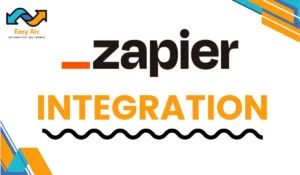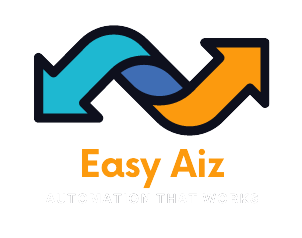Table of Contents
ToggleMicrosoft Outlook And Zapier Integration: Automate Email Your Email Marketing
Key Takeaways
- Automating email management with Microsoft Outlook and Zapier can save time, improve efficiency, and enhance communication.
- Outlook Integration with a wide range of apps allows limitless automation, from task management to lead nurturing.
- Setting up Microsoft Outlook automated workflows with Zapier based on your needs can streamline processes and boost productivity.
- Getting started is easy with Zapier’s user-friendly interface and extensive documentation.
- Automation can help transform your Microsoft Outlook experience and optimize your workflow for greater success.
Integrate Microsoft Outlook With Zapiers to have endless opportunities to streamline your workflow. Imagine an integration process that can easily sync your emails, calendar events, and tasks with over 7,000 most popular apps without coding skills.
Zapier helps you automate repetitive tasks only to free up valuable time for you. Whether you’re integrating Google Calendar for scheduling or organizing your tasks with Any.do Personal, or even create Trello cards directly from Outlook events, Zapier has you covered.
With a user-friendly interface and a vast library of pre-built templates, Zapier makes it easy for anyone to get started. Zapier has a free plan for everyone to use this powerful tool.
Join the ranks of top companies who trust Zapier to automate their work and open new productivity levels. Say goodbye to manual work and hello to a more efficient, streamlined workflow with Zapier and Outlook integrations.
What Can You Automate By Connecting Microsoft Outlook with Zapier?
You can connect Zapier with Microsoft Outlook automate lead management, enhance marketing campaigns, improve customer support, streamline data management, and efficiently handle tickets and incidents. From capturing leads to outreach to reporting, connecting Microsoft Outlook with Zapier allows you to automate every aspect of your lead funnel, ultimately increasing conversions and improving business growth.
Learn About the Top 4 Ways to Automate Zapier with Microsoft Outlook:
In Microsoft Outlook and Zapier integration, there are four important ways to automate your email management and create your workflow:
Create a To-Do List from Your Emails
Are you worried about missing important action items in your inbox? You can set up a Zap to automatically send emails from Microsoft Outlook to your preferred task manager, such as Microsoft To Do or Trello.
Example Zaps:
-
- Create tasks in Microsoft To-Do from new Microsoft Outlook emails.
-
- Create Trello cards from new Microsoft Outlook emails.
-
- Add rows to Google Sheets with new Microsoft Outlook emails.
Cultivate Leads Automatically
Following up with leads promptly is necessary for building relationships and closing sales. You can use Zaps to automate personalized email responses to new leads by connecting Microsoft Outlook with lead-generation tools like Typeform or Facebook Lead Ads.
Example Zaps:
-
- Send Microsoft Outlook emails for new Typeform entries.
-
- Dispatch emails in Microsoft Outlook with new leads in Facebook Lead Ads.
-
- Send Microsoft Outlook emails for new surveys with answers from SurveyMonkey.
Use AI to Email Leads at Scale
Writing personalized emails is trouble, but I know personalized communication is necessary for effectively engaging leads. Utilize AI-powered workflows to automatically draft and send personalized emails based on triggers like new Microsoft Outlook emails or changes in your CRM.
Example Zaps:
-
- Create email copy with ChatGPT from new Microsoft Outlook emails and save them as drafts.
-
- Draft Microsoft Outlook emails from Salesforce and OpenAI.
-
- Create OpenAI-powered Microsoft Outlook email drafts for new opportunities in CRM systems.
Keep Your Team Updated
Efficient team communication is important for productivity, notify your team about the emails to maintain a steady pace and never waste their time. So set up automated workflows to send email notifications or Slack messages to your team members for important updates, project changes, or meeting recordings.
Example Zaps:
-
- Send weekly emails with Microsoft Outlook to keep your team informed.
-
- Send Slack messages from new Microsoft Outlook emails.
-
- Send Microsoft Outlook emails from new or updated Google Form responses in a spreadsheet.
By these automation strategies, you can effectively manage your Microsoft Outlook inbox, nurture leads, enhance team communication, and ultimately, boost productivity within your organization.
Supported Triggers and Actions of Microsoft Outlook In Zapier
With Zapier’s extensive library of triggers and actions, you can create automated workflows to suit your specific needs. Whether you want to create events in your Outlook calendar from a Google Sheet, integrate Outlook emails with Notion, or automate various tasks within your inbox, Zapier provides the tools to make it happen seamlessly.
| Triggers | Actions |
|---|---|
| Calendar Event Start | Create Event |
| New Atachment | Create Contact |
| New Attachment | Creat Draft Email |
| New Contact | Create Draft Email |
| New Email | Send Email |
| New Email Matching Search | Update Calendar Event |
| New Flagges Email | Update Contact |
| Updated Calendar Event | API Request (Beta) |
| New Message in Folder | Find Calender Event |
| Find a Contact | |
| Find or Create Contact |
Connecting Microsoft Outlook with Zapier will allow you to automate your workflow, save time, and achieve greater efficiency in your day-to-day operations.
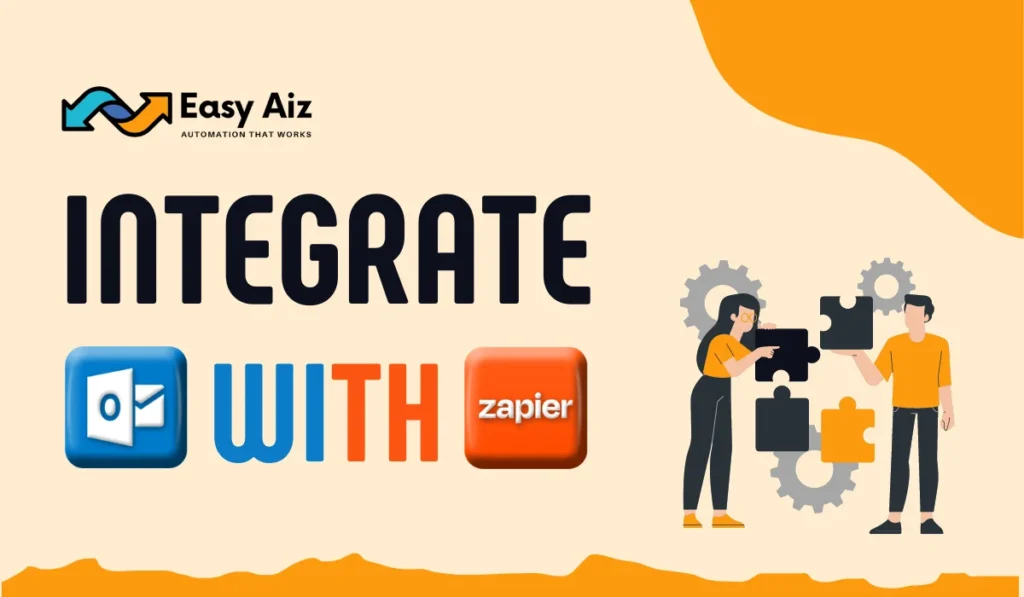
How to Integrate Microsoft Outlook with Zapier? Step-by-Step Process
How to Connect Microsoft Outlook with Zapier?
To connect Microsoft Outlook with Zapier, follow these simple steps:
-
- Log in to Zapier: Visit Zapier’s website and log in to your Zapier account. You can easily create an account for free if you don’t have one.
- Navigate to the Apps Directory: Once logged in, navigate to the “Apps” section on Zapier’s website.
- Search for Microsoft Outlook: Type “Microsoft Outlook” in the search bar to find the integration.
- Select Microsoft Outlook: Click the Microsoft Outlook icon to set up the integration.
- Authenticate Your Microsoft Outlook Account: You’ll be prompted to log in to your Microsoft Outlook account. Enter your credentials and sign in.
- Grant Permission: After logging in, you must grant Zapier permission to access your Microsoft Outlook account. Follow the prompts and click “Accept” to continue.
- Test the Connection: Zapier will test the connection once permission is granted to ensure everything is working smoothly.
- Start Creating Zaps: After successfully connecting Microsoft Outlook to Zapier, you can start creating Zaps, automated workflows that connect Microsoft Outlook with other apps.
By following these steps, you’ll connect Microsoft Outlook with Zapier, automate your workflow, and boost productivity.
About Microsoft Outlook’s Integration
What kind of authentication does Microsoft Outlook use?
-
- Microsoft Outlook uses OAuth.
Connecting with Microsoft Outlook
-
- When you create a Microsoft Outlook Zap, you’ll be asked to log in to your Microsoft Outlook account (unless you are already logged in).
Login to Microsoft Outlook
-
- Finally, you will be asked to permit Zapier to access your account. Follow the prompts and click Accept to continue.
If all steps are successful, your Microsoft Outlook account will now be connected.
With this integration, you can streamline your tasks, enhance communication, and automate various processes without coding knowledge. Start optimizing your workflow today by connecting Microsoft Outlook with Zapier.
Integrate Microsoft Outlook with Zapier: Step-by-step process
Create a Zap:
-
- Click on the “+Create” button and click on Zap to start creating your automation process.
Trigger Setup:
-
- Choose “Microsoft Outlook” as the Trigger App.
-
- Select “New Event” as the Trigger Event.
-
- Connect your Microsoft Outlook account and select the calendar you want to monitor for new events.
-
- Test the trigger to verify it is working correctly.
Action Setup:
-
- Choose “Microsoft Outlook” as the Action App.
-
- Select “Send Email” as the Action Event.
-
- Connect your Microsoft Outlook account.
-
- Set up the email details such as recipient, subject, body, etc.
-
- You can personalize the email with current data from the trigger (like event details).
-
- Test the action to ensure it is sending emails correctly.
Name Your Zap and Turn It On: Give your Zap a name that reflects its purpose. Then, toggle the Zap on to start the integration.
Test Your Integration: Create a new calendar event in Microsoft Outlook to trigger the Zap and ensure the email is sent as expected.
Monitor and Adjust: Monitor the integration to ensure it works smoothly. You can adjust the settings or actions in Zapier to suit your needs better.
With this integration in place, whenever a new calendar event is created in your specified Outlook calendar, Zapier will automatically send an email according to the configured settings.
Easy Aiz - Automation That Works
See how EasyAiz Automates your Business!
Get Quality Services for growing your business, 700+ companies have worked with us and saved thousands of hours and your company could be the next.
Schedule a Free Consultation planning with Certified Zapier Experts that suits your business.
Book A Free CallConclusion
In conclusion, integrating Microsoft Outlook with Zapier offers numerous benefits for streamlining email management, increasing productivity, and automating essential workflows. Automating tasks like creating to-do lists from emails and sending personalized responses to leads saves time. This integration optimizes your workflows, improves efficiency, and drives success in day-to-day operations.
FAQs
- Automating repetitive tasks, such as email organization and lead management, saves time and improves efficiency.
- Enhanced communication with team members through automated notifications and updates.
- Personalized responses to leads and customers can be automated, leading to better engagement and conversion rates.
Create Zaps to automatically create tasks in your preferred task manager from new emails. Set up workflows to send personalized emails to leads and customers based on triggers like form submissions or CRM updates.
Zapier supports integration with thousands of apps, including task managers like Trello and Microsoft To Do, lead generation tools like Typeform and Facebook Lead Ads, and AI-powered platforms like ChatGPT and OpenAI.
You can set up automated workflows to send email notifications or Slack messages to your team members for important updates, project changes, or meeting recordings.
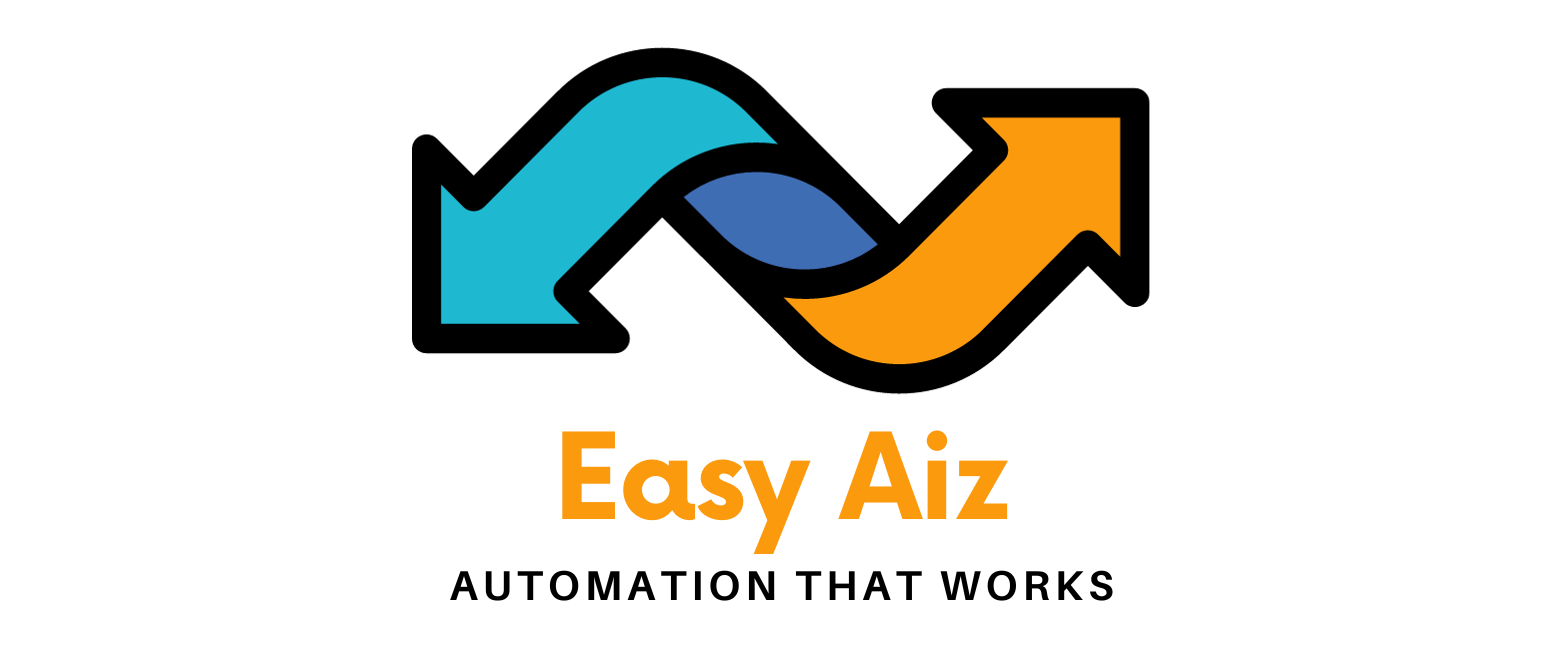
![You are currently viewing Microsoft Outlook And Zapier Integration | [2024] -Easy Aiz](https://easyaiz.com/wp-content/uploads/2024/03/Zapier-and-Outlook.webp)
![Read more about the article Zapier Zoho CRM Integration | Step-by-Step Process [2024]](https://easyaiz.com/wp-content/uploads/2024/03/zapier-for-zoho-crm-300x175.webp)