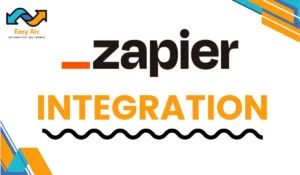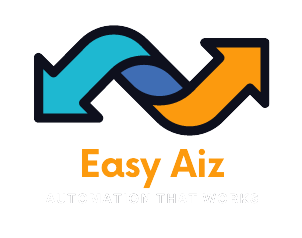Zapier And Discord Integration
Discord was originally designed as a chat app for gamers, but now it has evolved into a versatile platform used by various communities beyond gaming. Whether you’re organizing volunteer efforts, discussing hobbies, or collaborating for work, Discord offers powerful features such as voice chat, permission-based roles, and customization options, making it a perfect app for building and managing online communities. When paired with automation through Zapier, Discord becomes even more efficient by Automating your Discord servers to manage your communication efforts more efficiently.
Why Use Zapier with Discord?
While Discord leaders often rely on third-party bots for automation, setting them up can involve a learning curve. Zapier offers user-friendly ways to manage Discord servers and integrate them with other apps without extensive technical knowledge. Here are eight automation ideas you can have to automate your Discord server management:
- Automatically Assign Roles:
Instead of manually assigning roles to members, automate the process with Zapier. Customize roles based on interests, teams, or permissions, allowing members to self-assign roles that suit them. - Create Images with DALL·E:
Integrate OpenAI’s DALL·E with Discord to generate images directly within conversations. This feature enhances creativity and collaboration among community members. - Automatically Greet New Members:
Welcome new members with personalized messages in a dedicated welcome channel. Provide important information, such as community rules and announcements, to ensure a smooth onboarding experience. - Keep Members Informed About New Content:
Notify community members about new content, such as Twitch streams, YouTube videos, or Instagram posts, to foster engagement and interaction within the community. - Auto-Respond to Frequently Asked Questions:
Create auto-responses for commonly asked questions to reduce moderator workload and improve efficiency in addressing queries from community members. - Automate Discord Messages on a Schedule:
Schedule recurring messages for weekly threads, monthly reminders, or event notifications, ensuring timely communication without manual intervention. - Set Up an Automatic Suggestion Box:
Empower community members to contribute ideas and suggestions through automated forms, streamlining the feedback process for moderators and administrators. - Notify Teammates About New Projects or Files:
Keep team members informed about new projects or files by automatically sending notifications from project management or file storage tools to Discord channels.
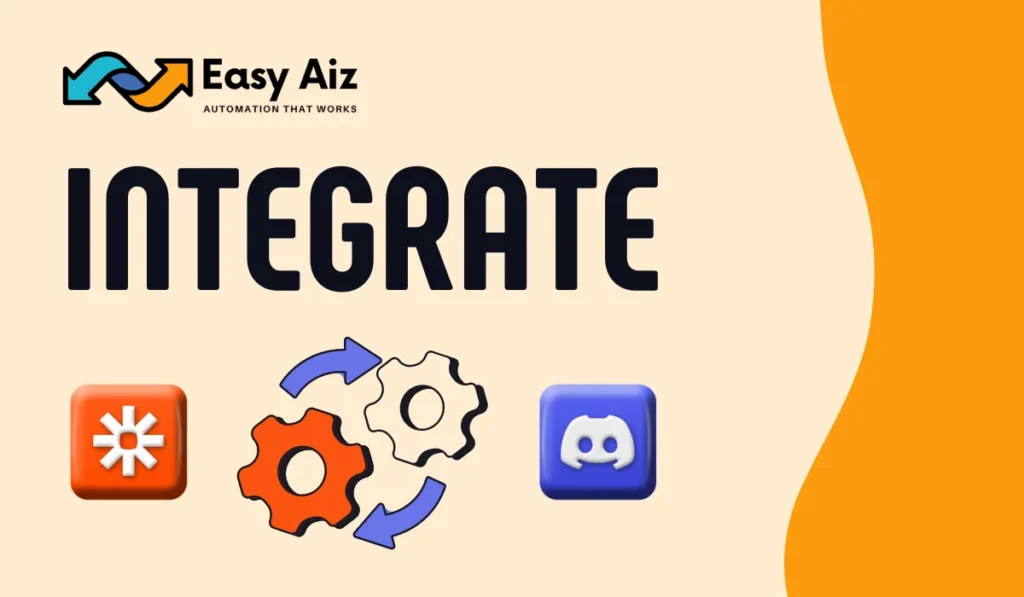
Integrate Discord with Zapier
To create an integration between Discord and Zapier, follow these steps:
- Log in to your Zapier account and click “Make a Zap” to create a new workflow.
- Choose Discord as the trigger app and select the specific trigger event you want to use. For example, you can choose “New User Added” as the trigger event.
- Connect your Discord account to Zapier by following the prompts to authenticate your Discord account.
- Choose the action app you want to use for the Zap. For example, you can choose “Send a Message in a Discord Channel” as the action.
- Connect your action app by following the prompts to authenticate your action app account.
- Map the fields from the trigger to the action. For example, you can map the new user’s name and email from the Discord trigger to the message content in the Discord action.
- Test the Zap to ensure it works as expected.
- Turn on the Zap to start automating your workflow.
For example, let’s say you want to create a Zap that sends a welcome message to new users added to your Discord server. Here’s how you would set it up:
- Choose “New User Added” as the trigger in Zapier.
- Connect your Discord account to Zapier.
- Choose “Send a Message in a Discord Channel” as the action.
- Map the new user’s name from the trigger to the message content in the action.
- Test the Zap to ensure it works as expected.
- Turn on the Zap to start automating the welcome message for new users.
Remember to review the specific triggers and actions available for Discord and Zapier integrations, as well as any limitations or requirements, by visiting the Zapier Discord integration.
Pros & Cons
Pros
- It is very easy to set up and use Discord, which gives an edge to use it effectively.
- Discord helps stay social and improve social skills and how to communicate effectively.
- Convenient file sharing is also compatible and creates a streamlined collaboration between teams.
- Discords voice and video call features have stable performance, increasing quality, and reliable communication.
Cons
- Discord’s visual design lacks aesthetics, especially for the gaming community.
- Rather difficult to set up Notifications, resulting in missed messages and can’t stay updated.
- Adding specific user needs some struggle, creating frustration in inviting or connecting someone to Discord.
Conclusion:
Managing a Discord server can be time-consuming, but automation makes it more manageable. Zapier offers various possibilities for enhancing Discord server management, allowing leaders and administrators to focus on creating community engagement and participation.
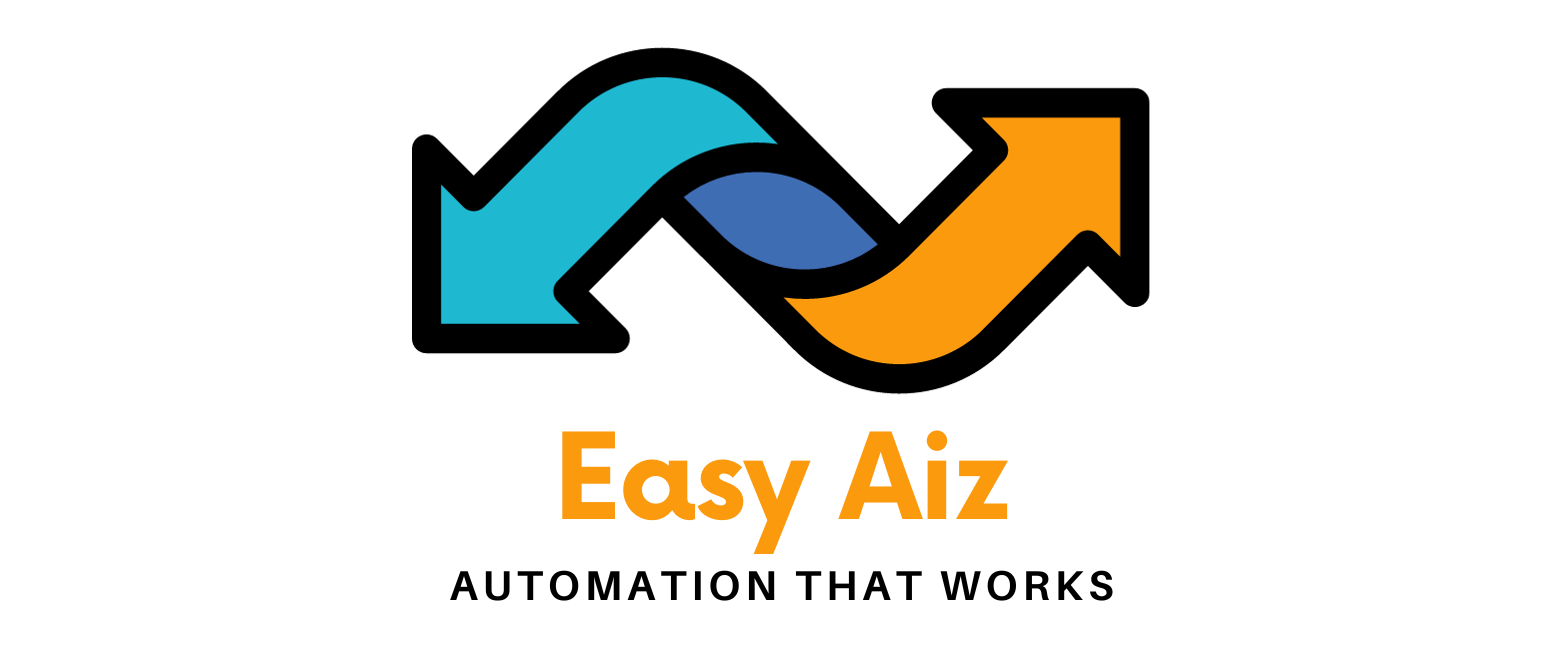
![You are currently viewing Zapier and Discord: How to Automate Roles, And Messages [2024]](https://easyaiz.com/wp-content/uploads/2024/03/Zapier-Discord.webp)
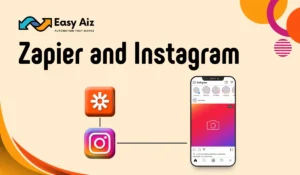
![Read more about the article Zapier Facebook lead ads | Top 3 Integrations in [2024] – Easy Aiz](https://easyaiz.com/wp-content/uploads/2023/10/1-7-300x175.webp)