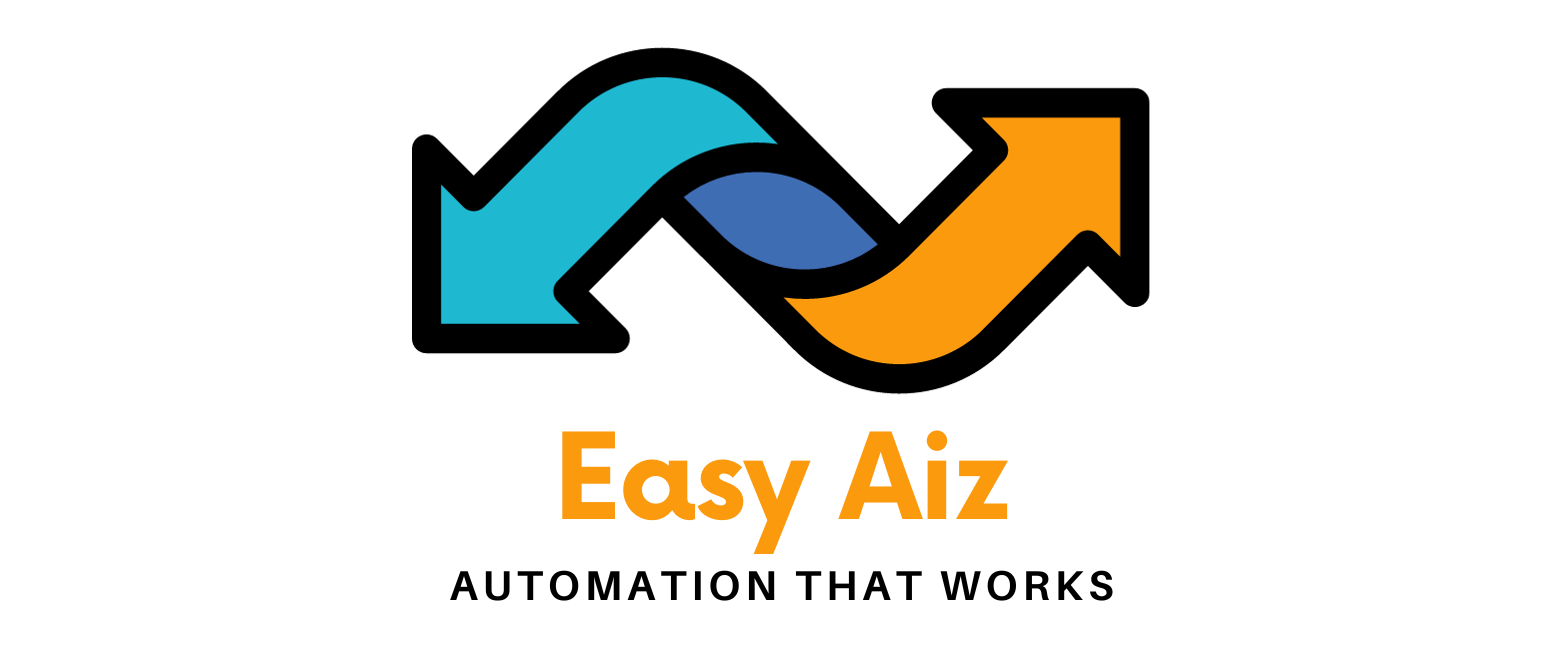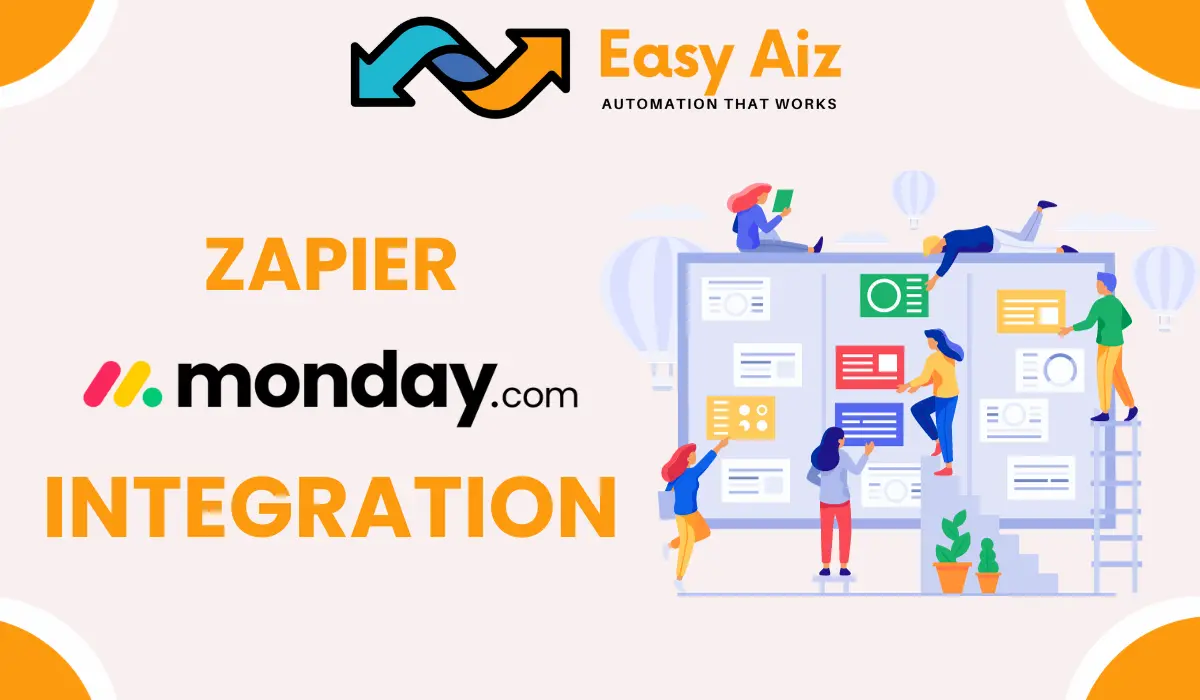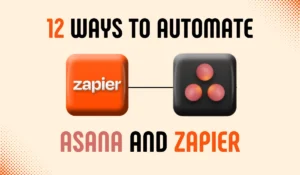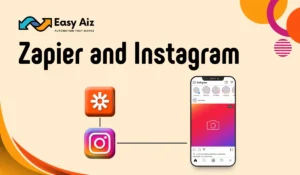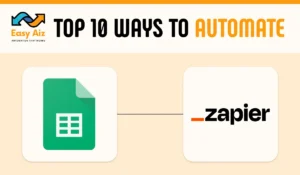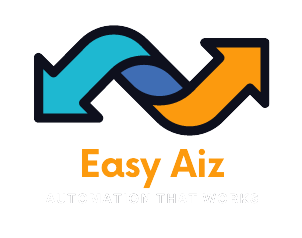Create Lead in JobProgress from New Item in Board in Monday.com
In today’s fast-paced business environment, time is of the essence. Every minute saved on repetitive tasks can be invested in creative, value-added activities. If you’re looking for a way to make your work life more efficient and productive, the Zapier and Monday.com integration is your answer.
With Zapier, you can create “Zaps” – automated workflows that trigger actions in one app when a specific event occurs in another. Whether it’s sending an email, creating a task, or updating a spreadsheet, Zapier can do it all for you.
Now, let’s talk about monday.com. It’s not just another day of the week—it’s a powerful project management and collaboration tool that helps teams plan, execute, and track their work visually and automatically.
The reason to make this automation is to save time and reduce the load of mundane tasks. How? Let me tell you.
Suppose you organize all the necessary information in monday.com and JobProgress manually. Instead, you can automate this process by sending your data directly from Monday.com to JobProgress.
Let me guide you with all the process of how you can create leads in JobProgress from new item in board in monday.com.
Connect Monday.com and Zapier to create leads in JobProgress
First, click on the +create button to create a Zap.

Select Monday.com as your trigger app and choose New item in Board as your trigger event.
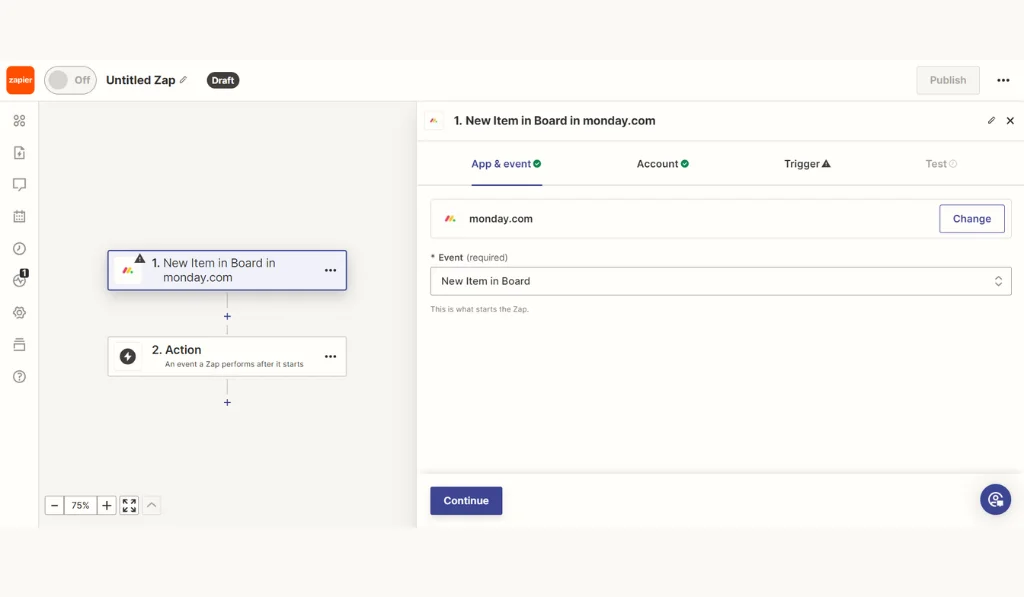
It’s time to connect your Monday.com account to Zapier so that Zapier has the necessary access to Monday.com.
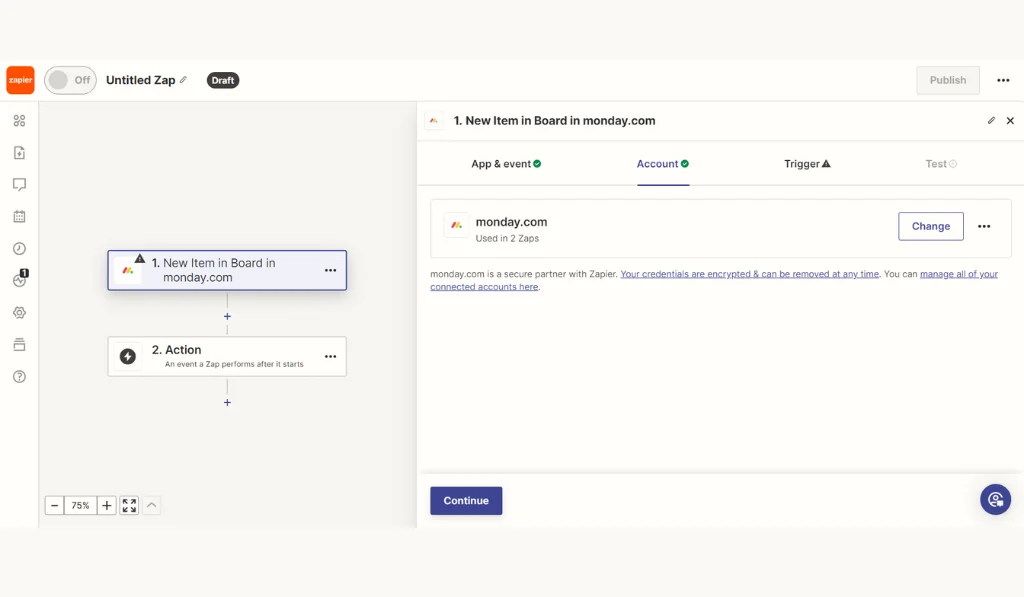
The next step is to go to the trigger section and select the Board from which you want your data to be shown.

Now, test your trigger; it will check the new items that have been added and show them to you.
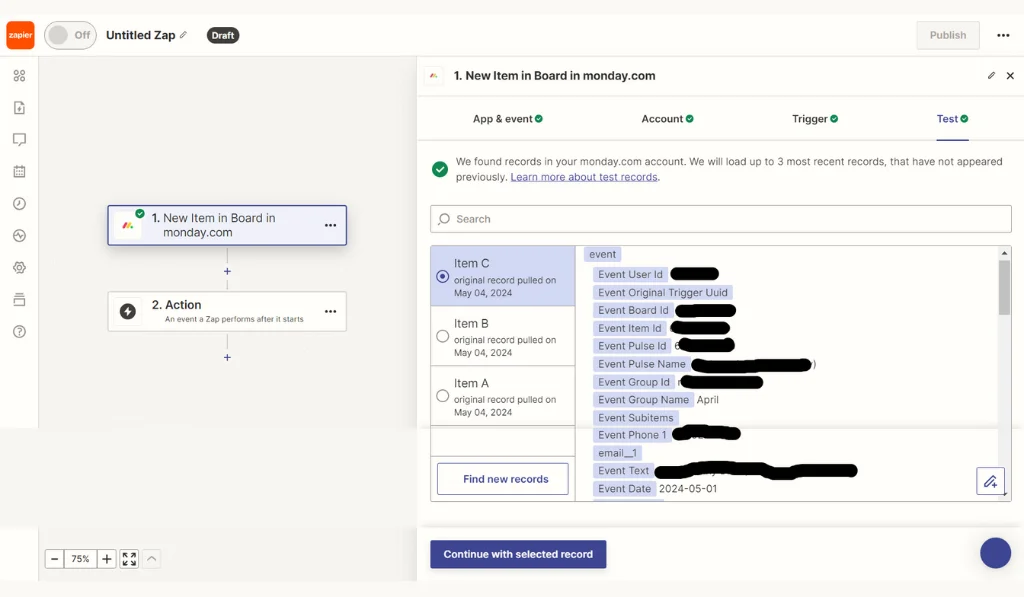
We will now choose JobProgress as our action app and Create Lead as our action event. Whenever a new item is added to Monday.com, it will create a lead in JobProgress.
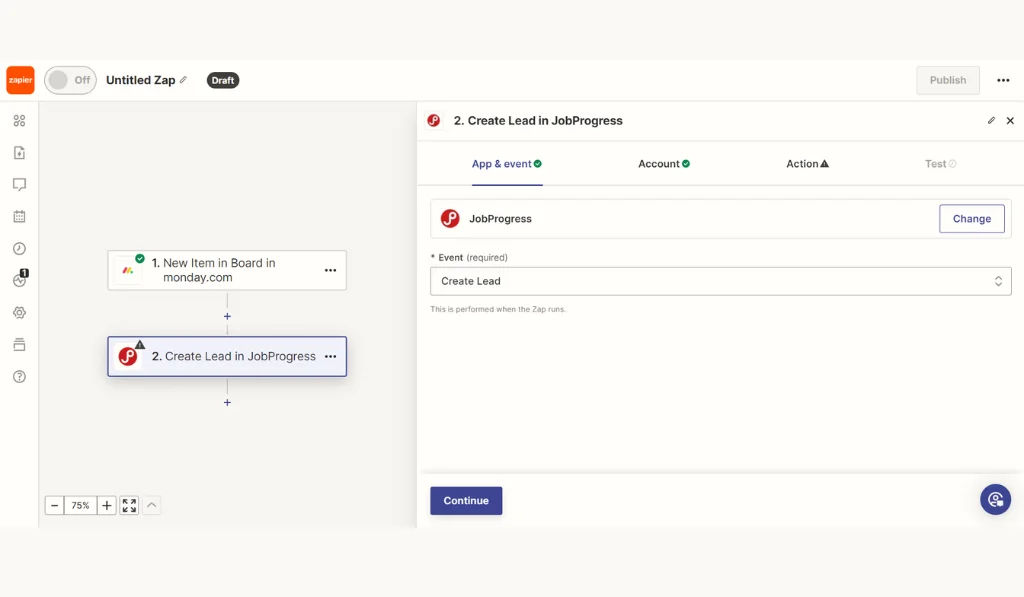
Connect your JobProgress account to Zapier now and move to the Action section.
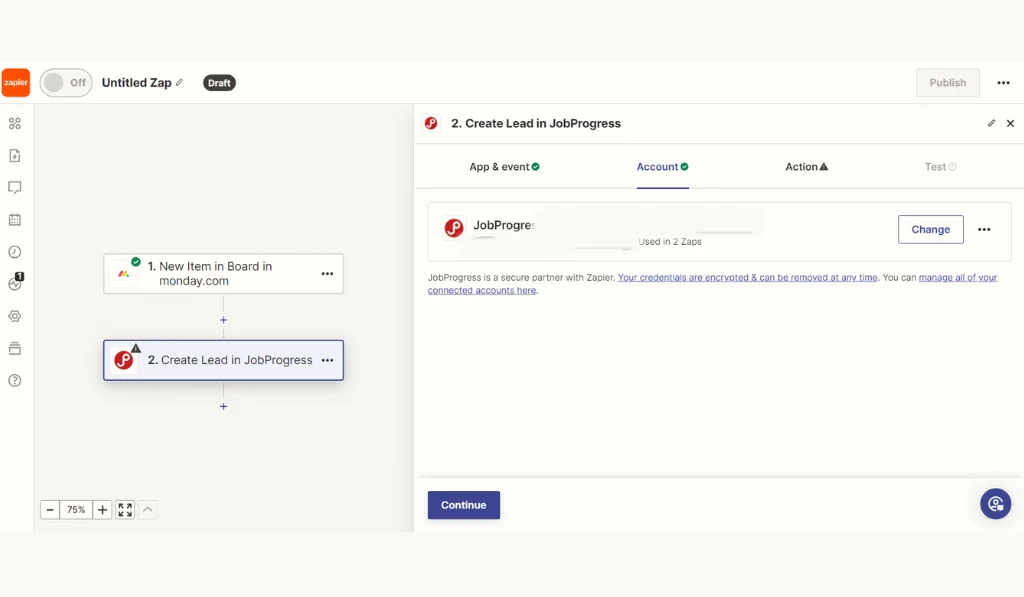
In this section, you must add the required item details from Monday.com.
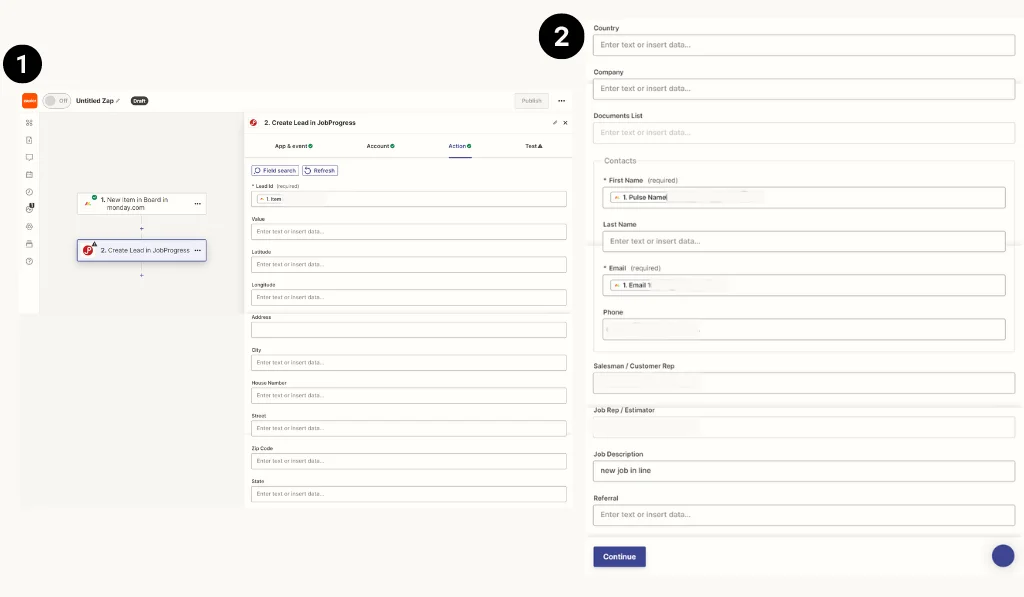
After populating all the data, we will test it and publish it.
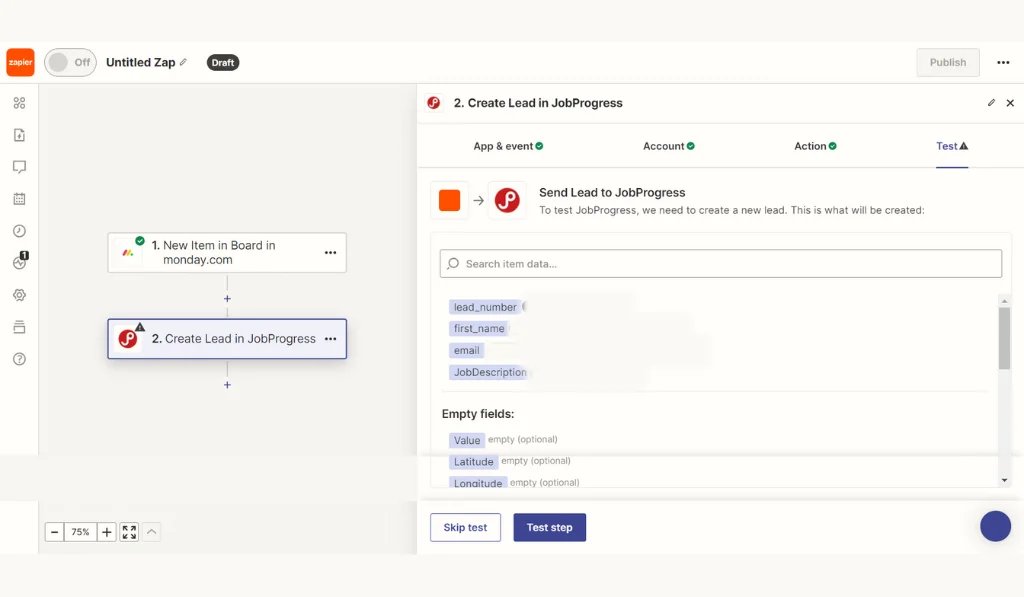
Monitor and Optimize your Zap
Once your Zaps are in action, monitoring and optimizing them is wise. Here’s what you can do:
- Regular Check-ins: Review your Zaps periodically to ensure they work as expected.
- Performance Metrics: Analyze performance data to identify errors and areas for improvement.
- Update and Refine: Don’t be afraid to modify your Zaps as your needs change or new features become available.
- Support and Resources: Utilize the resources provided by Zapier for troubleshooting and optimization.
- Stay Informed: Keep yourself updated on new features and integrations that can benefit your workflows.
The Zapier and monday.com integration is the best way for those who are looking to boost productivity and streamline their work processes. Think of it as the World’s best expert who automates tasks and brings balance to your daily work processes. With automation, you can transform your work into a balance of efficiency.
So, why wait? Start your Zapier journey today and experience the change yourself with the automation.
Conclusion
Integrating Zapier and Monday.com can let you add data to Monday.com, send notifications, create a backup or share information, and use Webhooks with Monday.com. With Zap, you can create a lead in JobProgress whenever a new item is added to Monday.com to save time and focus on other important tasks. The process is easy to use, and you can complete it in a few steps. You can easily automate your unique workflows and communication styles with proper monitoring and necessary updates.