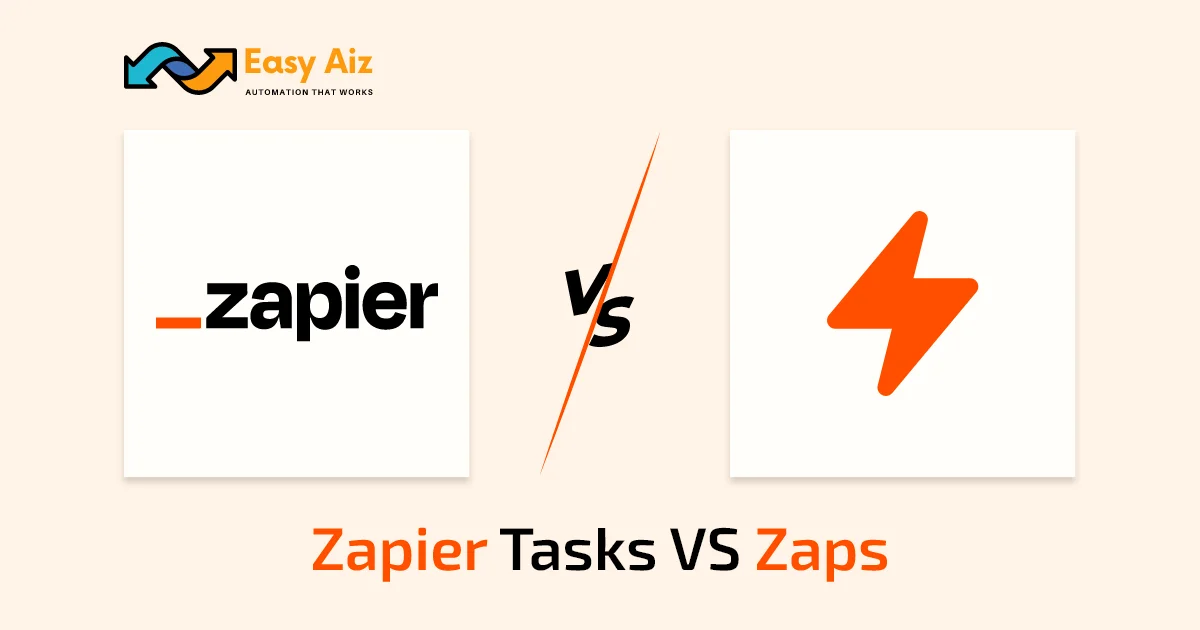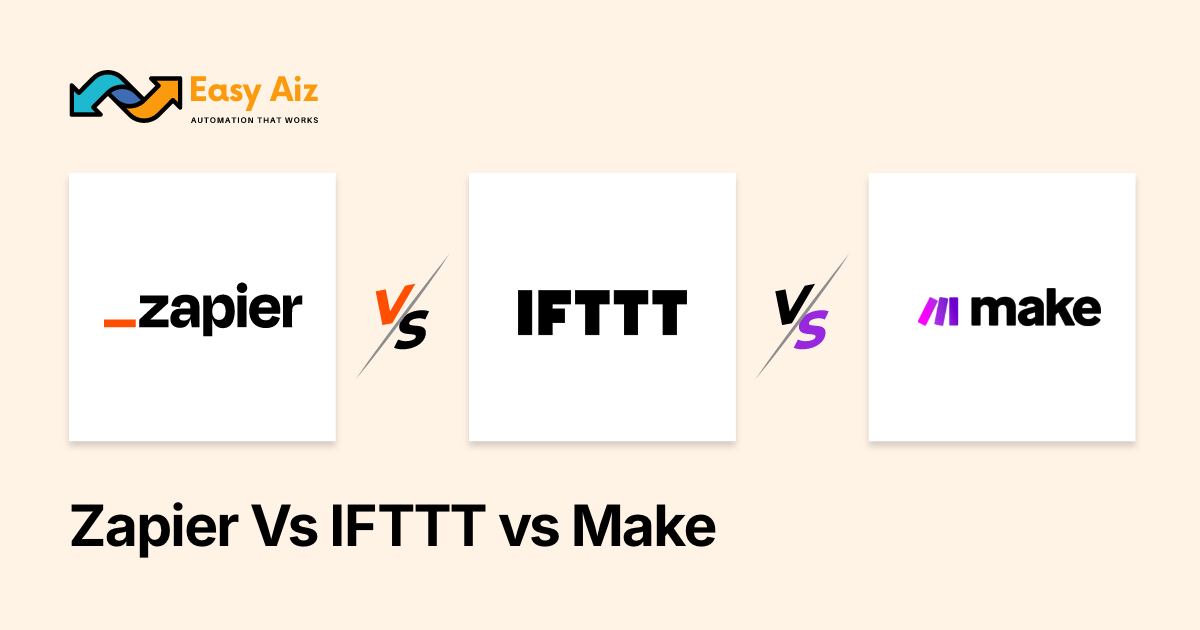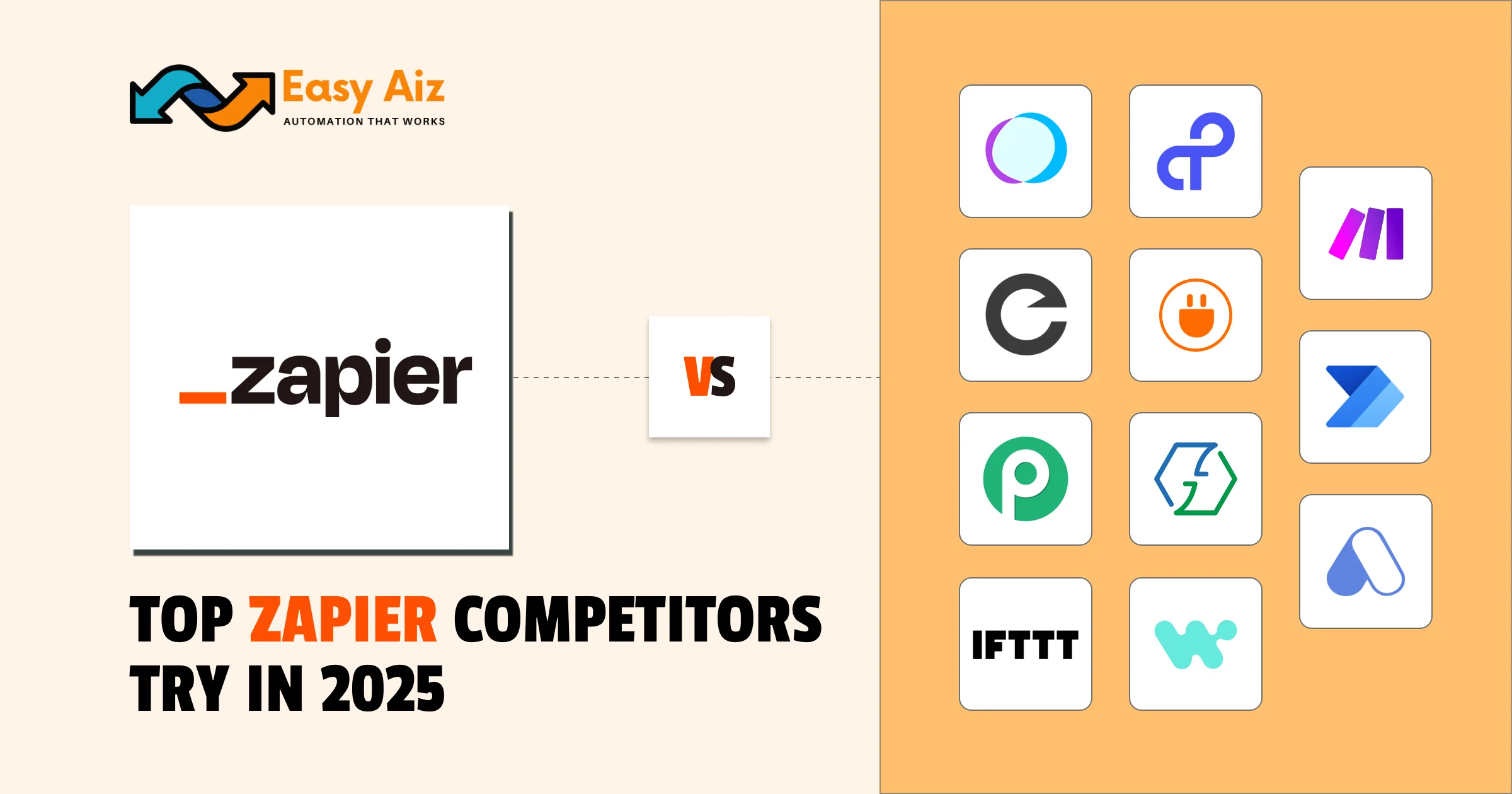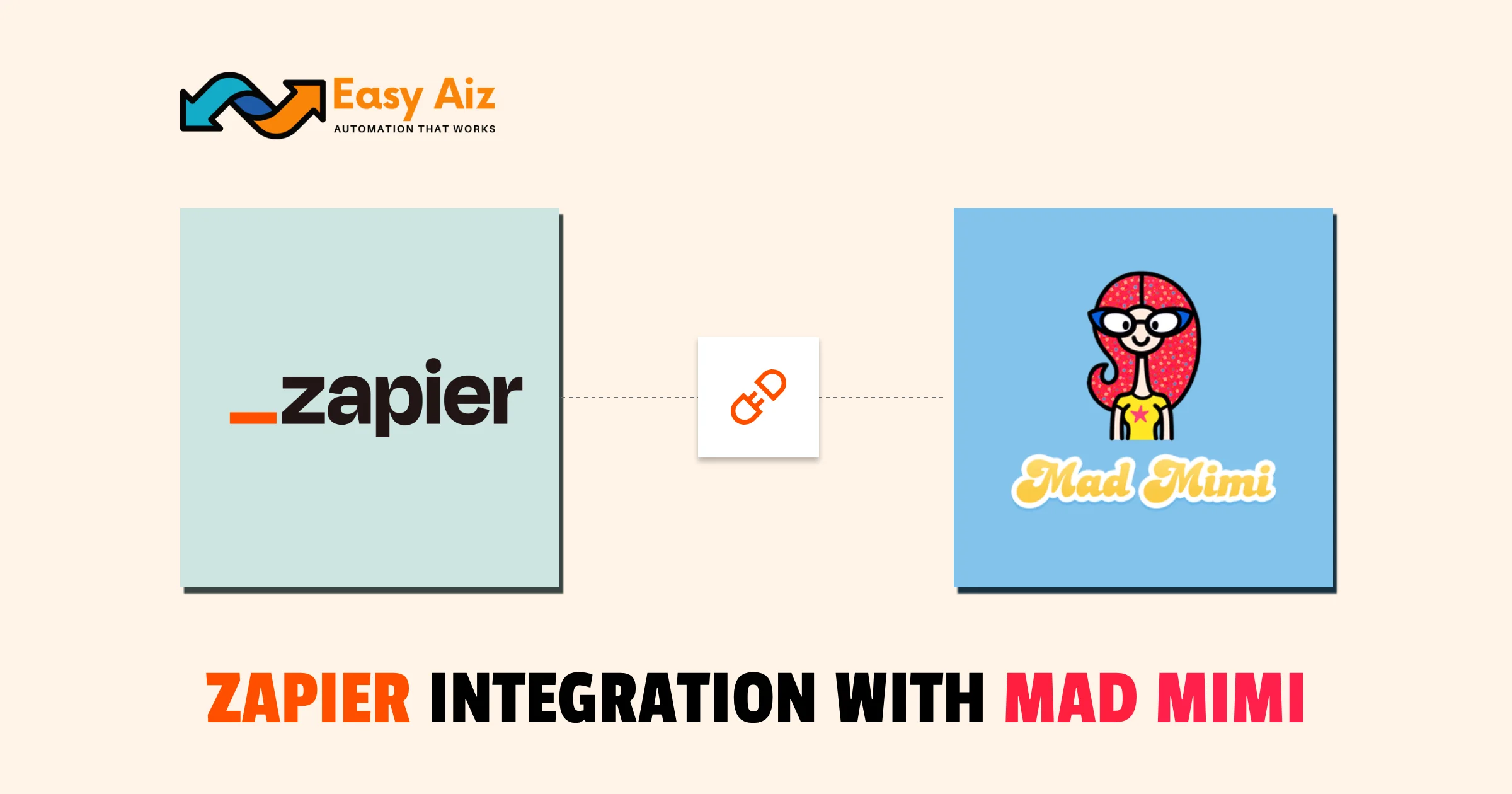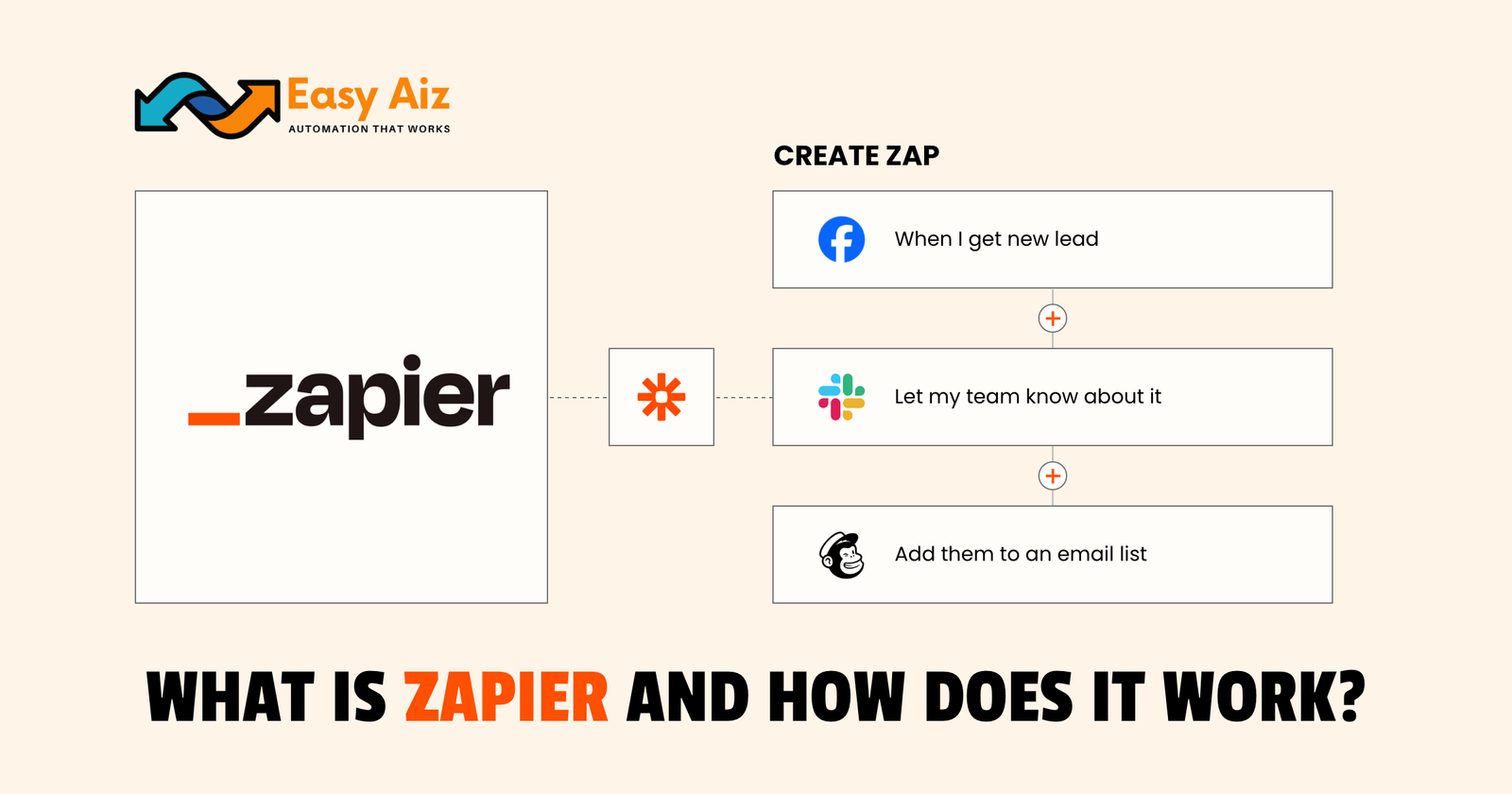Table of Contents
Zapier Tasks vs Zaps: Understand The Key Difference
Key Takeaways
- Zaps: Automated workflows connecting apps based on triggers and actions.
- Tasks: Actions performed by Zaps, counted each time a Zap successfully executes an action.
- Pricing Plans: Task usage depends on your pricing plan; choose the one that fits your needs best for efficient automation.
Zapier is a powerhouse of automation. It allows users to streamline tasks and create seamless workflows. If you are new to Zapier, the difference between Zaps and tasks may be nuanced. Looking at the pricing table will not help you any good. However, they are differentiators of Zapier’s pricing plan and two of Zapier’s key concepts. Let’s learn more about automation and the confusing but exciting differences between Zapier tasks vs Zaps.
What is a Zap?
A Zap is simply a term for automated workflows. It connects you with over 7000 apps and lets you experience a user-friendly interface. A Zap is based on a trigger (where the Zap initiates) and actions (an event after Zap is triggered).
How to create a Zap?
Zapier interface is as simple as walking in a park. Follow the steps to create a successful Zap.
Zap Setup:
- Go to your Zapier account. If you don’t have one, create a new account.
- Click on “+ Create” to start creating your Zap.
Trigger Setup (Gmail):
- Select Gmail as your trigger app.
- Choose “New Email” as the trigger event.
- Connect your Gmail account to Zapier.
- Test the trigger to ensure it’s pulling in the correct sample data from your Gmail inbox.
Action Setup (Slack):
- Select Slack as your action app.
- Choose “Send Channel Message” as the action event.
- Set up the action template: Channel: Select the Slack channel where you want to receive notifications.
- Message Text: Utilize data from the Gmail trigger, such as email subject and sender.
- Customize other settings, like formatting and attachments, according to your preference.
- Connect your Slack account to Zapier.
Test Your Zap:
- Test your Zap to confirm it’s working as expected.
- If the test is successful, turn on your Zap to activate the automation.
Now, Zapier will automatically send a message to your desired Slack channel every time you receive a new email in your Gmail inbox. This integration simplifies communication and keeps your entire team updated in real-time. You are free to change the settings according to your preference to make the integration to your own needs and requirements.
What is a Task?
Zap successfully performs actions called tasks when they are triggered. How many successful actions your Zap performs determines the use of tasks.
How do you determine when a task is in use?
A Zap contains a trigger and one or more actions. Each time a Zap successfully triggers an action, it is a task. For example, if a Zap is configured to receive an email attachment and upload an attachment to Dropbox, it is one task every time it does so. If there are ten files uploaded, then there are ten tasks.
Your task will be counted only when a trigger results in an action.
You can use the Zap history page to see each time your Zaps run and how many tasks are used each time. Your task will be counted even when a trigger result is an action.
The number of tasks you can use depends on your pricing plan; select the one that best suits your unique needs. Visit Zapier pricing plan to simplify and enhance the automation experience.
Conclusion
Zapier is a powerful automation platform that simplifies work and tasks. Knowing the differences between Zapier tasks vs Zaps is crucial for successful automation. Zaps refer to automated workflows linking apps, while tasks are the successful actions taken by Zaps.
Table of Contents
Get started with Easy Aiz
Have any project in mind? Book a free call now to automate your Project !!
FAQ'S
A Zap is an automated workflow in Zapier, triggered by events and performing actions across over 6000 apps, making tasks seamless and efficient.
Creating a Zap is easy:
- Go to your Zapier account or create one if you don’t have it.
- Click “Make a Zap” to start.
- Set up triggers and actions, like connecting your Gmail account to notify your Slack channel when mentioned.
A Task is an action performed by a Zap when triggered. It’s counted each time a Zap successfully executes an action. Your task usage depends on your pricing plan, so choose the plan that suits your needs.
Get started with Easy Aiz
Have any project in mind? Book a free call now to automate your Project !!
More Blogs
Discover a complete yet unbiased comparison of Zapier vs Make. Dig deep into their features, pricing, integrations and much more.
Explore top 11 closest Zapier competitors- each offering a unique set of features and facilities.
How to Set Up Zapier Integration with Mad Mimi and Outgrow Zohaib Ali 10/07/2025 Table …
Explore some of the best email marketing softwares in 2025 along with their key features, pros, cons and pricing plans.