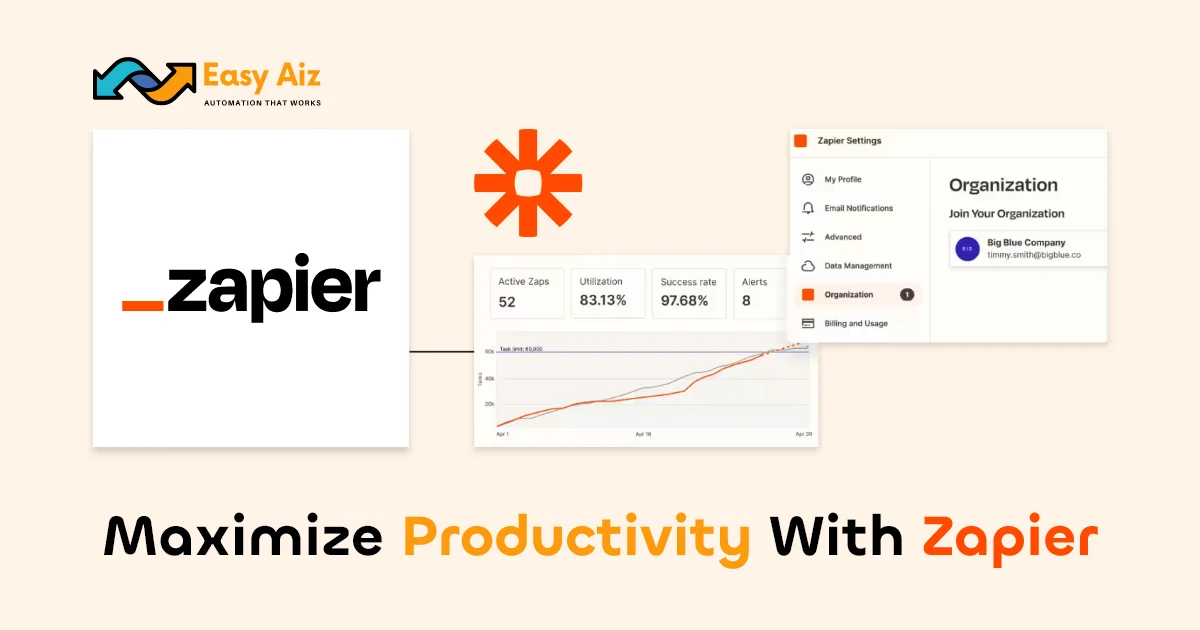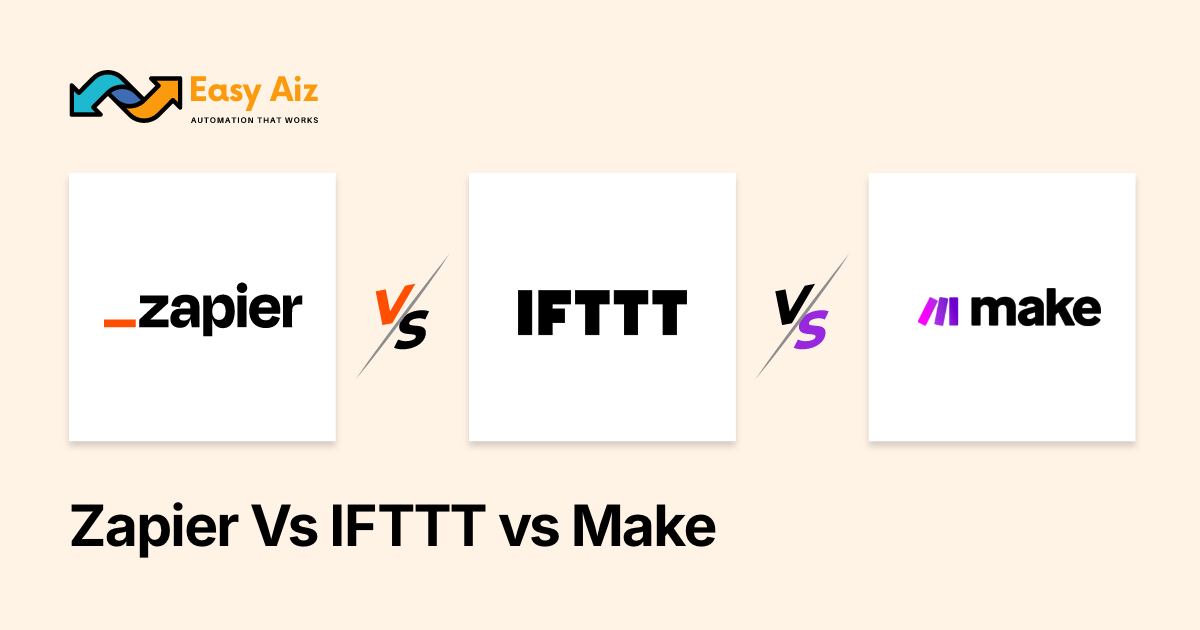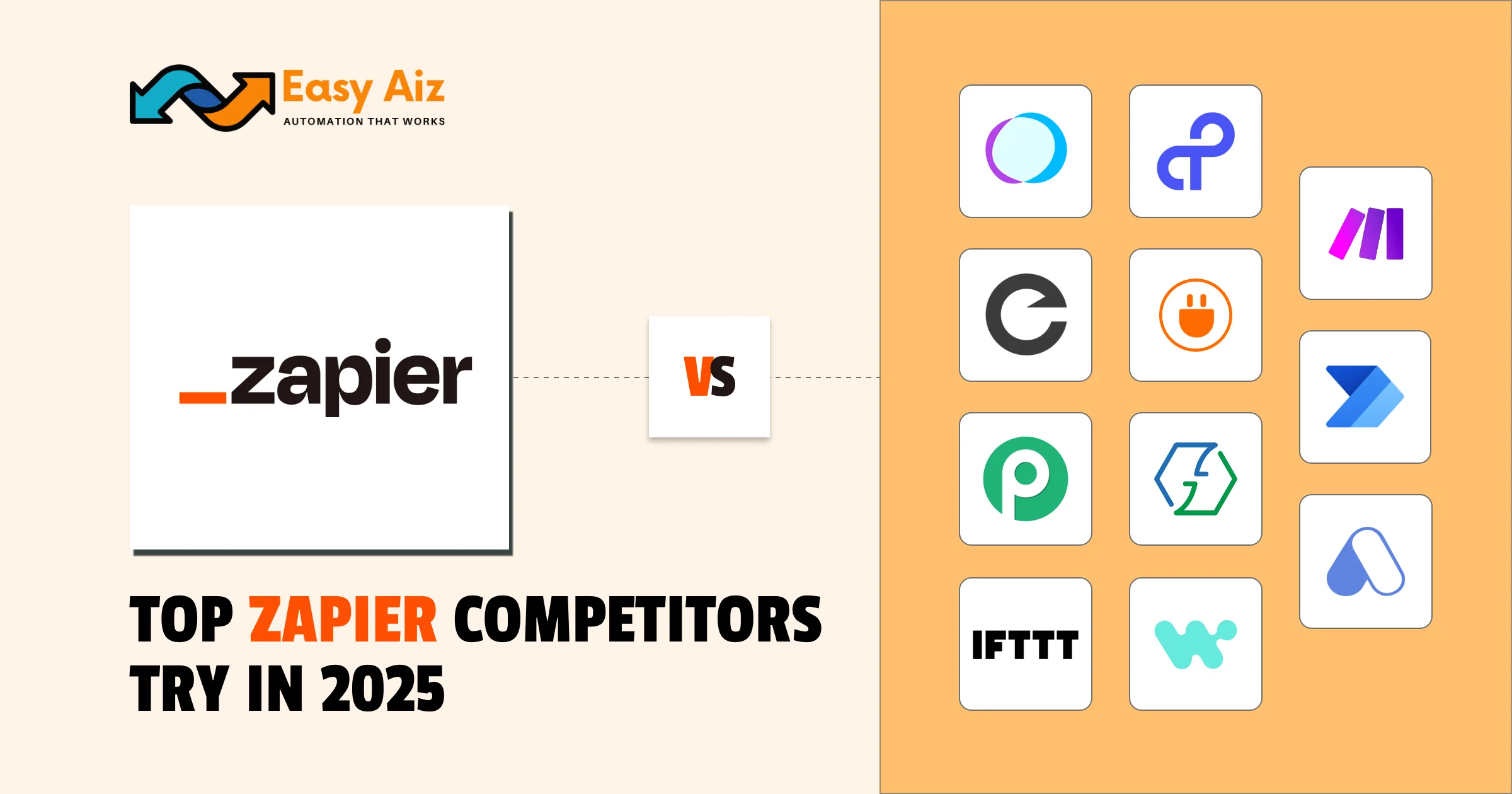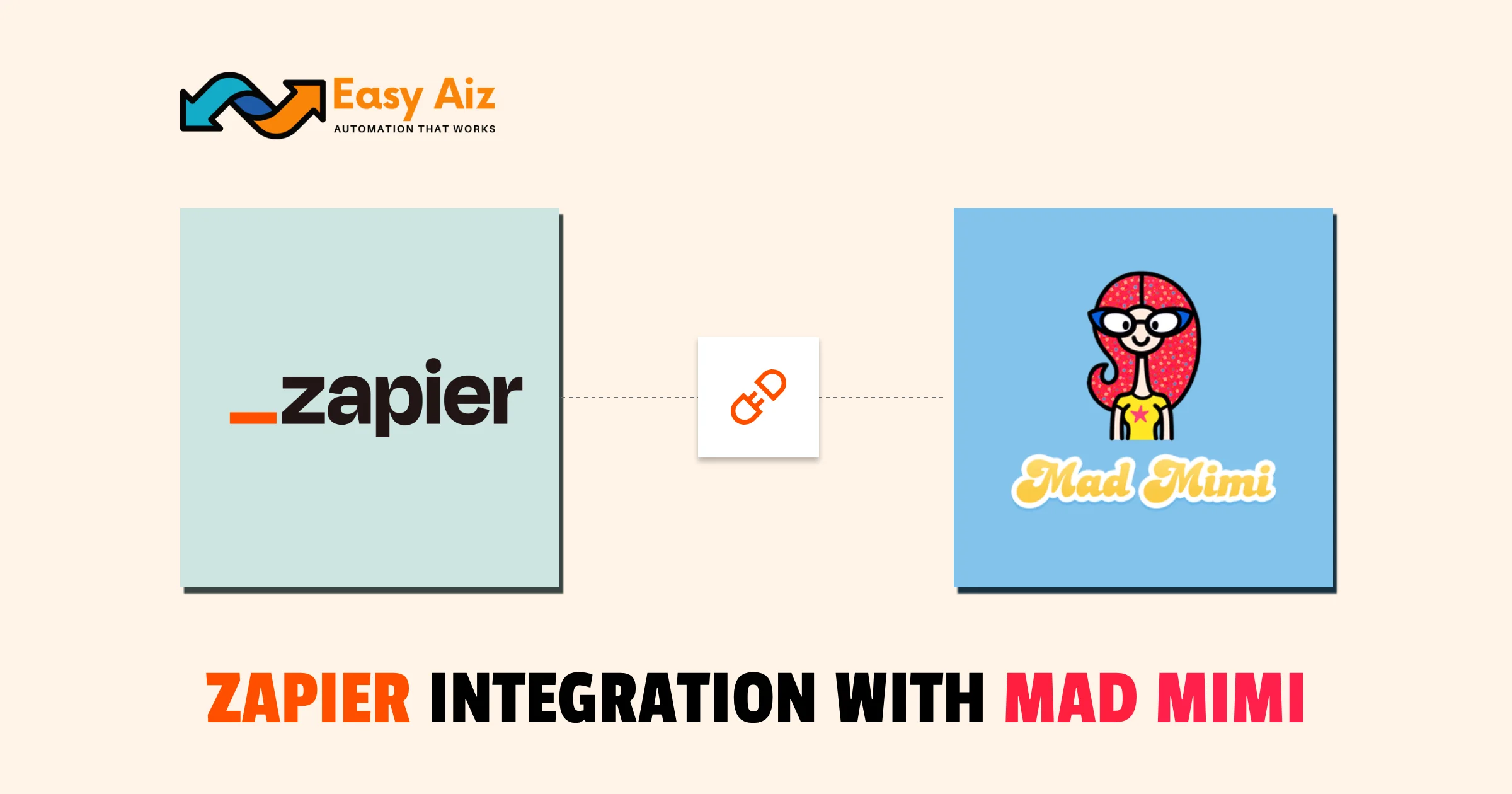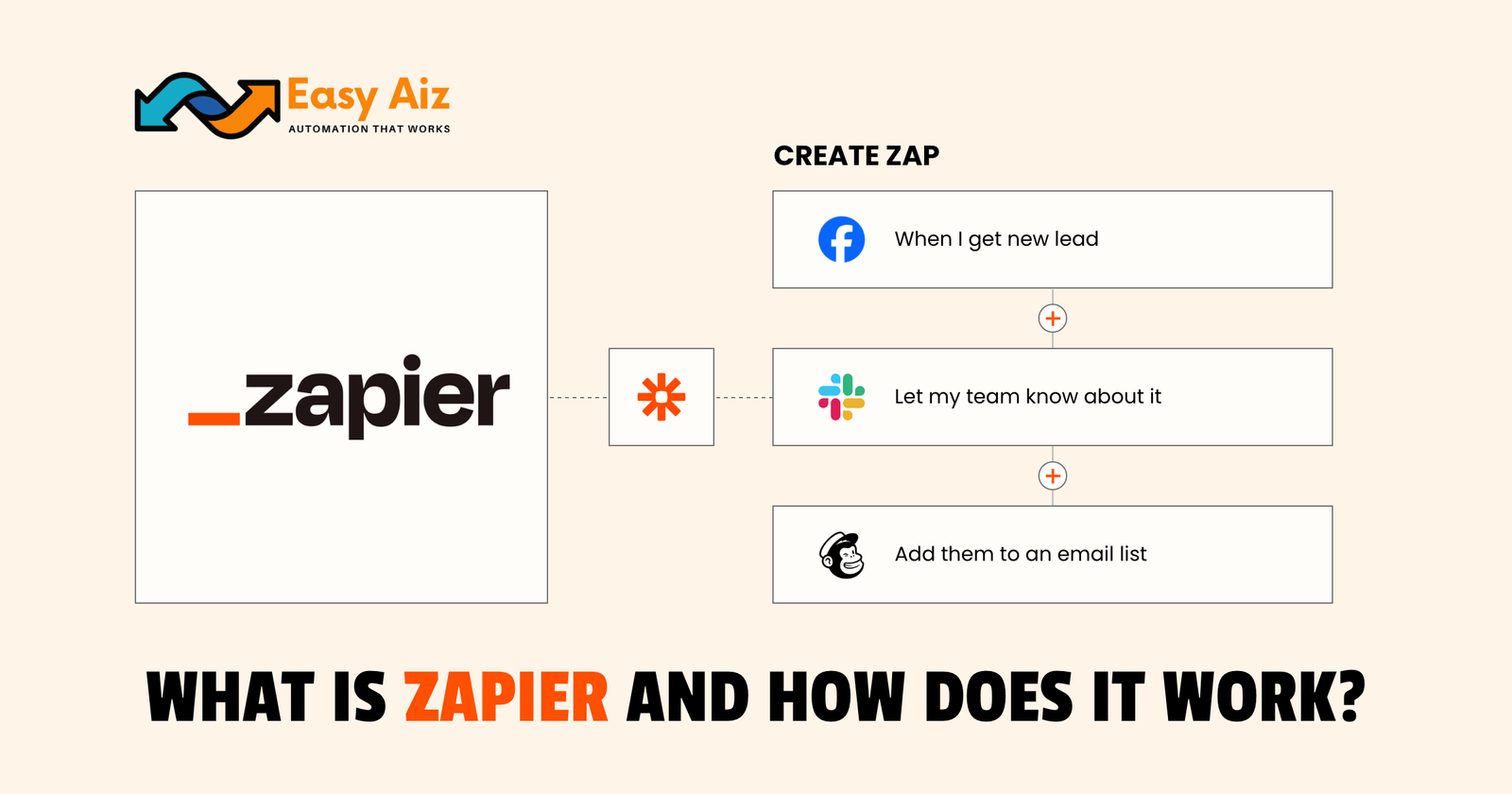Table of Contents
Maximize Productivity with Zapier: Step-by-Step Guide
Key Takeaways
Zapier is a cloud-based, no-code automation tool that eases workflows over more than 7000 apps, giving users the independence to save time and concentrate on more meaningful tasks.
To get started using Zapier, sign up for an account, create a Zap by specifying trigger events and defining actions, test and turn on your Zap, and then explore advanced features such as filters and paths for additional customization.
Productivity with Zapier goes hand in hand; set your goals, begin with essential tools to get familiar, make use of multi-step Zaps to cut out manual labor, hook onto different applications through Webhooks, and turn conversations into action with the ChatGPT Plugin.
Focus on actions within Zapier, discuss automation tools with your co-workers, and maintain productivity by using advanced tools like filters and formatters to tweak your workflows while staying in the know through timely alerts.
Zapier helps users enhance productivity with an intuitive interface, powerful automation options, and advanced features that fulfill diverse needs to maintain effective, seamless workflows.
Maximizing productivity is one of the key areas of focus for any business. To every single individual, productivity is a necessary attribute: as a business leader, worker, or consumer. With the rapid influx of text messages, calls, emails, and notes, one can hardly concentrate on optimizing productivity-an aunt will never tense herself because of it. Zapier acts as a giant productivity automator, and let us understand how.
What is Zapier?
Zapier is a cloud-based and no-code automation tool; it bridges 7000+ applications and lets you work with your favourite apps. You can automate your work process and save precious time, which will help you focus on essential matters. Zapier provides a user-friendly interface that makes it easier for everyone to automate their workflow independently.
How to get started with Zapier?
- Create an Account
Visit the Zapier website to sign up for an account. After creating the account, log in to your Zapier account.
- Create an Account
- Create a Zap
Start building your first Zap by clicking the “Make a Zap” button. Select an app to start the workflow, then choose a trigger event with that app. Follow the steps to connect your account to the trigger app, letting Zapier access app data. Set up conditions to configure the trigger event.
- Create a Zap
- Set up Actions
Choose another app where you want an action to take place. Connect your account with the action app like you did with the trigger to get authorized with Zapier. Define the action you want when the trigger event occurs.
- Set up Actions
- Test and Turn on your Zap
Follow Zapier to test if your triggers and actions are working correctly. After the test, review the test to ensure the results are excellent. From this point, turn on the Zap, and your automation will start running.
- Test and Turn on your Zap
- Monitor your Zaps and Explore Advanced Features
Monitor your Zaps and view every recent activity. As you become more familiar with your Zaps, explore its more advanced features, such as filters, paths, and adding multiple actions to a single Zap.
- Monitor your Zaps and Explore Advanced Features
Top 7 Tips and Tricks to Maximize Productivity with Zapier:
Follow Experts’ tips and tricks and maximize productivity with Zapier:
- Pause to Consider Your Goals:
Set a clear goal before using any automation and make a plan that covers your productivity goals, which will help to streamline your workflow in your needs. It will help you manage Zapier’s Automation to maximize productivity. - Usage of Basic Tools:
If you are new to Zapier, try using basic automation to familiarise yourself with its possibilities and capabilities. At the start, most of the automation will look simple, but with simple automation tasks, you gain assurance and move on to advance your workflow. Zapier also provides pre-build templates, which will ease automation between applications and save you time creating Zap from scratch. - Use multi-step Zap:
Like its name, it contains multiple steps; multi-step Zap will help you add numerous triggers, searches, filters, and actions to one Zap. It will help you to reduce your manual work and save time. - Connect with a Greater Variety of Applications:
Zapier also supports Webhooks, which will make it easier for you to interface with many other apps. With the help of Webhook, you can extend Zapier’s capability. Webhooks are automated messages that are much faster than polling and require less work. Customize your workflow with the help of Zapier’s conditional logic “Paths.” You can create different paths with “Paths” on specific conditions. You can also use Webhook as an action in Paths to customize more of your workflow. - Turn discussions into action with Zapier:
Are you using AI for your business repeatedly? Zapier can also solve this problem. Zapier ChatGPT Plugin was one of the first plugins by ChatGPT. Now, you can automate your tasks directly with ChatGPT. With the help of this plugin, you can connect to multiple apps like (Google Sheets and Slack) to automate your tasks directly with ChatGPT. - Carefully Choose the Actions:
Think carefully before taking any actions, and plan how you would like to set up automation tools for your business. Discuss your plans with your coworkers and employees to maximize productivity with Zapier. - Stay Focused:
Be ready to take every chance to increase your productivity and take advantage of Zapier’s advanced tools like (filters and formatters). These tools will help you to alter and manipulate your workflow. Set specific conditions using filters and formatters to format your raw data according to your desires. Stay up-to-date, and set up Zaps to stay on the top. It will notify and alert you when any event occurs.
Conclusion
Zapier will help you increase your productivity and save time to focus on your high-value work. Maximizing productivity with Zapier is not only about automation but also about providing balance to your business. Make Zapier your ally and potential. This article will help you to increase your productivity. Follow the steps carefully. These will help you optimize your workflow.
Table of Contents
Get started with Easy Aiz
Have any project in mind? Book a free call now to automate your Project !!
More Blogs
Discover a complete yet unbiased comparison of Zapier vs Make. Dig deep into their features, pricing, integrations and much more.
Explore top 11 closest Zapier competitors- each offering a unique set of features and facilities.
How to Set Up Zapier Integration with Mad Mimi and Outgrow Zohaib Ali10/07/2025 Table of …
Explore some of the best email marketing softwares in 2025 along with their key features, pros, cons and pricing plans.
FAQ'S
A Zap is an automated workflow in Zapier, triggered by events and performing actions across over 6000 apps, making tasks seamless and efficient.
Creating a Zap is easy:
- Go to your Zapier account or create one if you don’t have it.
- Click “Make a Zap” to start.
- Set up triggers and actions, like connecting your Gmail account to notify your Slack channel when mentioned.
A Task is an action performed by a Zap when triggered. It’s counted each time a Zap successfully executes an action. Your task usage depends on your pricing plan, so choose the plan that suits your needs.
A Task is an action performed by a Zap when triggered. It’s counted each time a Zap successfully executes an action. Your task usage depends on your pricing plan, so choose the plan that suits your needs.
A Task is an action performed by a Zap when triggered. It’s counted each time a Zap successfully executes an action. Your task usage depends on your pricing plan, so choose the plan that suits your needs.
A Task is an action performed by a Zap when triggered. It’s counted each time a Zap successfully executes an action. Your task usage depends on your pricing plan, so choose the plan that suits your needs.