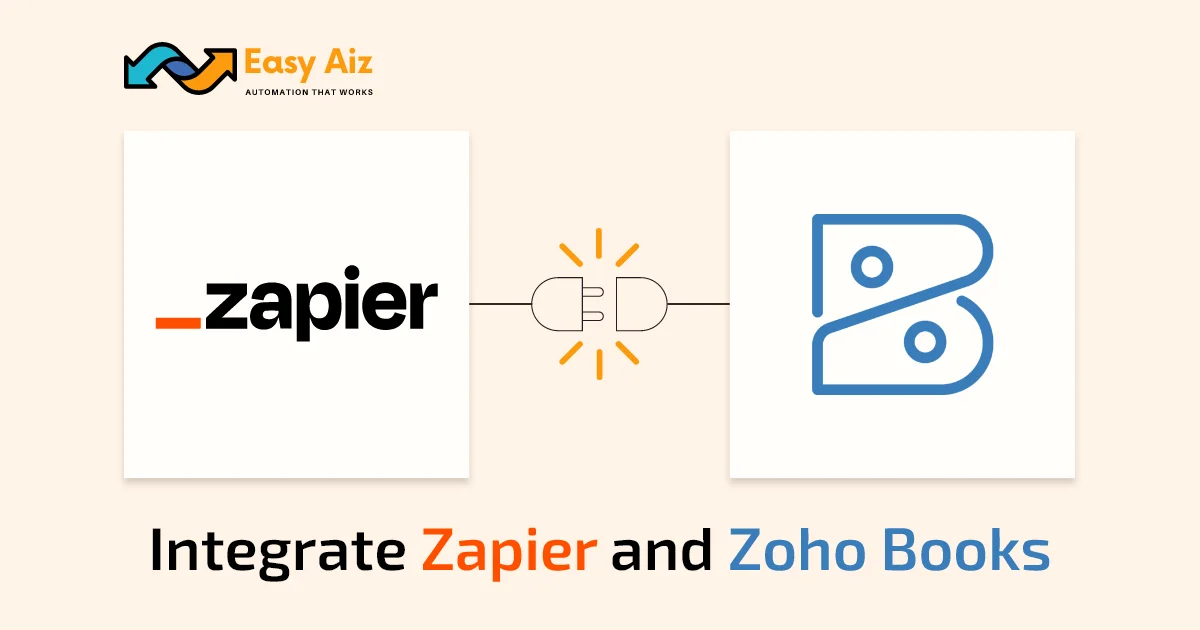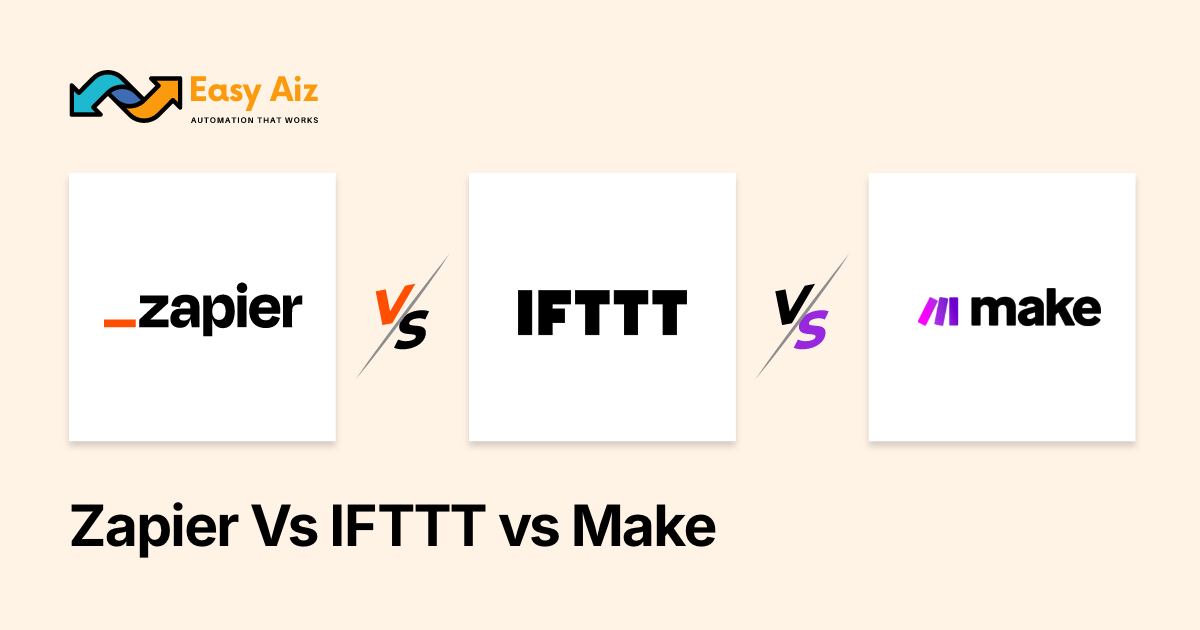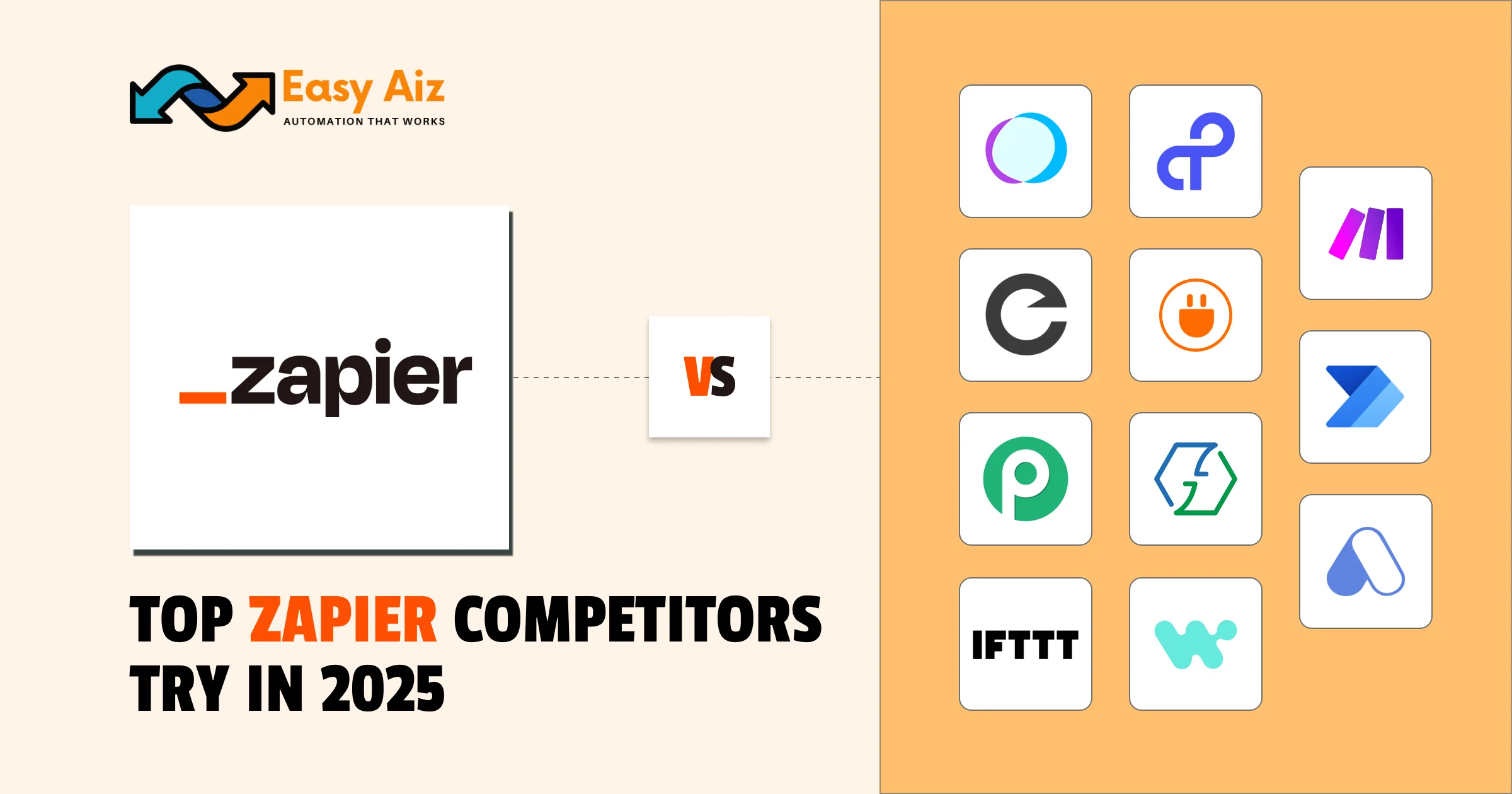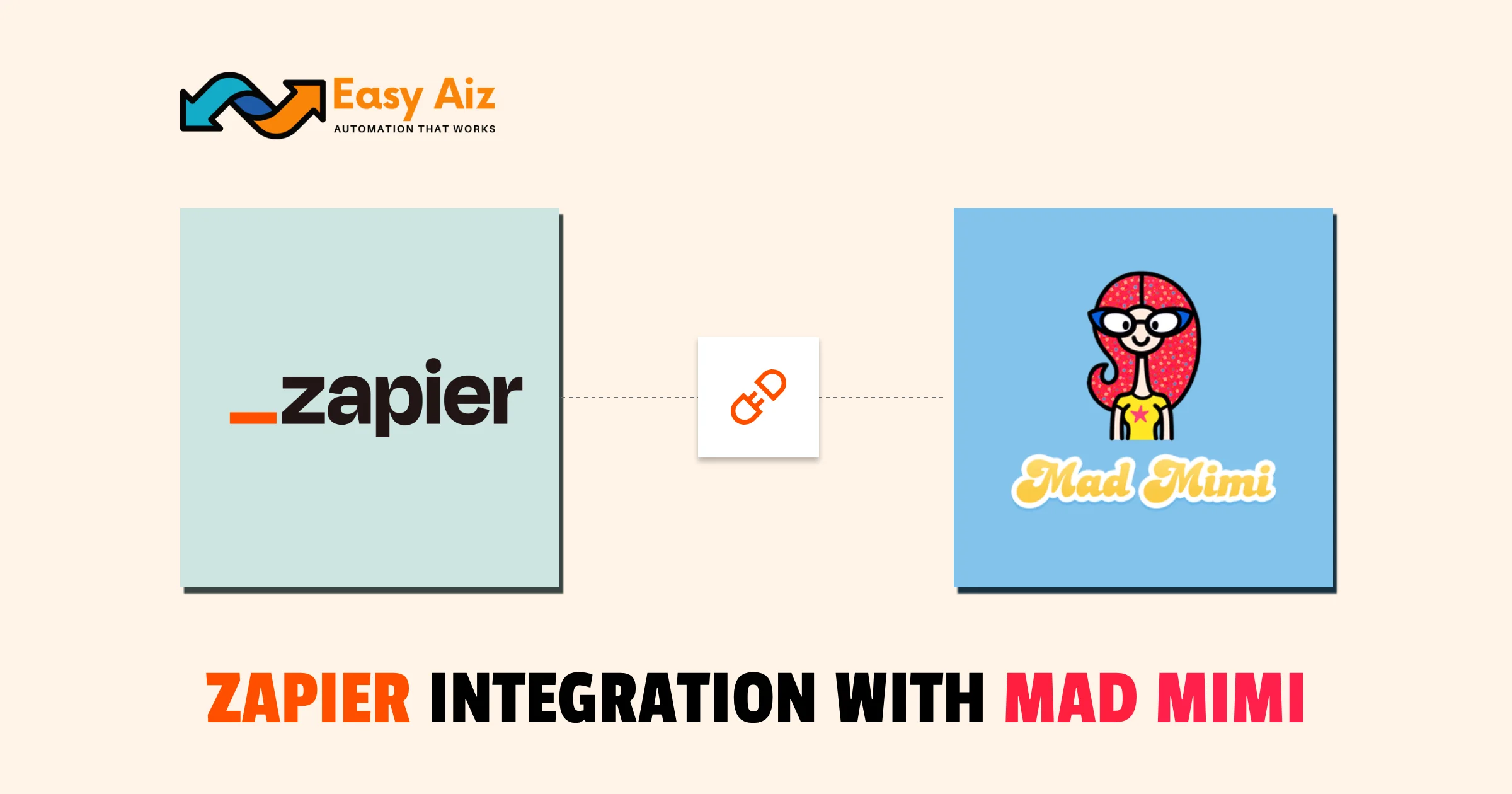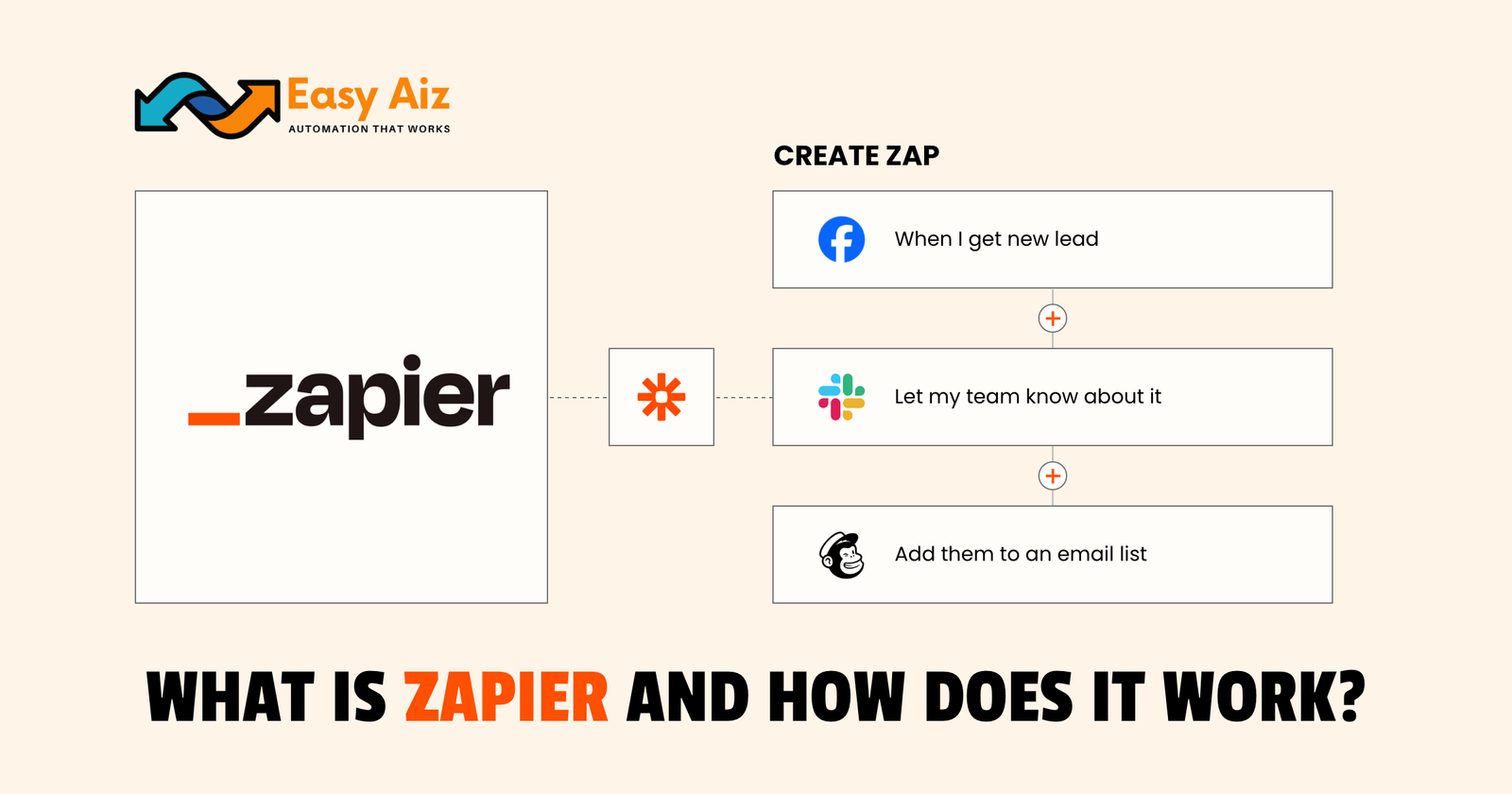Table of Contents
Zapier Zoho Books Integration
Integrate web-based Automation tool Zapier with Zoho books. Zoho is a cloud software suite for business with many famous applications like Zoho CRM, Zoho Mail, Zoho Sites, Zoho Sales IQ, and Zoho Books. Zapier is a tool that can automate repetitive tasks and connect 7000+ apps and Zoho books helping you to manage your accounting tasks and organize your transactions.
Integrate Zapier and Zoho to automate your transactions and save time and effort.
Scenarios for Zapier and Zoho Books Integration
First Scenario
Justin is a CEO at Day by Day Digital a creative Digital Agency. He wants all the customers will be added to his Mailchimp account whenever they are added to his Zoho Books account. This automation helps him to send promotional emails to them about the latest offers. For this automation, Easy Aiz creates a Zap for Justin with this trigger and actions.
- Trigger – New Customer (Zoho Books)
- Action – Add/Update Subscribers (Mailchimp)
Second Scenario
Maria is the head of the Online store that sells Handbags. She wants to add a new row to her Google Sheets whenever a new handbag item is added to her Zoho books account. Easy Aiz creates a Zap for Maria with these details.
- Trigger – New Item (Zoho Books)
- Action – Create Spreadsheet Row (Google Sheets)
How to Set Up the Integration
- Follow these steps to Integrate Zoho Books with Zapier.
- Go to the Zapier site and sign up if you haven’t an account then log in to your account.
- Click a Create button it will show you a slider then click on Zaps.
A new window will open and you will see two options Trigger and Action, Click on the Trigger option.
Search Zoho Books on the Search bar and select Zoho Books as your trigger also you can select Zoho Books as an action app as per your need.
- Choose trigger and action events
- Click on Continue
- Connect a Zoho Books account with Zapier.
- When you click on Sign In it will show you a Authtoken Screen.
- Enter the provided Authtoken and your existing Zoho account will be connected.
- Select the domain where your Zoho account resides.
- Click on Continue to complete the setup.
- Then you can test your Zap if it is successfully tested then publish it.
Supported Triggers and Actions for Zoho Books in Zapier
There are many possibilities to connect Zoho books with Zpaier because everyone’s requirements are changed to each other. Assume you want to create a new customer in Zoho Books whenever a new contact in Zoho CRM is added. In this situation, your trigger event will be New contact in Zoho CRM and your Action event will be Create Customer in Zoho Books.
All Triggers for Zoho Books in Zapier
- New Customer
- New Expense
- New Item
- New Estimate
- New Sales Invoice
All Actions for Zoho Books in Zapier
- Create Customer
- Create Sales Invoice
- API Request (Beta)
- Create Estimate
- Create Item
- Find Invoice
How to Delete A Zap
Sometimes we make Zaps for a specific time for example we are launching an event and the event is now ended which means we don’t need any more of this Zap because our work is done. Now you can delete this Zap with these steps.
- Go to your Zapier Dashboard
- Click on Zap that you want to delete.
- Click on the top of the Zap where you will see your Zap name.
- Click the drop-down menu and select the delete option.
- It will show you the Delete Zap option click on it but this time your Zap is not permanently deleted it is in the trash for 30 days if you don’t restore it, it will be automatically deleted from Trash after 30 days.
Conclusion
Zapier Zoho Books integration makes our transactions smooth and manages our accounting tasks without effort. Create a Zap with Zoho books and experiment with different triggers and actions as per your business needs. After completion of your work from Zap delete it with a simple step-by-step process.
Table of Contents
Get started with Easy Aiz
Have any project in mind? Book a free call now to automate your Project !!
More Blogs
Discover a complete yet unbiased comparison of Zapier vs Make. Dig deep into their features, pricing, integrations and much more.
Explore top 11 closest Zapier competitors- each offering a unique set of features and facilities.
How to Set Up Zapier Integration with Mad Mimi and Outgrow Zohaib Ali10/07/2025 Table of …
Explore some of the best email marketing softwares in 2025 along with their key features, pros, cons and pricing plans.